
Wondering how to pair Beats headphones with iPhone? First of all, congratulations on your new iPhone and your choice of Beats wireless headphones or earbuds! This comprehensive guide walks you through the simple process of connecting your Beats to your iPhone. Whether you’re a first-time Beats user or a seasoned fan, this article covers you.
If you want to learn how to connect your favorite beats to Macbook then you can find it here.
[toc]
How to pair Beats headphones with iPhone
How to Pair Beats Earbuds / Studio Buds with iPhone

If you have Beats earbuds or studio buds and want to connect them to your iPhone, follow these steps:
At our site, we talk only about headphones, our passion is to give all the information to our readers
- Make sure your Beats earbuds are charged and turned on.
- On your iPhone, go to Settings, then tap Bluetooth.
- Enable Bluetooth if it’s not already turned on.
- Place your Beats earbuds in pairing mode.
- Look for your Beats earbuds in the list of available devices on your iPhone and tap to connect.
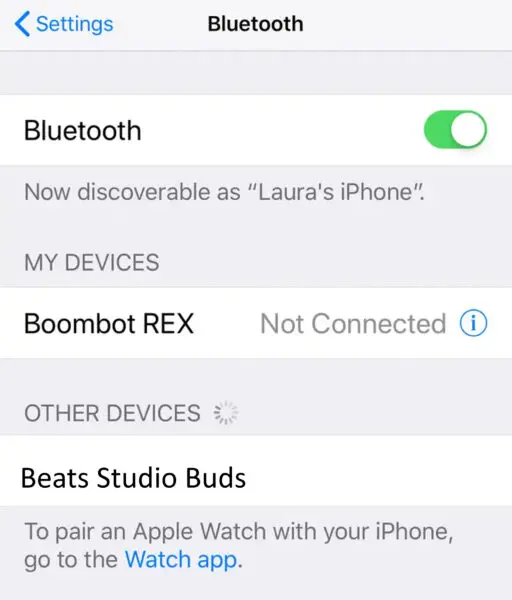
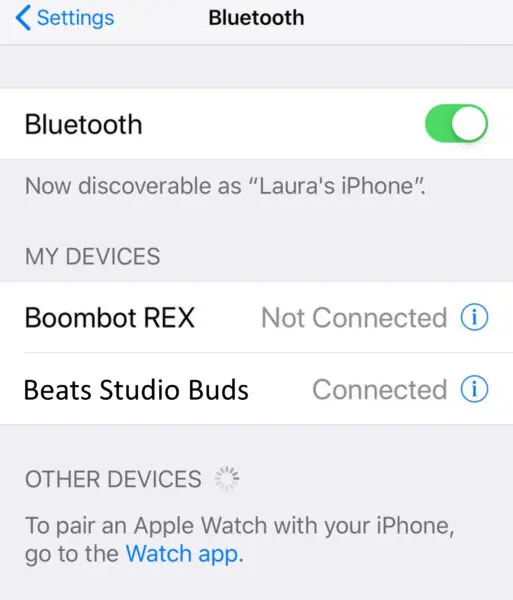
How to Pair Beats Fit Pro with iPhone

If you have Beats Fit Pro and want to pair them with your iPhone, here’s what you need to do:
- Ensure your Beats Fit Pro is charged and powered on.
- On your iPhone, access Settings and tap Bluetooth.
- Enable Bluetooth if it’s turned off.
- Activate pairing mode on your Beats Fit Pro.
- Find your Beats Fit Pro in your iPhone’s list of available devices and tap to connect.
How to Pair Beats Flex with iPhone

To pair your Beats Flex with your iPhone, follow these straightforward steps:
- Confirm that your Beats Flex is charged and turned on.
- On your iPhone, go to Settings and select Bluetooth.
- Enable Bluetooth if it’s not already enabled.
- Put your Beats Flex in pairing mode.
- Locate your Beats Flex in your iPhone’s list of discoverable devices and tap to connect.
How to Pair Powerbeats / Powerbeats Pro / Powerbeats 3 with iPhone

If you own Powerbeats, powerbeats pro or powerbeats 3 and want to pair them with your iPhone, here’s what you need to do:
- Ensure your Powerbeats are charged and ready for pairing.
- On your iPhone, access Settings and tap Bluetooth.
- Enable Bluetooth if it’s turned off.
- Activate pairing mode on your Powerbeats.
- Find your Powerbeats in the list of available devices on your iPhone and tap to connect.
How to Pair Beats Wireless Headphones with iPhone
If you have Beats wireless headphones and want to pair them with your iPhone, here’s how:
- Ensure your Beats wireless headphones are charged and powered on.
- On your iPhone, access Settings and tap Bluetooth.
- Enable Bluetooth if it’s turned off.
- Activate the pairing mode on your Beats wireless headphones per the instructions.
- Find your Beats wireless headphones on your iPhone’s list of nearby devices and tap to connect.
How to Pair Beats Solo 3 with iPhone

To pair your Beats Solo 3 with your iPhone, follow these straightforward steps:
- Make sure your Beats Solo 3 is charged and turned on.
- On your iPhone, navigate to Settings and select Bluetooth.
- Enable Bluetooth if it’s turned off.
- Put your Beats Solo 3 in pairing mode using the instructions provided.
- Locate your Beats Solo 3 in your iPhone’s list of available devices and tap to connect.
How to Pair Beats Studio Wireless Headphones with iPhone
How to Pair Beats Studio 3 with iPhone
To pair your Beats Studio 3 with your iPhone, follow these simple instructions:
- Make sure your Beats Studio 3 is charged and powered on.
- On your iPhone, navigate to Settings and select Bluetooth.
- Enable Bluetooth if it’s turned off.
- Put your Beats Studio 3 in pairing mode using the instructions provided.
- Locate your Beats Studio 3 in the list of nearby devices on your iPhone and tap to connect.
If you want to learn how to pair Beats headphones with Windows laptops then go here.
Conclusion
Pairing your Beats headphones with your iPhone is a seamless process that enhances your audio experience. You can enjoy exceptional sound quality and convenience. Follow the steps outlined for your Beats model, and immerse yourself in your favorite music, podcasts, and more with the perfect pairing of Beats and iPhone. If you encounter any issues, you can refer to our guides on troubleshooting and resetting your Beats headphones.
