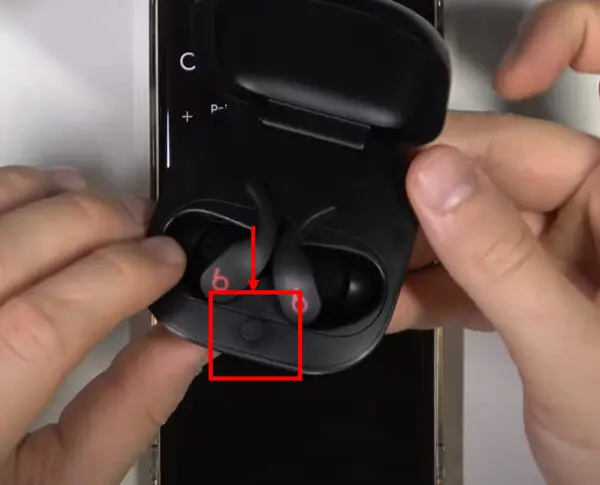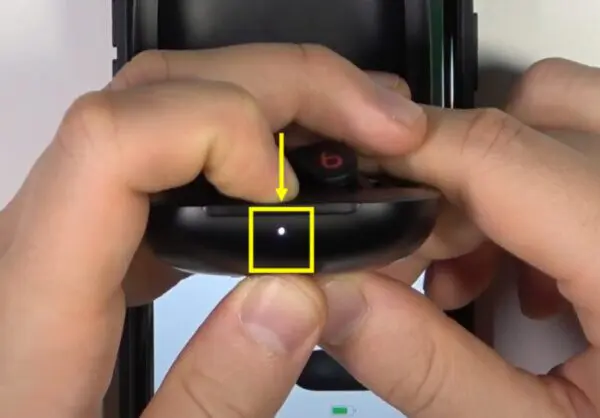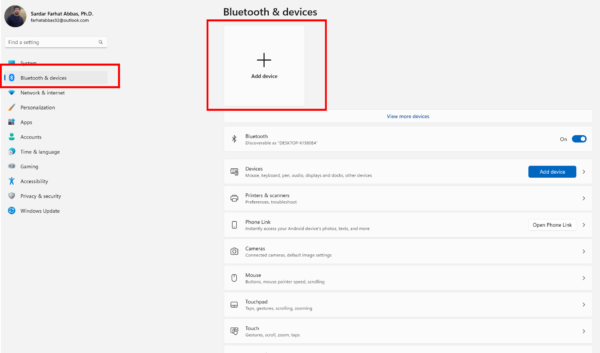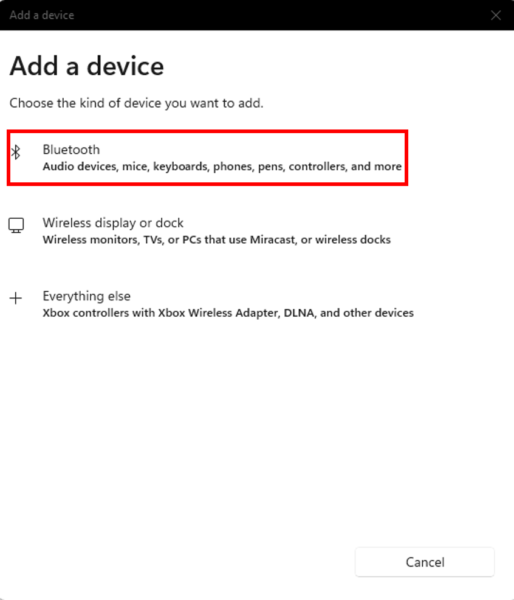The Beats Fit Pro are Apple’s premium wireless earbuds that offer great sound quality and noise cancellation. While designed for iOS devices, they can also be used with Windows 11 PCs via Bluetooth.
HeadphonesTalk brings you the steps to connect your Beats Fit Pro earbuds to a Windows 11 computer and use features like the microphone for calls.
Connect via Bluetooth
Here is how you can connect your Beats Fit Pro to Windows 11 via Bluetooth:
- Put Beats Fit Pro in pairing mode by pressing the system button inside the case for 5-10 seconds.
- White LED light will start blinking. This indicates your Beats earbuds are ready to pair.
- Open the Action Center and select “Bluetooth” to connect your earbuds.
- Alternatively, go to Settings > Bluetooth and Devices > Add a device and toggle on your Beats Fit Pro.
- The earbuds will automatically connect when taken out of the case within range of your paired Windows 11 device.
Troubleshoot Bluetooth Connection Issues
If you’re having trouble getting your Beats Fit Pro to connect to Windows 11 via Bluetooth, try these tips:
- Make sure Bluetooth is enabled on both your Windows PC and the Beats earbuds.
- Re-pair the earbuds by putting them in pairing mode again.
- Forget the device in Windows Bluetooth settings and repair.
- Check for any firmware updates using the Beats app.
- Reset your Beats Fit Pro earbuds.
- Try connecting another Bluetooth device to isolate the issue.
- As a last resort, read Beats Fit Pro Not Connecting to Windows 11.
Use Beats Fit Pro Microphone on Windows
Once connected via Bluetooth, you can use the Beats Fit Pro microphone for voice calls and recordings in Windows 11:
- Set the Beats Fit Pro as the default audio input device in Windows Sound settings.
- The microphone will work with any app that utilizes your PC’s default audio input like Teams, Zoom, Skype, etc.
- You can also use the mic with recording apps like Audacity to capture audio memos, podcasts, etc.
- Noise cancellation helps reduce ambient background noise for clearer voice pickup.
Conclusion
Though designed for Apple devices, the Beats Fit Pro can be used seamlessly with Windows 11 PCs as well. By installing the Beats app, pairing over Bluetooth, and setting as the default audio input, you can enjoy great sound and call quality when using the earbuds with your Windows laptop or desktop. If facing connection issues, try re-pairing or resetting the earbuds, updating firmware, or isolating the problem device.