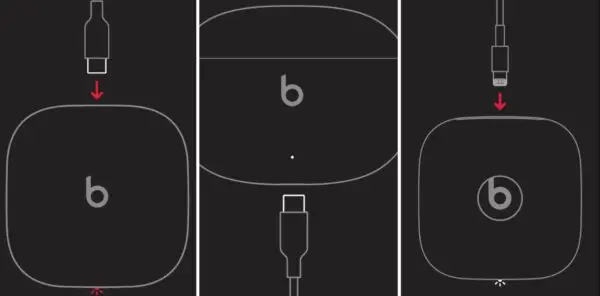Beats Fit Pro are Apple’s premium wireless earbuds that feature Active Noise Cancellation and immersive sound. The earbuds come with a pocket-sized charging case that provides additional battery life when you’re on the go. But what happens when the Beats Fit Pro case is dead?
HeadphonesTalk has come with some troubleshooting tips to get your earbuds connected even if the case is dead.
Why the Charging Case Matters
The Beats Fit Pro earbuds have integrated rechargeable batteries that provide about 6 hours of listening time per charge. The charging case contains its own battery that can recharge the earbuds multiple times before needing to be plugged in.
This means the case battery allows you to keep using your Beats for longer between charges. If the case dies, you lose that extended battery backup.
First Steps When the Case is Dead
If you grab your Beats and the case is dead, all hope is not lost. Here are some things to try first:
Attempt to Charge the Case
Before anything else, try plugging in the case to charge it. Use the included USB-C to USB-C cable and a wall charger.
Leave it charging for at least 10 minutes before trying again. This may provide enough temporary charge to get the earbuds connected.
Reset the Earbuds
If charging doesn’t work, try resetting the Bluetooth connection on the earbuds. To do this:
- Place both earbuds in the case.
- Press and hold the system button on the the case for 20-30 seconds. The status light will flash white to red.
Resetting deletes existing Bluetooth pairings which may resolve connection issues. Re-pair your earbuds with your device and test if the connection works now.
Update Firmware
Outdated firmware could also cause connectivity problems. Make sure your Beats Fit Pro earbuds and case are updated to the latest firmware version.
To check for and install updates:
- Connect the Beats Fit Pro case to power and pair with your iOS or an Android device with Beats App.
- Open the Settings app and go to Bluetooth.
- Tap the “i” icon next to your Beats. If an update is available, tap “Update.”
Firmware updates improve performance and fix bugs. Installing the latest version may allow your earbuds to work even if the case has no charge.
Getting Support if Those Steps Fail
If you still can’t get your Beats Fit Pro to connect wirelessly after trying those troubleshooting tips, you will likely need to contact Apple support.
Apple can run diagnostics, suggest further steps, or potentially replace the earbuds if defective. You’ll need proof of purchase and will likely need to pay if the 1-year limited warranty has expired.
Keeping Your Case Charged
To avoid being caught without a working case, be proactive about keeping it charged:
- Charge regularly: Don’t let the case battery get too low. Plug it in frequently such as overnight.
- Check battery level: The case LEDs display charge status. If down to 1 light, charge ASAP. We have a detailed guide how to check battery level of Beats Fit Pro.
- Use proper charger: Only use the USB-C cable and wall adapter included with your Beats to charge safely.
With a little care, you can ensure your Beats Fit Pro case stays powered up so your earbuds will work wirelessly whenever you need them.
Conclusion
While a dead battery case is inconvenient, there are steps you can take to reconnect your Beats Fit Pro earbuds. Try charging the case, resetting the earbuds, updating firmware, and contacting Apple before assuming your Beats are unusable. And be diligent about keeping your case charged to avoid running into this situation.