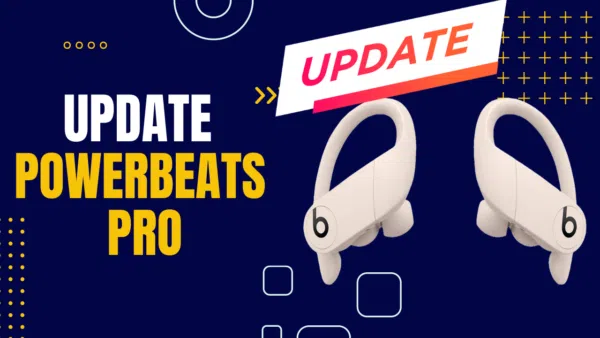
Welcome to this HeadphonesTalk guide about update Powerbeats Pro. These aren’t just any earbuds; they’re like your mini personal sound system that fits right into your ears. Pretty cool, huh?
But here’s the thing: Just like you wouldn’t ride a bike with a flat tire, you shouldn’t use your Powerbeats Pro without keeping them up-to-date. Why? Well, updates make sure your earbuds work their best, fixing any little bugs and sometimes even giving you new features. Trust me, it’s like taking your earbuds to a spa day; they come out refreshed and better than ever!
So, what’s in store for you in this article? We’re diving deep into the world of Powerbeats Pro updates. Whether you’re Team iPhone or Team Android, we’ve got you covered. Having trouble with an update? No worries, we have a troubleshooting section too. By the end, you’ll be a Powerbeats Pro update pro! 🌟
You know you can gift your loved ones the amazing Powerbeats Pro by our link. It will be awesome.
Ready to jam to the latest tunes with the best sound your Powerbeats Pro can offer? Let’s get started! 🎵
Update Powerbeats Pro: The Basics 🎯
Update Powerbeats Pro
Alright, let’s get down to the nitty-gritty! Updating your Powerbeats Pro is like giving them a mini-makeover. It’s super easy, and you don’t need to be a tech wizard to do it. Here’s how:
- Charge ‘Em Up: First, make sure your Powerbeats Pro earbuds are in their charging case and the case is plugged into a power source. Yep, they need some juice for this!
- Pair with Your Device: Next, connect your Powerbeats Pro to your iPhone, iPad, or whatever Apple device you’re using. If you’ve done it before, they should connect automatically.
- Let the Magic Happen: Once they’re paired, your earbuds will start updating on their own. You don’t have to do anything—just sit back and relax!
- Check the Version: Wanna make sure the update worked? Go to your device’s Bluetooth settings, find your Powerbeats Pro, and you’ll see the firmware version there. Easy peasy!
Importance of Regular Updates
You might be wondering, “Why should I update my Powerbeats Pro regularly?” Well, let me tell you, it’s super important! Updates are like little gifts from the tech gods. They fix any bugs, make your earbuds work smoother, and sometimes even give you cool new features. It’s like your earbuds are leveling up!
So, don’t skip those updates, okay? They make sure you’re getting the best sound and performance out of your Powerbeats Pro. 🎶
Powerbeats Pro Latest Firmware Update 📣
Information on the Latest Firmware Version
Hey, guess what? Powerbeats Pro got a fresh update in May 2023! The new firmware version is 5B66. Now, Apple likes to keep things mysterious and doesn’t always spill the beans on what’s in the update. But you can bet it’s packed with performance boosts and bug fixes to make your listening experience even more awesome!
Check the water resistant properties of Powerbeats Pro here.
Features and Improvements in the Latest Update
While Apple’s kinda hush-hush about the exact changes, it’s a safe bet that this update makes your Powerbeats Pro work better and maybe even smoother. Think of it like a tune-up for your car, but for your earbuds. 🚗🎧
Powerbeats Pro Update 2023
What’s New in the 2023 Update
The 2023 update isn’t just for Powerbeats Pro; it’s also for Beats Fit Pro. So if you’ve got friends or family with those, let ’em know it’s update time! While we don’t know all the nitty-gritty details, we do know that updates usually mean good things are happening.
How to Get the 2023 Update
Ready to jump into the future with the 2023 update? Here’s how to get it:
- Into the Case: Put your Powerbeats Pro into their charging case.
- Plug It In: Connect the case to a power source. Yep, they need to be charged for this adventure!
- Pair Up: Connect your Powerbeats Pro to your iPhone or iPad. They should pair up like besties!
- Auto-Magic: Once they’re connected, the update should start automatically. Just chill and let the tech do its thing.
- Check It: To make sure you got the 2023 update, go to your device’s Bluetooth settings, tap on your Powerbeats Pro, and look for the firmware version. If it says 5B66, you’re golden!
And there you have it! You’re now rocking the latest and greatest Powerbeats Pro firmware. 🌟 Stay tuned for more awesome tips! 🎵
How to Update Powerbeats Pro on Different Devices 📱💻
How to Update Powerbeats Pro Firmware on iPhone
Steps to Update Powerbeats Pro Using an iPhone
Hey iPhone users, this one’s for you! Updating your Powerbeats Pro is as easy as 1-2-3. Here’s how:
- Case Time: Put your earbuds in their case and plug the case into a charger.
- Bluetooth Bonding: Open the Bluetooth settings on your iPhone and connect to your Powerbeats Pro.
- Sit Back and Relax: Once they’re connected, the update will start all by itself. No need to lift a finger!
Troubleshooting Tips for iPhone Users
Uh-oh, running into some hiccups? No worries, try these:
- Wi-Fi Woes: Make sure you’re connected to a strong Wi-Fi network.
- Battery Boost: Check that your Powerbeats Pro have at least 50% battery.
- Restart: When in doubt, restart your iPhone and try again.
How to Update Powerbeats Pro on Android
Steps to Update Powerbeats Pro Using an Android Device
Android fam, you’re up! Here’s your step-by-step guide:
- App Alert: Download the Beats app from the Google Play Store and sign in or create an account.
- Connect: Pair your Powerbeats Pro with your Android phone.
- Tap to Update: In the Beats app, you’ll see an ‘Update’ button if one’s available. Tap it and let the magic happen!
Troubleshooting Tips for Android Users
Stuck? Don’t sweat it, try these:
- Wi-Fi Check: Make sure you’re connected to Wi-Fi.
- Full Charge: Your Powerbeats Pro need to be fully charged.
- App Update: Make sure your Beats app is the latest version.
How to Update Powerbeats Pro on Mac
Steps to Update Powerbeats Pro Using a Mac
Mac users, you’re not left out! Here’s your quick guide:
- Charging Case: Just like before, put your earbuds in their case and plug it in.
- Bluetooth On: Go to your Mac’s Bluetooth settings and connect to your Powerbeats Pro.
- Auto-Update: Once connected, the update will start automatically.
Troubleshooting Tips for Mac Users
If you hit a snag, here’s what you can do:
- Wi-Fi: Make sure you’re connected to a reliable Wi-Fi network.
- Battery Life: Your Powerbeats Pro should have at least 50% battery.
- Reboot: When all else fails, restart your Mac and try again.
And there you go! Now you know how to update your Powerbeats Pro no matter what device you’re using. 🌟 Keep jamming to those tunes!
Manual and Forced Updates 🛠️
Manually Update Powerbeats Pro Firmware
How to Manually Check for Updates
Hey, sometimes you just can’t wait for that automatic update, right? If you’re the impatient type or just wanna make sure you’ve got the latest and greatest, here’s how to check manually:
- Bluetooth Settings: Head over to your device’s Bluetooth settings and tap on your Powerbeats Pro.
- Firmware Version: You’ll see the firmware version listed there. Compare it to the latest one you know about (like 5B66 for the May 2023 update).
Steps to Manually Update Firmware
If you find out you’re behind on updates, no biggie! Here’s how to catch up:
- In the Case: Make sure your Powerbeats Pro are in their charging case.
- Power Up: Connect the case to a power source.
- Hold the Button: Press and hold the button on the back of the case for about 15 seconds until the LED flashes red and white.
- Update Time: Your Powerbeats Pro will start updating. Just wait a bit, and you’ll be good to go!
Force Update Powerbeats Pro
When and Why You Might Need to Force an Update
Sometimes, your Powerbeats Pro might act a little stubborn and not want to update. Maybe they missed their morning coffee? 🤷♀️ Anyway, that’s when you might need to force an update.
Steps to Force Update Powerbeats Pro
If you’ve gotta force it, here’s how:
- Case Closed: Put your Powerbeats Pro in their charging case.
- Plug and Play: Connect the case to a power source.
- Button Press: Hold down the button on the back of the case for about 15 seconds. You’ll see the LED flash red and white.
- Let It Roll: Your Powerbeats Pro will start updating. Give it a few minutes, and you’ll be all set!
And that’s it! Whether you’re going manual or forcing an update, you’ve got this. 🌟 Keep those tunes flowing and your Powerbeats Pro glowing!
Check the noise cancelling properties of Powerbeats Pro here.
Addressing Update Issues 🛑🔧
Powerbeats Pro Update Pending
Reasons Why Your Update Might Be Pending
Ever feel like you’re just waiting and waiting, but nothing’s happening? Yeah, that can happen with Powerbeats Pro updates too. Here’s why:
- Weak Wi-Fi: If your Wi-Fi’s acting all shy, your update might just hang there.
- Not in the Case: Your earbuds gotta be in their charging case for the update to work.
- Device Not Connected: Make sure your iPhone, iPad, or Mac is also on Wi-Fi.
How to Resolve a Pending Update
Stuck in update limbo? Try these:
- Strong Wi-Fi: Get closer to your Wi-Fi router or connect to a stronger network.
- Case Time: Make sure your earbuds are in their charging case.
- Device Check: Make sure your other device is connected to Wi-Fi too.
- App Restart: Close and reopen the Beats app, then try updating again.
Powerbeats Pro Update Failed
Common Reasons for Update Failure
If your update crashed and burned, here’s why it might have happened:
- Bad Wi-Fi: Yep, Wi-Fi’s a big deal. Make sure it’s strong and stable.
- Low Battery: Your earbuds need at least 50% juice to update.
Steps to Resolve Update Failure
Failed update? No sweat, try these:
- Wi-Fi Check: Make sure you’re connected to a good Wi-Fi network.
- Battery Boost: Charge your Powerbeats Pro up.
- Device Restart: Turn off and on your iPhone, iPad, or Android device.
- Force Update: As a last resort, try forcing the update (check the section above on how to do that).
Powerbeats Pro Not Updating
Troubleshooting Steps for When Powerbeats Pro Won’t Update
If your Powerbeats Pro are being stubborn, here’s what to do:
- Check Everything: Go through all the steps above. Seriously, it might just solve it.
- Beats App: Try using the Beats app to update.
When to Seek Professional Help
If you’ve tried everything and your earbuds still won’t update, it’s time to call in the pros. Reach out to Apple Support or Beats customer service.
Can’t Update Powerbeats Pro
Specific Issues That Prevent Updates
Sometimes, there’s that one annoying thing that stops the update. It could be:
- Outdated App: If your Beats app is old, update it.
- Software Glitch: Sometimes, it’s just a random bug.
Solutions to These Issues
Here’s how to tackle these:
- App Update: Make sure your Beats app is the latest version.
- Device Restart: A simple restart can work wonders.
Powerbeats Pro Update Not Working
What to Do When the Update Process Itself Is Not Functioning
If the update process is broken, like not even starting, here’s what you can do:
- Factory Reset: Reset your Powerbeats Pro to their original settings (but this will erase your settings).
- Different Device: Try updating from a different iPhone, iPad, or Android device.
Possible Fixes and When to Contact Support
If all else fails:
- Contact Support: Seriously, if you’ve tried everything, it’s time to get some professional help.
And there you have it! Updates can be tricky, but you’re now armed with all the know-how to tackle any issues. 🌟 Keep those beats pumping!
Android-Specific Update Issues 🤖🎧
Powerbeats Pro Update Android
Android-Specific Issues and How to Resolve Them
Hey Android users, I haven’t forgotten about you! Sometimes, updating Powerbeats Pro on Android can have its own set of challenges. Here’s what you might face:
- App Issues: The Beats app might act up. Make sure it’s the latest version.
- Wi-Fi Wobbles: A shaky Wi-Fi connection can mess things up.
- Charging Case: Your earbuds need to be in the case for the update.
How to Resolve Android-Specific Issues
Stuck? Try these:
- Update the App: Make sure your Beats app is up-to-date.
- Wi-Fi: Get close to your Wi-Fi router or switch to a stronger network.
- Restart: Turn off and on your Android device and try again.
Powerbeats Pro Firmware Update Android
How to Update Firmware Specifically on Android
Ready to get that firmware shiny and new? Here’s how:
- Beats App: Open the Beats app on your Android device.
- Sign In or Sign Up: Log in with your Apple ID or create a new one.
- Connect: Make sure your Powerbeats Pro are connected to your Android phone.
- Hit Update: If an update is available, you’ll see an ‘Update’ button. Tap it and you’re off to the races!
Update Powerbeats Pro Android
General Guide and Tips for Android Users
For all you Android folks, here’s the lowdown:
- Beats App: This is your go-to for updates. Keep it updated!
- Wi-Fi: Always make sure you’re on a strong Wi-Fi network.
- Charging Case: Your Powerbeats Pro need to be in their case and the case needs to be plugged in.
- Battery: Make sure your earbuds have enough charge. Aim for at least 50%.
And there you go, Android users! Now you’re all set to keep those Powerbeats Pro updated and jamming at their best.
Firmware-Specific Queries 🤓🔧
Updating Powerbeats Pro Firmware
Detailed Guide on Firmware Updates
Firmware is like the brain of your Powerbeats Pro, so keeping it updated is crucial. Here’s how to give it a refresh:
- Charging Case: First things first, put your earbuds in their case and plug it in.
- Device Connection: Pair your Powerbeats Pro with your iPhone, Android, or Mac.
- Automatic Update: Once connected, the update should start on its own. Just chill and let it do its thing!
Importance of Keeping Firmware Updated
Keeping your firmware updated is like taking your car for regular check-ups. It helps fix bugs, improve performance, and sometimes even adds new features. So, always keep an eye out for updates!
How to Update Powerbeats Firmware
Steps to Update Firmware for Not Just the Pro Version
Got the regular Powerbeats? No worries, updating them is pretty similar:
- Into the Case: Make sure your Powerbeats are in their case and plugged in.
- Bluetooth Time: Pair them with your device.
- Update Away: The update should start automatically.
Differences Between Updating Powerbeats and Powerbeats Pro Firmware
The main difference is the type of case you have. Powerbeats Pro usually come with a charging case, while regular Powerbeats might not. Just make sure you follow the right steps for your specific model.
Powerbeats Pro Not Updating Firmware
Troubleshooting Firmware-Specific Update Issues
If your Powerbeats Pro are acting stubborn and not updating the firmware, here’s what you can do:
- Force Update: Try forcing the update (check the section above on how to do that).
- Check Wi-Fi: Make sure you’re connected to a strong Wi-Fi network.
- Battery Check: Your earbuds should have at least 50% battery.
Solutions and Tips
If you’ve tried everything and it’s still not working, consider these:
- Factory Reset: This will erase all settings but can solve stubborn issues.
- Contact Support: If you’re still stuck, it might be time to reach out to the pros at Apple Support or Beats customer service.
And there you have it! Now you’re a firmware-updating wizard, ready to keep those Powerbeats Pro in tip-top shape. 🌟 Keep the music flowing!
Conclusion 🌟🎶
Summary of Key Points
Alright, let’s wrap this up! We’ve covered a lot, from the basics of updating your Powerbeats Pro to tackling all sorts of update issues. Whether you’re an iPhone, Android, or Mac user, you now know how to keep your earbuds’ firmware fresh and up-to-date. We also dived into manual and forced updates, and even touched on how to handle those pesky update problems.
Final Thoughts on the Importance of Keeping Your Powerbeats Pro Updated
Keeping your Powerbeats Pro updated is like making sure your car has oil; it’s essential for smooth running. Updates fix bugs, improve performance, and sometimes even give you cool new features. So, don’t slack off on those updates!
Remember, if you ever run into issues, you’ve got this handy guide to help you out. And if all else fails, don’t hesitate to reach out for professional help.
So go ahead, keep those Powerbeats Pro updated and enjoy your music, podcasts, or whatever you love listening to, at its best!

