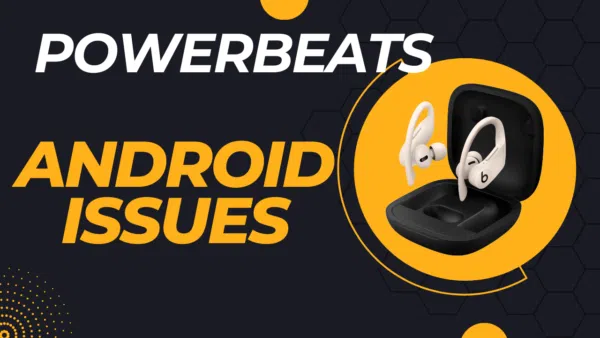
Powerbeats Pro are these super cool wireless earbuds that everyone’s talking about. They’re not just for Apple users; tons of people with Android phones are rocking out with them too!
But hold up! 🛑 Even though they’re awesome, some Android users are running into a few bumps. Like, have you ever been jamming to your favorite playlist and then—boom!—your earbuds just disconnect? Super annoying, right?
So, what’s this blog post all about? 🤔 HeadphonesTalk is diving deep into the Powerbeats Pro Android issues. And guess what? We’ve got the fixes you need to keep the music playing and your workouts pumping!
Ready to become a Powerbeats Pro pro? Let’s get started! 🌟
Check latest Price of Powerbeats Pro or gift them to your loved ones from our link.
Powerbeats Pro Android Issues: Pairing Issues
Why Your Powerbeats Pro Won’t Pair with Android
So, you’ve got your shiny new Powerbeats Pro, and you’re all set to pair them with your Android phone. But wait, something’s off—they’re not pairing! 😱 Don’t worry; you’re not alone. Let’s look at some common reasons why this might happen.
- Your Earbuds Aren’t in Pairing Mode: Sometimes, your Powerbeats Pro might not be in the “let’s make friends” mode with your Android phone.
- Bluetooth Blues: Maybe your phone’s Bluetooth is acting up or is turned off.
- Software Snags: Outdated software on either your phone or the earbuds can also be a party pooper.
How to Pair ’em Up Like a Pro
Alright, let’s get those earbuds and your Android phone talking to each other! 🤝
Step 1: Reset Your Powerbeats Pro
- Pop your earbuds into their case and leave the lid open.
- Hold down the system button on the case until the LED light starts to blink. This means they’re ready to pair!
Step 2: Check Your Android’s Bluetooth Settings
- Swipe down from the top of your screen to open the quick settings.
- Make sure Bluetooth is turned on. If it’s not, tap on the Bluetooth icon to switch it on.
Step 3: Update Your Software
- For your Android: Head over to “Settings,” then “System,” and finally, “Software Update.” If there’s an update, go ahead and install it.
- For your Powerbeats Pro: Use the Beats app for Android to check if your earbuds need an update.
And there you have it! Follow these steps, and you should be jamming out in no time! 🎶
Powerbeats Pro Not Pairing with Android: What’s the Deal?
Okay, so you might be thinking, “What’s the difference between ‘won’t pair’ and ‘not pairing’?” Good question! 🤔
- Won’t Pair: This usually means you’ve never been able to get your Powerbeats Pro and Android phone to connect. It’s like they’ve never met!
- Not Pairing: This is when they’ve been buddies before, but now they’re giving each other the silent treatment.
Either way, it’s super frustrating, right? Let’s get them back on speaking terms!
Troubleshooting Tips to Get Back in Sync
Tip 1: Clear Your Bluetooth Cache
- Go to “Settings” on your Android phone.
- Scroll down and tap on “Apps.”
- Find and tap on “Bluetooth” (it might be under “System Apps”).
- Hit “Storage” and then tap “Clear Cache.”
Tip 2: Reboot Both Devices
- For your Android: Press and hold the power button, then tap “Restart.”
- For your Powerbeats Pro: Put them in the case and close the lid. Wait for about 30 seconds, then open the lid to turn them back on.
By doing these steps, you’re giving both your phone and your earbuds a fresh start. It’s like a mini-vacation for them! 🏝️
So go ahead, try these tips, and let the good times roll… or should I say, let the good tunes play! 🎵
Powerbeats Pro Android Issues: Connectivity Issues
Powerbeats Pro Won’t Connect to Android: What’s Going On?
So you’ve paired your Powerbeats Pro with your Android phone, but now they’re acting like distant cousins at a family reunion—no connection! 😕 Let’s break down what could be causing this:
- Interference: Other gadgets around you could be messing with your Bluetooth signal.
- Weak Signal: Maybe you’re too far from your phone, and the earbuds are like, “Where’d you go?”
How to Fix the Connection Drama
Solution 1: Check for Interference
- Got other Bluetooth devices around? Turn ’em off or move away from them.
- Using Wi-Fi? Sometimes it can clash with Bluetooth, so try disconnecting from Wi-Fi temporarily to see if that helps.
Solution 2: Re-establish the Connection
- First, disconnect your Powerbeats Pro from your Android phone. You can do this by going to “Bluetooth Settings” and tapping “Forget This Device” next to your Powerbeats Pro.
- Now, let’s pair them again. Just follow the same steps you did the first time you paired them.
And voila! Your Powerbeats Pro should be back in action, ready to make your favorite tunes sound better than ever! 🎧🎶
Powerbeats Pro Not Connecting to Android: Time for Some Advanced Moves
Alright, so you’ve tried the basic stuff, but your Powerbeats Pro and Android phone are still not BFFs. 😢 It’s time to roll up our sleeves and try some advanced tricks!
Advanced Troubleshooting: Level Up Your Tech Skills
Advanced Tip 1: Check Android’s Bluetooth AVRCP Version
- What’s AVRCP, you ask? It’s a fancy term that stands for Audio/Video Remote Control Profile. Basically, it helps your phone and earbuds communicate better.
- To check or change it, go to “Settings” on your Android.
- Scroll down and tap “System,” then “Developer Options.”
- Look for “Bluetooth AVRCP Version” and try selecting a different version to see if that helps.
Advanced Tip 2: Update Your Android OS
- Sometimes, the issue isn’t with the earbuds but with the phone itself. An outdated Android OS can cause all sorts of problems.
- To update, go to “Settings,” then “System,” and finally, “Software Update.”
- If there’s an update available, tap “Download and Install.”
By trying these advanced steps, you’re like a tech wizard, waving your magic wand to fix the connection issues! 🧙♂️🔮
So go ahead, give these advanced tips a shot, and get ready to jam out without any more hiccups! 🎵🤘
Powerbeats Pro Android Issues: Disconnection Issues
Powerbeats Pro Keep Disconnecting on Android: Why, Oh Why?
So you’re in the middle of your favorite song or an intense workout, and bam! Your Powerbeats Pro decide to disconnect. Super annoying, right? 😤 Let’s figure out why this keeps happening:
- Low Battery: If your earbuds are running low on juice, they might disconnect to save energy.
- Too Far, So Close: If you wander too far from your phone, the Bluetooth signal gets weak and might drop.
- Too Many Friends: Having multiple Bluetooth devices connected can confuse your earbuds.
Let’s Fix Those Annoying Disconnects!
Solution 1: Check Battery Levels
- Open the Beats app on your Android phone to see how much battery your Powerbeats Pro have left. If they’re low, give them a quick charge.
Solution 2: Keep Your Devices Close
- Try to keep your phone within a range of about 30 feet from your Powerbeats Pro. If you’re going to another room, take your phone with you.
Solution 3: Investigate Other Bluetooth Connections
- Go to your phone’s Bluetooth settings and see what other devices are connected. Disconnect any you’re not using to give your earbuds a clear path to your phone.
By tackling these issues head-on, you’ll be back to uninterrupted jam sessions and workouts in no time! 🎶💪
General Tips for Resolving Powerbeats Pro Android Issues
Hey, we get it—tech issues are a bummer! 😩 But before you throw your Powerbeats Pro out the window, let’s try some quick fixes that can solve a bunch of problems at once.
Quick Fixes: The Swiss Army Knife of Solutions
Quick Fix 1: Reset Network Settings on Android
- This is like giving your phone’s network features a fresh start.
- Go to “Settings,” then “System,” and tap on “Reset options.”
- Choose “Reset Wi-Fi, mobile & Bluetooth.” Don’t worry; this won’t delete your apps or data.
Quick Fix 2: Update Your Powerbeats Pro Firmware
- Keeping your earbuds updated is like giving them a mini-makeover.
- Open the Beats app on your Android phone and check for any available updates. If there are, tap to install.
When to Call in the Pros
If you’ve tried all these tips and your Powerbeats Pro are still acting up, it might be time to seek professional help. You can:
- Contact Beats Support for expert advice.
- Visit a certified repair center to get your earbuds checked out.
Remember, it’s okay to ask for help. Even tech wizards need a hand sometimes! 🧙♀️✨
So there you have it! With these general tips, you’re well on your way to becoming a Powerbeats Pro troubleshooting champ! 🏆🎧
Frequently Asked Questions (FAQs)
Hey, you’ve got questions, and we’ve got answers! 🙋♀️ Let’s dive into some of the most common questions people have about Powerbeats Pro and Android.
How Do I Reset My Powerbeats Pro?
Resetting your Powerbeats Pro is super easy!
- Put your earbuds in their case and leave the lid open.
- Hold down the system button on the case until the LED light starts blinking.
- That’s it! Your Powerbeats Pro are now reset and ready to pair again.
Can Powerbeats Pro Work with Any Android Device?
Great question! Powerbeats Pro are pretty friendly and get along with most Android devices. Just make sure your phone has Bluetooth, and you should be good to go! 🤗
What to Do If None of the Solutions Work?
Oh no, still having issues? 😟 If you’ve tried all our tips and tricks and nothing’s working, it’s time to call in the experts. You can:
- Reach out to Beats Support for some pro advice.
- Take your earbuds to a certified repair center to get them checked out.
Don’t worry, sometimes even the best of us need a little extra help to get things running smoothly again. 🛠️
And there you have it! Hopefully, these FAQs have cleared up any lingering questions you had. Now go enjoy your Powerbeats Pro to the fullest! 🎶🎉
Conclusion
Wow, we’ve covered a lot, haven’t we? 🤓 From pairing problems to connectivity hiccups and even those annoying disconnections, we’ve tackled the most common issues you might face with your Powerbeats Pro on an Android device.
Key Points to Remember
- Pairing issues? Reset your Powerbeats Pro and check your Android’s Bluetooth settings.
- Connectivity woes? Look out for interference and make sure you’re in range.
- Frequent disconnections? Check your battery levels and other Bluetooth connections.
Don’t Let These Issues Get You Down!
Hey, Android users, don’t let these little bumps in the road stop you from enjoying your Powerbeats Pro! 🎧 These earbuds are awesome, and with a little troubleshooting, they can be the perfect match for your Android phone.
Final Thoughts and Recommendations
If you’ve tried all our tips and you’re still having issues, don’t hesitate to seek professional help. Sometimes, it takes a village to raise a perfectly functioning pair of wireless earbuds! 😅
So go ahead, put those Powerbeats Pro back in your ears and hit play. Your favorite tunes are waiting for you! 🎶💃
And that’s a wrap! Thanks for sticking with us through this troubleshooting journey. Happy listening! 🌟
Additional Resources
Hey, we’re all about self-help, but sometimes you need a little extra guidance, right? 🤷♀️ So, if you’re still having issues or just want to learn more, check out these additional resources.
Official Powerbeats Pro Support Pages
- Beats by Dre Support: This is the go-to place for all things Beats. You’ll find FAQs, user guides, and more.
- Apple Support for Powerbeats Pro: Since Beats is part of the Apple family, you can also find some great tips here.
Recommended Tools/Apps for Bluetooth Troubleshooting
- Bluetooth Scanner: This app scans for Bluetooth devices around you, helping you identify possible sources of interference.
Remember, these are just tools to help you out. They’re not a substitute for professional advice if you’re having serious issues.
And that’s it for additional resources! We hope you find these links and tools helpful on your journey to a hassle-free Powerbeats Pro experience! 🎧👍

