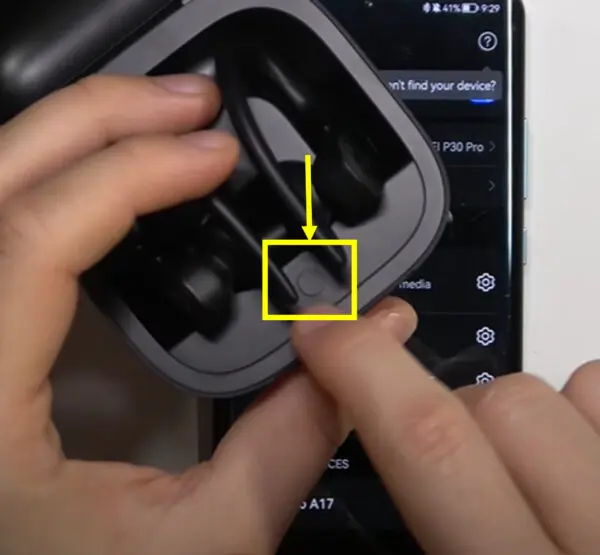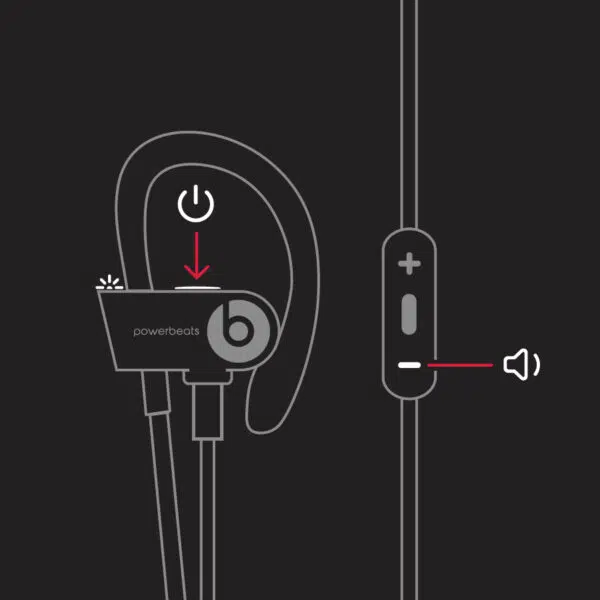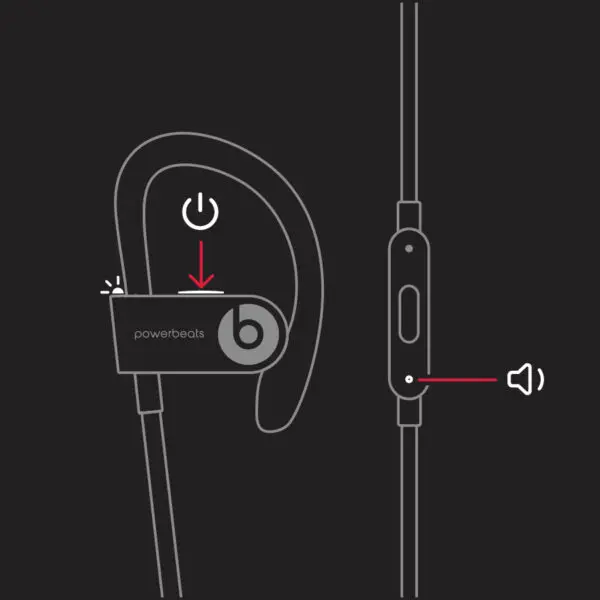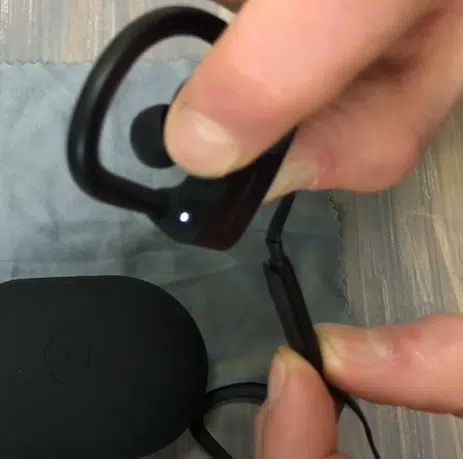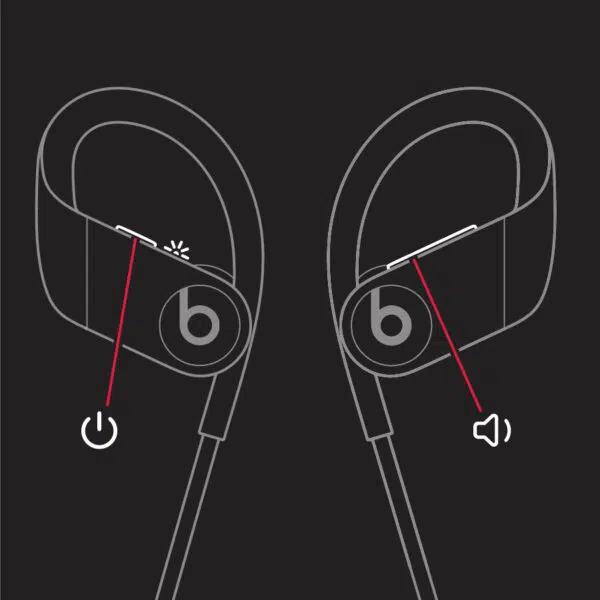Ever heard of Powerbeats Pro? If you haven’t, you’re missing out! These are some of the coolest wireless earbuds designed to pump up your jams while you break a sweat. But let’s be real, even the best gadgets can act a little funky sometimes. Maybe they’re not pairing with your phone, or perhaps one earbud decided to go on a little vacation (read: it’s not working). 😅
So you might be wondering how to reset Powerbeats Pro. That’s where resetting comes in. It’s like giving your earbuds a fresh start, wiping away any glitches or hiccups. In this ultimate guide, we’re gonna dive deep into how to reset Powerbeats Pro, no matter what model you have or what issue you’re facing. We’ll cover everything from the basic Powerbeats Pro to the newer versions like Powerbeats Pro 2 and 3. Plus, we’ll tackle some unique problems like what to do if only one earbud is working or if you’re hearing some weird buzzing. 🐝
If you are wondering what is the latest price of Powebeats Pro or want to buy for yourself or for someone you love then you can buy here.
So, stick around! We’ve got a lot to cover, and by the end of this article, you’ll be a Powerbeats Pro resetting pro!
Reset Powerbeats Pro: The Basics
Hey, welcome back! So, you’re having some issues with your Powerbeats Pro, huh? Don’t sweat it; we’ve all been there. 🙃 The good news is, resetting your earbuds can often fix those annoying problems. It’s like a magic “make everything better” button! 🪄
Step-by-Step Guide: How to Reset Powerbeats Pro
- Put ’em in the Case: First, place both of your Powerbeats Pro earbuds in their charging case. Make sure they sit snugly!
- Press the Magic Button: Inside the case, you’ll find a button. Hold it down until you see the light on the case flash red and white. That’s your cue to let go!
- White Light, Take Flight: If the light starts flashing white, you’re good to go! Your earbuds are ready to pair up with your device again.
- Pair ’em Up: Open the Bluetooth settings on your phone or other devices and connect to your Powerbeats Pro. Voila! 🎉
Why Resetting is Super Important
Resetting isn’t just for when your earbuds go haywire. It’s a great way to troubleshoot all sorts of common issues. Here’s why it’s a big deal:
- Bluetooth Blues: If your earbuds aren’t connecting to your device, a reset can often solve the problem.
- Sound Off: Experiencing weird sound issues? A quick reset might just bring back that crystal-clear audio.
- Charge Up: If your Powerbeats Pro aren’t charging properly, resetting them can help get things back on track.
So, there you have it! Resetting your Powerbeats Pro is super simple, and it’s your go-to solution for a bunch of common issues. Trust me, once you know how to reset these bad boys, you’ll feel like you’ve got superpowers. 🦸♂️
Reset Powerbeats Pro Case: Proper Seating and Indicator Lights
Hey again, tech-savvy friends! 🤓 Now that we’ve covered the basics of resetting your Powerbeats Pro, let’s talk about the unsung hero of the whole process: the charging case. Yep, this little box does more than just charge your earbuds; it’s also your reset command center!
The Role of the Charging Case in Resetting
You might be wondering, “Why do I need the case to reset my earbuds?” Great question! The case is like the brain of the operation. It’s where the reset button lives, and it’s also how you know if the reset worked. Those flashing lights on the case? They’re not just for show; they’re your reset success signals! 🚦
How to Make Sure Your Earbuds are Sitting Pretty
Okay, so you’ve got your earbuds in the case. But wait, don’t rush! You’ve gotta make sure they’re seated properly. If they’re not, the reset might not work, and we don’t want that, do we? 🙅♀️ Here’s how to get it right:
- Align the Metal: Each earbud has little metal parts on the bottom. Make sure these line up with the metal pins in the case. Think of it like a puzzle; the pieces have to fit!
- Snug as a Bug: Press down gently on each earbud to make sure they’re snug. You’ll know they’re in right when they start to magnetically stick to the case.
- Check the Lights: Before you start the reset, look for a light on each earbud. If you see it, you’re golden! If not, try reseating them until you do.
So, the next time you’re resetting your Powerbeats Pro, give a little love to that charging case and make sure those earbuds are seated like royalty. 👑 Trust me, it makes all the difference!
Reset Powerbeats Pro Without Case: Is It Possible?
Hey, what’s up, curious minds? 🤔 So, you’ve lost your Powerbeats Pro case or maybe left it at your friend’s house, and now you’re wondering, “Can I reset my earbuds without that little box?” Let’s dive into this mystery and clear up some common questions and misconceptions.
Can You Really Reset Without the Case?
Short answer: Nope, sorry! The charging case isn’t just a fancy battery pack; it’s the control center for resetting your Powerbeats Pro. Without it, you’re kinda stuck when it comes to a full reset. 😬
Common Questions and Misconceptions
- Bluetooth Reset: Some folks think you can reset the earbuds by just forgetting them in your device’s Bluetooth settings. While that might help with connection issues, it’s not the same as a full reset.
- Button Holding: You might have heard that holding down buttons on the earbuds can reset them. Sorry to burst your bubble, but that’s not gonna work. The reset button is in the case for a reason!
- Other Cases: “Can I use a different Powerbeats Pro case to reset my earbuds?” Good question! Yes, you can, as long as it’s a Powerbeats Pro case. Just make sure to pair them with your device again afterward.
So, if you find yourself without a case and in need of a reset, your best bet is to track down that case or borrow one from a buddy. 🤷♀️
Reset Powerbeats Pro 2: Model-Specific Instructions
Hey, tech enthusiasts! 🎧 Upgraded to the Powerbeats Pro 2 and now you’re scratching your head about how to reset them? Don’t sweat it; we’ve got you covered!
How to Reset Powerbeats Pro 2
- Place Earbuds in Case: Make sure they’re seated properly. You know the drill!
- Hold the Reset Button: This time, it’s a tiny button inside the case. Hold it for about 15 seconds.
- Watch for Lights: You should see the LED lights flash red and white. That’s your cue to let go of the button.
What’s Different from the Original Powerbeats Pro?
Not much, actually! The process is pretty much the same, but always check for model-specific updates in your user manual, just to be safe.
Reset Powerbeats Pro 3: What You Need to Know
What’s up, future-forward folks? 🚀 Got the latest Powerbeats Pro 3? Let’s talk about how to keep them running smoothly.
Step-by-Step Instructions for Powerbeats Pro 3
- Earbuds in Case: Yep, same first step. If it ain’t broke, don’t fix it!
- Press and Hold: This model has a dedicated reset button. Hold it for about 20 seconds this time.
- LED Lights: Look for a purple flash before it turns white. That’s your sign that the reset worked.
Unique Features for This Model
The Powerbeats Pro 3 has a longer hold time for the reset button and a unique LED light sequence. Keep an eye out for that purple flash!
Reset Powerbeats Pro Buzzing in One Ear: Troubleshooting Tips
Hey there, problem solvers! 🛠️ Is one of your Powerbeats Pro earbuds buzzing like a busy bee? 🐝 Let’s fix that!
Why is it Buzzing?
Sometimes, it’s a connectivity issue or even a tiny bit of debris causing the buzz. But often, a simple reset can clear it up.
How Resetting Can Help
- Full Reset: Follow the reset steps for your specific model. This often clears up minor glitches like buzzing.
- Check for Debris: After the reset, check for any lint or debris that might be causing the buzz.
- Reconnect: Pair your earbuds with your device again and see if the buzzing has stopped.
So, if your Powerbeats Pro is buzzing in one ear, don’t let it buzzkill your vibe. A quick reset usually does the trick!
Reset Powerbeats Pro to Factory: Starting Fresh
Hey, fresh-starters! 🌱 Ever feel like you just want to wipe the slate clean and start over? Well, you can do that with your Powerbeats Pro too. Let’s get into it!
How to Completely Reset to Factory Settings
- Earbuds in Case: You know this part by now. Make sure they’re snug as a bug in a rug.
- Hold the Reset Button: Keep holding for about 20 seconds. You’re looking for a double flash of red and white lights.
- Remove and Re-pair: Take ’em out of the case and pair them with your device again.
When and Why to Do This
If you’re selling your earbuds, giving them to someone else, or just having a lot of issues, a factory reset is like a fresh start. It wipes away all your settings and pairs, so it’s like they’re brand new!
Powerbeats Pro Reset: General Troubleshooting
Hey, Sherlock! 🕵️♀️ Got some issues that a simple reset can’t solve? Let’s play detective.
Additional Steps Beyond Resetting
- Software Updates: Sometimes, all you need is the latest update. Check your Beats app or device settings.
- Check Cable and Case: Make sure your charging cable and case are in good shape. Damaged gear can cause issues.
Powerbeats Pro Reset Firmware: Keeping Up-to-Date
What’s up, techies? 🤓 Firmware is like your earbuds’ brain. Keeping it up-to-date can solve a lot of problems.
How to Check and Update Your Firmware
- Beats App: Open it up and go to ‘Device Settings.’
- Check for Updates: If there’s an update, you’ll see an option to install it. Go ahead and tap it.
Role of Firmware
Firmware updates can fix bugs, improve performance, and even add new features. So, keep it current!
Powerbeats Pro Reset One Side: When Only One Earbud is Problematic
Hey, lopsided listeners! 🎵 Got one earbud that’s not playing nice? Let’s focus on that troublemaker.
Steps to Reset Just One Side
- Isolate the Problem: Put only the problematic earbud in the case.
- Hold Reset: Follow the usual reset steps, but keep the good earbud out of the case.
- Check Lights and Re-pair: Look for the LED lights to flash, then re-pair to your device.
So, if you’ve got one earbud acting up, don’t worry. You don’t have to reset both if only one is causing drama.
Resetting Powerbeats Pro: Common FAQs
Hey, you’ve got questions, and I’ve got answers! Let’s dive into some frequently asked questions about resetting Powerbeats Pro that we haven’t covered yet.
Q: Can I reset my Powerbeats Pro without losing my paired devices?
- A: Nope, sorry! Resetting will wipe out all your paired devices, so you’ll have to pair ’em up again.
Q: What if my Powerbeats Pro still won’t connect after a reset?
- A: Try a hard reset or check for firmware updates. If that doesn’t work, it might be time to contact customer support.
Q: Will resetting fix audio issues?
- A: It can! Resetting often solves audio glitches, but if the problem persists, you might need to update your firmware.
Reset Powerbeats Pro Headphones: Additional Models and Generations
Okay, so you don’t have the latest Powerbeats Pro. No biggie! The reset process is pretty similar across different models, but always check the user manual for any special steps.
Powerbeats 4
- Mostly the same as Powerbeats Pro but with a slightly different button layout.
Powerbeats 3
- Similar to Pro but requires holding down the power and volume buttons together.
Powerbeats 2
- You’ll need to plug these into a power source before resetting.
Hard Reset Powerbeats Pro: When All Else Fails
So you’ve tried everything, and your Powerbeats Pro are still acting up? Time for the big guns—a hard reset.
What’s a Hard Reset?
A hard reset is like a factory reset but more intense. It wipes out all settings, data, and pairs, returning your earbuds to their out-of-the-box state.
How to Do a Hard Reset
- Place your earbuds in the charging case and close the lid.
- Wait 30 seconds, then open the lid.
- Press and hold the system button for about 20 seconds.
- When the LED indicator flashes red and white, release the button.
And there you go! You’ve just performed a hard reset. If you’re still having issues, it might be time for some professional help.
Hard Reset Powerbeats Wireless: For Non-Pro Models
Hey there! So you’ve got the Powerbeats Wireless, not the Pro. No worries, they’re still awesome! But if you’re facing some hiccups, a hard reset might be the fix you need.
Differences Between Pro and Non-Pro Models
- Buttons: Non-Pro models usually have different button layouts.
- Charging: Some older non-Pro models might require a wired connection for resetting.
- LED Indicators: The colors and flashing patterns might differ.
How to Do a Hard Reset on Non-Pro Models
- Turn off your Powerbeats Wireless.
- Hold down the power button and volume down button together for about 10 seconds.
- When the LED indicator flashes, release the buttons.
Boom! You’ve just done a hard reset on your Powerbeats Wireless.
Factory Reset Powerbeats Wireless 2: Specific Guide
Got the Powerbeats Wireless 2? Sweet! Here’s how you can give them a fresh start with a factory reset.
When and Why to Do This
- When: If you’re experiencing persistent issues like connectivity problems or audio glitches.
- Why: A factory reset will wipe out all settings and paired devices, giving you a clean slate.
Steps for Factory Resetting
- Make sure your Powerbeats are off.
- Hold down the power button for about 10 seconds.
- Release the button when you see the LED indicator flash.
And you’re done! Your Powerbeats Wireless 2 should now be back to their factory settings.
Powerbeats Pro 2 Hard Reset: Last Resort Troubleshooting
So you’ve got the Powerbeats Pro 2, and nothing seems to be working? A hard reset might be your last resort.
When to Use This as a Last Resort
- If you’ve tried all other troubleshooting steps and nothing’s worked.
- If you’re experiencing major issues like constant disconnections or no sound.
How to Do a Hard Reset on Powerbeats Pro 2
- Place the earbuds in the charging case and close the lid.
- Wait for about 30 seconds, then open the lid.
- Press and hold the system button until the LED indicator flashes red and white.
- Release the button.
There you go! If your Powerbeats Pro 2 are still acting up after this, it might be time to call in the experts.
Factory Reset Powerbeats Pro: Wiping All Data
Hey, so you’re thinking about doing a complete factory reset on your Powerbeats Pro? That’s cool, but let’s make sure you know what you’re getting into.
The Implications of a Factory Reset
- All Data Gone: Say goodbye to all your settings and paired devices.
- Fresh Start: It’s like getting brand new earbuds, software-wise.
- Last Resort: This is usually the final step if nothing else works.
Steps for a Complete Factory Reset
- Put your earbuds back in the charging case.
- Close the lid and wait for about 30 seconds.
- Open the lid, then press and hold the system button until the LED flashes red and white.
- Release the button.
And there you have it! Your Powerbeats Pro are now back to their original factory settings.
How to Reset Powerbeats Pro 3 Wireless: Quick Guide
Got the Powerbeats Pro 3? They’re pretty rad, right? But if you’re having some issues, here’s a quick guide to get them back on track.
Additional Tips for the Wireless Feature
- Check Connectivity: Make sure you’re within range of your connected device.
- Battery Life: A low battery can mess with the reset process, so make sure they’re charged.
Quick Steps to Reset
- Place the earbuds in the charging case.
- Close the lid and wait a bit, like 20-30 seconds.
- Open the lid and press the system button until you see the LED flash red and white.
- Let go of the button.
And you’re all set! Your Powerbeats Pro 3 should be good as new. If not, you might wanna check out some of the other troubleshooting tips we’ve talked about.
How to Reset Powerbeats Earphones: Beyond the Pro Models
Hey, not everyone has the Pro models, and that’s totally okay! Powerbeats are still awesome, even if they’re not the “Pro” version. So, let’s talk about how to reset them.
General Steps for All Powerbeats Earphones
- Turn Off: Make sure your Powerbeats are off.
- Hold the Button: Press and hold the power button for about 10 seconds.
- LED Signals: Wait until you see the LED light flash. It usually goes from white to red.
- Release: Let go of the button.
Boom! You’ve just reset your Powerbeats earphones. Easy, right?
How to Reset Powerbeats 1: The Original Model
Ah, the OG Powerbeats. They might be old, but they’re still gold. Let’s see how to give them a fresh start.
Steps to Reset Powerbeats 1
- Unplug ’em: If they’re charging, unplug them first.
- Power Off: Turn off your Powerbeats.
- Hold it Down: Press and hold the power & volume button for around 20 seconds.
- See the Light: You should see a red and white light flashing. That’s your cue to let go of the button.
How It’s Evolved
- Simpler Steps: Newer models have fewer steps and quicker reset times.
- Charging Case: Newer models use the charging case for resets, but the original didn’t have that feature.
And there you go! Whether you’ve got the latest model or the original, resetting your Powerbeats should be a breeze now.
Conclusion: You’re Now a Reset Pro!
Wowza, we’ve covered a lot, haven’t we? 🎉 From the basics of resetting your Powerbeats Pro to tackling model-specific quirks, we’ve gone through it all. Let’s do a quick recap:
Key Takeaways
- The Basics: Resetting is super useful for fixing common issues. Don’t skip it!
- The Case Matters: Seriously, that little box is more than a charger; it’s a reset wizard.
- Model-Specifics: Whether you’ve got the Pro 2 or Pro 3, each model has its own reset dance moves.
- Buzzing Issues: Yep, a reset can even fix that annoying buzz in one ear.
- Hard Resets: When all else fails, go hard or go home.
- FAQs: We’ve answered a bunch, but if you’ve got more, just ask!
Final Thoughts
Resetting your Powerbeats Pro isn’t just a “nice-to-know”; it’s a “must-know” for any user. Whether you’re troubleshooting issues or just want to start fresh, resetting is your go-to solution. So the next time your Powerbeats act all weird, don’t freak out—just hit that reset!
Thanks for hanging with me! If you’ve got more questions or need more help, drop a comment below.
Additional Resources
Hey, we’ve covered a lot, but sometimes you just need to go straight to the source, right? So, here are some super helpful links where you can find more info, get updates, or even chat with someone if you’re stuck.
For more information or query of any sort, always visit our homepage.