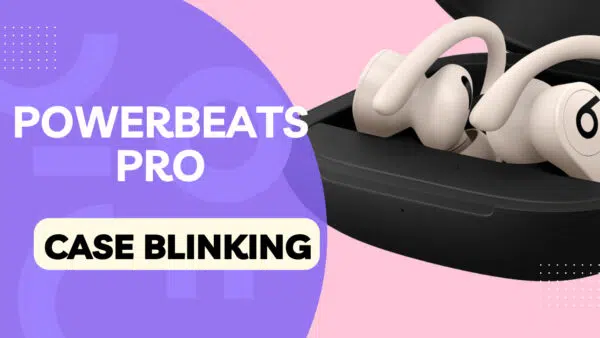
Curious about Powerbeats Pro Case Blinking Issues? . The Powerbeats Pro are not just about delivering high-quality sound; they’re also about style and functionality. But let’s face it, all those blinking lights on the case and earbuds can be a bit confusing, right?
Understanding what these lights mean is super important. They’re not just for show; they give you vital clues about what’s going on with your earphones. Is the battery low? Are they ready to pair with your device? Or maybe something’s not quite right and needs a quick fix. Knowing what each light signal means can save you time and avoid unnecessary stress.
In this blog post, headphonestalk breaks down everything you need to know about these blinking lights. We’ll explain what each color and blinking pattern means and give you some handy tips for troubleshooting. So, let’s get started!
Recommended Reading
- Powerbeats Pro Case Not Charging
- Powerbeats Pro Case Not Showing Up on Bluetooth
- Powerbeats Pro Not Charging One Side
- Powerbeats Pro Will Not Reset
- Can Powerbeats Pro Be Tracked After Reset?
- Beats Fit Pro Vs Powerbeats Pro
- Powerbeats Pro Update 2023
- Powerbeats Pro Android Issues
- Powerbeats Pro Reset
Powerbeats Pro Case Blinking: An Overview
So, you’ve got your Powerbeats Pro, and you notice that the case has a little LED light that loves to blink. But what does it all mean? Well, that tiny light is actually a big deal. It’s like a secret language between you and your earphones, telling you what’s going on inside that sleek case.
First off, the color of the light matters. You’ll usually see it blink in red or white. Each color has its own special message. For instance, a red light means your case’s battery is low, while a white light tells you it’s fully charged and ready to go. But wait, there’s more! Sometimes these lights blink, and that’s another layer of info for you. A blinking red light could mean there’s an error, and a blinking white light indicates the case is in pairing mode.
Understanding these colors and blinking patterns is super important. Imagine you’re about to head out for a jog, and you see the case blinking red. That’s your cue to charge it up before you leave, so you don’t run out of battery mid-workout. Or maybe you’re trying to pair your earbuds with a new device, and the case blinks white. Knowing what that means can save you from a mini panic attack, thinking something’s wrong when it’s actually all good.
So, the next time you see that little light blink, you’ll know exactly what your Powerbeats Pro is trying to tell you. Stay tuned as we dive deeper into what each specific color and pattern means and how to troubleshoot like a pro!
Powerbeats Pro Case Not Blinking: Don’t Panic, Here’s What to Do
So, you pick up your Powerbeats Pro case and notice something odd—there’s no light at all. No blinking, no steady glow, nada. What does that mean? Well, it could be a few things. Maybe the case is not charging, or perhaps the earbuds inside aren’t seated properly. But don’t worry; it’s usually something simple that you can fix yourself.
Troubleshooting Steps for a Non-Blinking Case
- Check the Earbuds: Make sure your earbuds are sitting snugly in their spots inside the case. The charging pins on the earbuds need to align with the ones in the case.
- Plug It In: Make sure the case is connected to a power source. If it’s plugged in but still no light, try a different USB cable or even a different power source.
- Reset the Case: Hold down the button on the back of the case for 15 seconds. If the LED light starts to flash red and white, you’ve successfully reset the case.
- Clean the Contacts: Sometimes, dirt or debris can mess things up. Gently clean the charging contacts on both the earbuds and the case.
- Contact Support: If you’ve tried all these steps and still no luck, it might be time to reach out to Apple Support for some expert help.
Powerbeats Pro Case Blinking Red: What’s Going On?
Now, let’s talk about when your Powerbeats Pro case decides to flash a red light at you. A blinking red light usually means there’s some sort of error. It could be a low battery, or maybe something more complex like a need for a reset.
Common Reasons and Fixes for a Red Blinking Light
- Low Battery: If the case battery is less than 40% charged, the LED will turn red. Just plug it in to charge.
- Error State: Sometimes, the red blinking light means there’s an issue that needs fixing. Try resetting the earbuds by holding down both the power button and the volume down button for 10 seconds. Release when the LED flashes.
- Check for Updates: Your Powerbeats Pro might need a firmware update. Connect them to your computer and check for updates using the Beats app.
- Contact Support: If the red light persists even after trying these steps, it’s time to get in touch with Apple Support.
Understanding these signals and how to troubleshoot them will make your life a lot easier. You won’t have to guess what’s going on; you’ll know, and you’ll know how to fix it. Stay tuned as we explore more about the other colors and what they mean!
Powerbeats Pro Case Blinking White: Let’s Decode It
Ah, the mysterious white blinking light on your Powerbeats Pro case. What could it possibly mean? Well, a blinking white light is actually a good sign most of the time. It means your case is in pairing mode, ready to connect with your device. But sometimes, it could indicate other things too.
Common Reasons and Fixes for a White Blinking Light
- Pairing Mode: If you see the case blinking white, it’s ready to pair with your device. Just hold down the power button on your earbuds until the LED flashes white, and follow the pairing steps on your device.
- Low Battery: Sometimes, a white blinking light could mean the case is low on battery. Plug it in to charge for a bit.
- Software Glitch: If the white light keeps blinking and you can’t figure out why, try resetting the case. Open it, remove the earbuds, and hold the button on the back for about 10 seconds until the light flashes amber twice. Then put the earbuds back and close the lid.
- Defective Case: If you’ve tried all these steps and the white light still won’t stop blinking, it might be time to contact Apple Support.
No Light on Powerbeats Pro Case: What Now?
We touched on this a bit earlier, but let’s dig deeper into what it means when there’s no light at all on your Powerbeats Pro case. It’s easy to think the worst, but often it’s something simple that’s easy to fix.
Troubleshooting Steps for No Light
- Check the Connection: Make sure the case is plugged into a power source. If it’s plugged in but there’s still no light, try a different cable or power outlet.
- Seat the Earbuds Properly: The earbuds need to be in the case correctly for it to charge. Make sure they’re snug and aligned with the charging pins.
- Reset Time: If you’ve checked the basics and still see no light, try a reset. Hold the button on the back of the case for 15 seconds until you see the LED flash red and white.
- Clean It Up: A little cleaning can go a long way. Wipe down the charging contacts on the earbuds and inside the case.
- Tech Support: If you’ve tried all these steps and still have no light, it’s time to reach out to Apple Support for some expert advice.
Powerbeats Earbuds Blinking Lights: What You Need to Know
So far, we’ve talked a lot about the Powerbeats Pro case and its blinking lights. But what about the earbuds themselves? Yep, they have their own set of blinking lights, and they’re just as important to understand.
The earbuds have LED lights that can blink in different colors like white and red. These lights give you a heads-up about what’s going on with your earbuds, whether they’re ready to pair, low on battery, or something else.
Powerbeats Blinking White Light: Don’t Sweat It, Here’s What to Do
A white blinking light on your Powerbeats earbuds usually means one thing: they’re in pairing mode. This is how your earbuds connect to a new device or reconnect after being reset.
Troubleshooting Steps for a White Blinking Light
- Pairing Time: If your earbuds are blinking white, they’re ready to pair. Open the Bluetooth settings on your device, find “Powerbeats Pro,” and follow the steps to connect.
- Check Range: Make sure your device is close enough to the earbuds for a good Bluetooth connection.
- Restart and Reset: If the white light keeps blinking but you can’t pair, try restarting your device and the earbuds. If that doesn’t work, you might need to reset the earbuds. Hold down the button on the back of both earbuds for about 15 seconds until the LED flashes red and white.
- Contact Support: If you’ve tried all these steps and still can’t get things to work, it might be time to contact Apple Support.
Understanding the blinking lights on both the case and the earbuds can save you a lot of time and stress. Now you’re a pro at decoding what your Powerbeats are trying to tell you. Keep an eye out for our next section where we’ll talk about what to do when your Powerbeats earbuds show other colors!
Powerbeats Blinking Red and White: What’s the Deal?
You might have noticed your Powerbeats earbuds blinking red and white. This can be a bit confusing, but don’t worry, we’ve got you covered. When your earbuds blink red and white, it usually means they’re not charging properly. This could be due to a variety of reasons, from a faulty charger to a software glitch.
Common Reasons and Fixes for Red and White Blinking Lights
- Check the Charger: The first thing to do is make sure you’re using a working charger and cable. If you’re not sure, try using a different charger to see if that solves the problem.
- Clean the Charging Port: Sometimes, dirt or debris can get into the charging port and mess things up. Use a toothpick or cotton swab to gently clean it.
- Reset the Earbuds: If cleaning doesn’t work, try resetting your earbuds. Place them in the case, leave it open, and hold the system button for 15 seconds until the LED flashes red and white.
- Update Firmware: Make sure your earbuds have the latest firmware. Connect them to your device and check for updates.
- Contact Support: If you’ve tried all these steps and the issue persists, it’s time to get in touch with Apple Support.
Powerbeats Blinking Red Light: Don’t Panic, Here’s What to Do
A red blinking light on your Powerbeats usually means one thing: low battery. But sometimes, it could indicate other issues like a need for a firmware update or a reset.
Troubleshooting Steps for a Red Blinking Light
- Charge Them Up: The most straightforward fix is to charge your earbuds. Place them in the case or connect them to a power source.
- Check for Updates: Sometimes, a quick firmware update is all you need. Connect your earbuds to your device and look for any available updates.
- Reset Time: If charging and updating don’t work, try resetting your earbuds. Hold down the power and volume down buttons for 10 seconds until the LED flashes, then release.
- Drain the Battery: If the red light keeps blinking, let the battery drain completely before charging again. This can sometimes fix minor glitches.
- Get Help: If you’ve tried all these steps and the red light is still blinking, it’s time to contact Apple Support.
By now, you should be a pro at understanding what those blinking lights on your Powerbeats and their case mean. Whether it’s red, white, or a mix of both, you know what steps to take to keep your earbuds working smoothly. Stay tuned for more tips and tricks on getting the most out of your Powerbeats!
Powerbeats Blinking Red While Charging: What’s Going On?
You plug in your Powerbeats to charge, but you notice a red blinking light. What does it mean? Usually, a red blinking light during charging indicates that your earbuds have less than 15 minutes of listening time and need to be charged. But sometimes, it can signal other issues.
Common Reasons and Fixes for Red Blinking Light While Charging
- Check the Charger: Make sure you’re using a charger that works. If you’re not sure, try a different one.
- Update Firmware: Sometimes, a software update can fix the issue. Connect your earbuds to your device and check for updates.
- Reset the Earbuds: If the red light keeps blinking, try resetting your earbuds. Hold down the power and volume down buttons for 10 seconds until the LED flashes.
- Let the Battery Drain: If the red light still blinks, let the battery run out completely before charging again.
- Contact Support: If you’ve tried everything and the red light still blinks, it’s time to reach out to Apple Support.
Powerbeats Blinking Red and White While Charging: What Does It Mean?
If your Powerbeats are blinking red and white while charging, it’s a sign that they’re not charging properly. This could be due to a number of reasons like a faulty charger, a dirty charging port, or even a software glitch.
Troubleshooting Steps for Red and White Blinking Lights While Charging
- Use a Different Charger: The first thing to try is a different charger or cable to see if that’s the issue.
- Clean the Charging Port: Use a toothpick or cotton swab to clean any dirt or debris from the charging port.
- Reset the Earbuds: Place the earbuds in the case, leave it open, and hold the system button for 15 seconds until the LED flashes red and white.
- Update Firmware: Make sure your earbuds have the latest software. Connect them to your device and check for updates.
- Seek Professional Help: If you’ve tried all these steps and the issue remains, it’s time to contact Apple Support.
Understanding what the different blinking lights mean can help you troubleshoot issues before they become big problems. Whether it’s a red light, a white light, or a mix of both, you now know what to do to keep your Powerbeats in top shape. Keep an eye out for our next section where we’ll dive even deeper into the world of Powerbeats!
Powerbeats Pro Blinking White Three Times: What’s Happening?
When your Powerbeats Pro earbuds blink white three times, it usually means they’re in pairing mode. This is how they connect to a new device or after they’ve been reset. But if they keep blinking white three times and you can’t connect, there might be an issue.
Troubleshooting Steps for White Blinking Three Times
- Check Bluetooth: Make sure your device’s Bluetooth is turned on and within range of your Powerbeats Pro.
- Restart Devices: Sometimes, a quick restart of both your device and Powerbeats Pro can solve the problem.
- Re-pair the Earbuds: Remove the Powerbeats Pro from your device’s Bluetooth list and pair them again.
- Reset the Earbuds: Hold the button on the back of both earbuds for about 15 seconds until the LED flashes red and white.
- Contact Support: If none of these steps work, it’s time to get in touch with Apple Support.
Powerbeats Blinking Red 3 Times: What Does It Mean?
If your Powerbeats earbuds are blinking red three times, it’s usually a sign that they need to be reset. This could be due to a software glitch or other issues that are preventing them from functioning properly.
Common Reasons and Fixes for Three Red Blinks
- Reset the Earbuds: The first thing to try is a reset. Place both earbuds in the charging case, leave it open, and hold the system button for 15 seconds until the LED flashes red and white.
- Check for Updates: Make sure your earbuds have the latest firmware. Connect them to your device and check for any available updates.
- Inspect the Charging Case: Make sure the charging case is working properly and the earbuds are seated correctly.
- Try a Different Power Source: Sometimes the issue could be with the power source. Try charging the case with a different cable or adapter.
- Seek Help: If you’ve tried all these steps and the problem persists, it’s time to contact Apple Support.
By understanding what these specific blinking patterns mean, you can take the right steps to fix any issues you encounter. Whether it’s three white blinks or three red ones, you’re now equipped to handle it. Stay tuned for more helpful tips on using your Powerbeats like a pro!
Blinking Red Light Powerbeats Pro: What’s the Deal?
A blinking red light on your Powerbeats Pro earbuds usually means they’re low on battery or need a reset. It’s a sign that you should take action to get them back to working condition.
Troubleshooting Steps for Blinking Red Light
- Charge the Earbuds: The first step is to make sure your earbuds are charged. Place them in the charging case or connect them to a power source.
- Reset the Earbuds: If they’re still blinking red after charging, try resetting them. Hold down the power and volume down buttons for 10 seconds until the LED light flashes.
- Check for Firmware Updates: Sometimes, a software update can fix the issue. Connect your earbuds to your device and look for updates.
- Drain the Battery: If the red light continues to blink, let the battery drain completely before charging again.
- Contact Support: If all else fails, it’s time to reach out to Apple Support for more help.
Blinking White Light Powerbeats Pro: What Does It Mean?
A blinking white light on your Powerbeats Pro usually means they’re in pairing mode or trying to connect to a device. But if the white light keeps blinking and you can’t connect, there might be an issue.
Troubleshooting Steps for Blinking White Light
- Check Bluetooth Settings: Make sure your device’s Bluetooth is on and within range of your Powerbeats Pro.
- Restart Both Devices: A quick restart of your device and the Powerbeats Pro can often solve the problem.
- Re-pair the Earbuds: Remove the Powerbeats Pro from your device’s Bluetooth list and pair them again.
- Reset the Earbuds: If the white light continues to blink, try resetting the earbuds. Hold the button on the back of both earbuds for about 15 seconds until the LED flashes red and white.
- Contact Support: If you’ve tried all these steps and still have issues, it’s time to contact Apple Support.
Understanding what the blinking red and white lights mean on your Powerbeats Pro can help you fix issues before they become big problems. Now you know what to do if you see these lights, so you can keep enjoying your music without any hiccups.
Why is My Powerbeats Light Blinking? Let’s Find Out
If the light on your Powerbeats Pro is blinking, it’s trying to tell you something. It could be low on battery, in pairing mode, or experiencing some kind of error. Understanding these signals can help you take the right action.
General Troubleshooting Steps
- Check Battery Level: A red light usually means low battery. Charge your earbuds right away.
- Pairing Mode: A white blinking light often means the earbuds are in pairing mode. Make sure to connect them to your device.
- Reset the Earbuds: If the light keeps blinking, try resetting your Powerbeats Pro by holding down the power and volume down buttons for 10 seconds.
- Software Update: Make sure your earbuds have the latest firmware. Connect them to your device and check for updates.
- Contact Support: If you’ve tried everything and the light keeps blinking, it’s time to contact Apple Support for more help.
3 White Blinks Powerbeats: What’s Going On?
Seeing three white blinks on your Powerbeats usually means they’re in pairing mode. This is how they connect to a new device or after they’ve been reset. But if they keep blinking three times and you can’t connect, there might be an issue.
Troubleshooting Steps for 3 White Blinks
- Check Bluetooth: Make sure your device’s Bluetooth is turned on and within range of your Powerbeats.
- Restart Devices: Sometimes, a quick restart of both your device and Powerbeats can solve the problem.
- Re-pair the Earbuds: Remove the Powerbeats from your device’s Bluetooth list and pair them again.
- Reset the Earbuds: Hold the button on the back of both earbuds for about 15 seconds until the LED flashes red and white.
- Contact Support: If none of these steps work, it’s time to get in touch with Apple Support.
By understanding what these specific blinking patterns mean, you can take the right steps to fix any issues you encounter. Whether it’s a single blink or three white blinks, you’re now equipped to handle it.
Conclusion: Decoding the Blinking Lights on Your Powerbeats Pro
Understanding the blinking lights on your Powerbeats Pro case and earbuds is more than just a neat trick; it’s essential for keeping your device in top shape. These lights serve as a communication tool between you and your earbuds, helping you understand their battery level, pairing status, and even if they’re experiencing issues that need troubleshooting.
Final Thoughts and Recommendations
Don’t ignore these blinking lights; they’re your first clue in diagnosing and fixing potential issues. Whether it’s a low battery, a need for re-pairing, or a more serious issue that requires a reset or even professional help, these lights are your guide.
- Always Check the Lights: Make it a habit to glance at the LED indicator when you pick up your Powerbeats Pro. It takes just a second but can save you from unexpected issues.
- Keep the Firmware Updated: Regularly connect your Powerbeats Pro to your device to ensure they have the latest software updates. This can often prevent issues before they start.
- When in Doubt, Reset: If you’re facing persistent issues and the lights keep blinking in an unusual pattern, a reset often serves as a quick fix.
- Contact Support for Persistent Issues: If you’ve tried all the troubleshooting steps and the problem persists, don’t hesitate to contact Apple Support.
By paying attention to these lights and taking appropriate action, you can enjoy a seamless and uninterrupted audio experience with your Powerbeats Pro.
