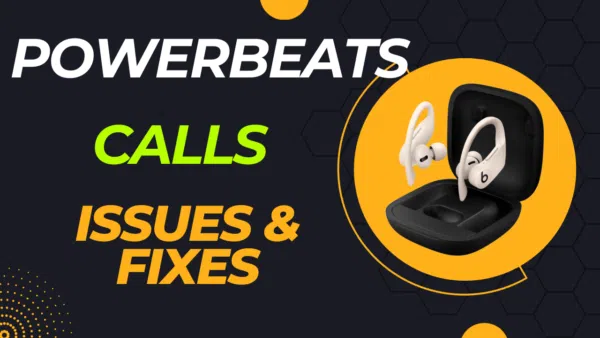
Have issues related to Powerbeats Pro Calls? Powerbeats Pro are not just any wireless earbuds; they’re one of the go-to choices for people who love great sound and need reliable gear. Whether you’re jamming to your favorite tunes or taking important calls, these earbuds are designed to make your life easier and more enjoyable.
Now, let’s talk about something we all care about but often overlook: call quality and functionality. In a world where we’re working from home, attending virtual meetings, or just catching up with friends and family, having clear and reliable phone calls is more important than ever. No one wants to be the person who’s always asking, “Can you hear me now?” right?
So, what’s this article all about? We’re diving deep into the world of Powerbeats Pro, but we’re focusing on one thing: phone calls. Yep, we’re going to give you the full scoop on how these earbuds perform when it comes to making and receiving calls. From the quality of sound to troubleshooting common issues, we’ve got you covered. So stick around, and let’s get into it!
Recommended Reading
- Powerbeats Pro for Running
- Pairing Powerbeats Pro to Each Other
- Powerbeats Pro Vs Beats Fit Pro
- Updating Powerbeats Pro
- Powerbeats Pro How to Reset
- Powerbeats Pro Water Rating
- Wireless Charging Powerbeats Pro
- Finding Lost Powerbeats Pro
- Powerbeats Pro Android Issues
- Cheap Alternative to Powerbeats Pro
- Equalizer Settings of Powerbeats Pro
Powerbeats Pro Calls
Overview of General Call Quality
When it comes to Powerbeats Pro, the call quality is pretty solid. Most people find that their calls are clear and crisp, especially when they’re in a quiet room. But hey, they’re not perfect. So let’s break down what makes them shine and where they could use a little improvement.
Pros and Cons
Pros:
- The sound is clear and natural when you’re in a quiet place.
- They have physical buttons that make controlling calls super easy.
- The earbuds fit snugly, helping to block out some background noise.
Cons:
- They can struggle to filter out noise when you’re in a busy environment.
- The microphone can pick up wind noise, which is not ideal if you’re outside.
- They’re good, but not the best when compared to other high-end earbuds for calls.
Powerbeats Pro Calls: Factors Affecting Call Quality
Quiet vs. Noisy Environments
Your surroundings play a big role in how well your calls will go. In a quiet room, you’ll feel like you’re talking face-to-face. But in a noisy place, like a busy street or a crowded café, you might face some challenges. The earbuds can find it tough to filter out all that extra noise.
Addressing Poor Call Quality
So, you’re dealing with poor call quality? Don’t worry; you’re not alone. Here are some things you can try:
- Check Your Microphone Settings: Make sure it’s set to ‘Automatic’ or choose the specific earbud you want to use as the microphone.
- Proper Fit: Make sure the earbuds are snug in your ears. If they’re loose, the microphones won’t pick up your voice well.
- Clean the Microphones: A little bit of dirt or earwax can mess up the sound. A quick clean can make a world of difference.
- Move Away from Interference: Other electronic devices can mess with your call quality. Try to move away from them and see if that helps.
By taking these steps, you can improve your call experience and make the most out of your Powerbeats Pro. So go ahead, give these tips a try and take your call game to the next level!
Powerbeats Pro Calls: Troubleshooting Powerbeats Pro Issues
Powerbeats Pro Not Working for Phone Calls
So, your Powerbeats Pro aren’t working for phone calls? That’s frustrating, but don’t worry, we’ve got some fixes for you. Here are some common reasons and their solutions:
- Bluetooth Connection: Sometimes, the issue is as simple as a poor Bluetooth connection. Make sure you’re within range of your device and try reconnecting.
- Battery Life: If your earbuds are low on battery, they might not function well. Make sure they’re fully charged before taking that important call.
- Software Update: Outdated software can cause glitches. Check if there’s an update available for your Powerbeats Pro and update them.
Powerbeats Pro Callers Can’t Hear Me
If people on the other end can’t hear you, it’s usually a microphone issue. Here’s how to troubleshoot:
- Microphone Settings: Go to your device’s Bluetooth settings and make sure the microphone is set to ‘Automatic’ or to the specific earbud you want to use.
- Proper Insertion: The earbuds need to be snug in your ears for the microphones to work well. Make sure they’re properly inserted.
- Clean the Microphone: Dust or earwax can block the microphone. Clean it gently with a soft, dry cloth.
Powerbeats Pro Only Connected for Calls
Finding that your Powerbeats Pro are only connecting for calls but not for music or other audio? That’s odd, but it happens. Here’s why it might occur and how to fix it:
- Check Audio Settings: Sometimes, your device might be set to use the Powerbeats Pro only for calls. Check your audio settings to make sure they’re set for all audio types.
- Bluetooth Profiles: Your Powerbeats Pro use different Bluetooth profiles for calls and audio. Make sure both profiles are active in your device’s Bluetooth settings.
- Reset and Re-pair: If all else fails, try resetting your Powerbeats Pro and pairing them again with your device.
By following these troubleshooting steps, you’ll likely solve most issues you’re facing with your Powerbeats Pro during phone calls. So the next time you run into a problem, you’ll know exactly what to do!
Mastering Powerbeats Pro Call Controls
When you’re in the middle of something, fumbling with your phone to take a call can be super annoying. That’s where Powerbeats Pro call controls come in handy. They make it easy to manage your calls without even touching your phone. Let’s dive into how you can become a pro at using these controls.
How to Answer, End, and Control Calls
With Powerbeats Pro, taking and ending calls is a breeze. All you have to do is press the Beats logo button on either earbud once, and you’re connected. To end the call, just press that same button again. Simple, right?
Powerbeats Pro Answer Call
Wondering how to answer calls step-by-step? Here it is:
- Hear the Ring: When your phone rings, you’ll hear it through your Powerbeats Pro.
- Press the Button: Simply press the Beats logo button on either earbud once.
- Start Talking: Once the call is answered, you can start talking right away.
Additional Call Controls
But wait, there’s more! Powerbeats Pro offer additional controls to make your call experience even better.
- Mute/Unmute: Need to mute yourself during a call? Press and hold the volume up button on either earbud for 1 second. Do the same to unmute.
- Volume Control: Use the volume buttons on the earbuds to adjust the call volume. When you change it on one earbud, it changes on the other one too.
- Switch Between Calls: Got another call coming in? Press the Beats logo button once to answer the new call and put the first one on hold. Press it again to switch between calls.
- Decline a Call: Not in the mood to talk? Press and hold the Beats logo button for 1 second to decline an incoming call.
By mastering these call controls, you’ll be able to handle any call situation like a champ. So go ahead, give these controls a try and make your life a whole lot easier!
Making Calls with Powerbeats Pro
So you’ve got the hang of answering and controlling calls, but what about making calls? Don’t worry, Powerbeats Pro has got you covered there too. Let’s explore how you can initiate calls and what to expect when you’re making those calls.
Powerbeats Pro Make Calls
Initiating a call with Powerbeats Pro is pretty straightforward. Here’s how to do it:
- Activate Voice Assistant: If you have the “Hey Siri” setting enabled, you can simply say “Hey Siri, call [contact name]” to start a call. If you’re using an Android device, you can activate Google Assistant in a similar way.
- Use Your Phone: You can also start a call the traditional way by using your phone’s dialer. Once the call starts, the audio will automatically route through your Powerbeats Pro.
- Press to Confirm: If you’ve dialed the number manually, you can press the Beats logo button once to start the call.
Power Beats Pro Phone Calls
Now, let’s talk about the quality and experience of making regular phone calls with Powerbeats Pro.
- Sound Quality: The sound quality is generally good, especially in quieter environments. Voices come through clearly, making conversations easy to follow.
- Ease of Use: With the physical buttons on the earbuds, controlling the call is a breeze. You can easily mute, switch calls, or adjust the volume without reaching for your phone.
- Comfort: The snug fit of the earbuds means you can comfortably wear them for long calls without feeling any discomfort.
- Noise Isolation: While they don’t have active noise cancellation, the earbuds do a decent job of blocking out some background noise, which is a plus when you’re on a call.
By understanding how to make calls and what to expect, you’ll be better prepared to use your Powerbeats Pro for all your communication needs. So go ahead, make that call and enjoy the convenience and quality that Powerbeats Pro brings to the table!
Powerbeats Pro Calls: Special Use-Cases
Powerbeats Pro for Zoom Calls
Video conferencing has become a big part of our lives, whether it’s for work meetings or virtual hangouts with friends. So, how do Powerbeats Pro stack up when it comes to Zoom calls or other video conferencing tools? Let’s break down the pros and cons.
Pros:
- Clear and Balanced Sound: The audio quality is generally good, making it easy to hear everyone in the meeting.
- Comfortable Fit: Long meetings? No problem. The earbuds are comfortable enough to wear for extended periods.
- Good Noise Isolation: The snug fit helps to block out background noise, so you can focus on your meeting without distractions.
- Long Battery Life: With up to 9 hours of listening time, you won’t have to worry about your earbuds dying in the middle of a meeting.
- Easy Controls: With physical buttons, you can easily mute yourself or adjust the volume without fumbling around.
Cons:
- No Active Noise Cancellation: While they do a decent job of blocking out some noise, they don’t have active noise cancellation, which could be a drawback in very noisy environments.
- Bulkiness: Some people find them a bit bulky, especially if you’re used to smaller earbuds.
- Price: They’re not the cheapest option out there, so they might not be the best choice if you’re on a tight budget.
So, are Powerbeats Pro a good choice for Zoom calls? Absolutely, especially if you value sound quality and comfort. But if you’re in a super noisy environment or are looking for a budget-friendly option, you might want to consider other choices.
Powerbeats Pro Calls: Additional Tips
Want to make your Powerbeats Pro call experience even better? Here are some extra tips that can help you get the most out of your earbuds:
- Keep Them Clean: Dirt and earwax can mess with the sound quality. Use a soft, dry cloth to clean the earbuds and the microphone.
- Avoid Interference: Stay away from other electronic devices that might interfere with your Bluetooth connection, like microwaves or Wi-Fi routers.
- Firmware Updates: Keep your Powerbeats Pro up to date by regularly checking for firmware updates. This can fix bugs and improve performance.
- Check Your Settings: Make sure your microphone and audio settings are configured the way you want them. A quick check can save you from a lot of hassle later on.
Powerbeats Pro Calls: Conclusion
So there you have it, a complete guide to using Powerbeats Pro for phone calls. We’ve covered everything from the basics of call quality to troubleshooting issues and mastering call controls. We even touched on special use-cases like Zoom calls and threw in some additional tips for good measure.
So, is Powerbeats Pro the right choice for people who make a lot of calls? The answer is a resounding yes, especially if you value sound quality, comfort, and ease of use. While they may not be perfect, they offer a solid and reliable option for both casual and frequent callers. With a bit of care and regular updates, you can make the most of your Powerbeats Pro for all your calling needs.
Additional Resources
Powerbeats Pro official settings can be found here.
More information about Powerbeats Pro Calls can be found here.
