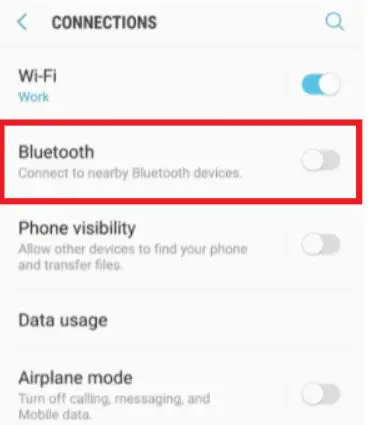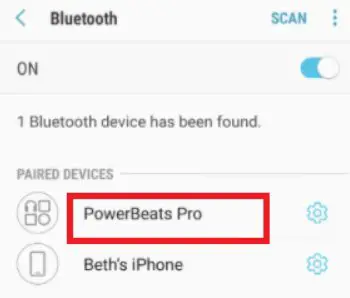Looking for information on pairing Beats headphones to android? If you’re an Android user and proud owner of Beats headphones, you’re in for an exceptional audio experience. Whether you have Beats earbuds or wireless headphones, this comprehensive guide will walk you through the step-by-step process of pairing your Beats with your Android device. Get ready to immerse yourself in high-quality sound with the perfect combination of Beats and Android!
You can also check these articles if you are interested in how to pair your Beats to iPhone, Mac, and Windows.
[toc]
Pairing Beats Headphones to Android
Before You Begin
Before diving into the pairing process, ensure compatibility and prepare your Beats headphones.
Compatibility:
Verify that your Beats headphones are compatible with Android devices. Most Beats models support Bluetooth connectivity, making them compatible with Android smartphones and tablets. If you’re unsure, you can learn more about Beats Fit Pro.
At our site, we talk only about headphones, our passion is to give all the information to our readers
Charge Your Beats Headphones:
Ensure your Beats headphones have sufficient battery power before starting the pairing process. If you’re facing issues, check if your Beats are charging properly.
How to Pair Beats Earbuds / Studio Buds with Android
- Activate Bluetooth on your Android device by navigating to the Settings menu and enabling Bluetooth.
- Place your Beats earbuds or Studio Buds in pairing mode. Refer to the our user manual or instructions specific to your model to activate pairing mode.
- Once in pairing mode, your Beats earbuds or Studio Buds should appear in the list of available devices on your Android device. Tap on them to initiate the pairing process.
How to Pair Beats Fit Pro with Android
- Enable Bluetooth on your Android device through the Settings menu.
- Activate the pairing mode on your Beats Fit Pro by following the instructions in our user manual.
- On your Android device, navigate to the Bluetooth settings and select “Pair New Device” or a similar option.
- Locate your Beats Fit Pro in the list of available devices and tap to initiate the pairing process.
How to Pair Beats Flex with Android
- Ensure Bluetooth is enabled on your Android device.
- Activate the pairing mode on your Beats Flex using the instructions specific to your model. If you’re unsure about the process, you can refer to this guide on how Beats Flex work.
- Access your Android device’s Bluetooth settings and tap “Pair New Device” or a similar option.
- Look for your Beats Flex in the list of available devices and tap to initiate the pairing process. If you face any issues, check if your Beats Flex won’t connect or if there’s a problem with them turning on.
How to Pair Powerbeats / Powerbeats Pro / Powerbeats 3 with Android
Before pairing, ensure your Powerbeats are fully charged. If you’re having issues, see if your Powerbeats are not charging.
- Enable Bluetooth on your Android device through the Settings menu.
- Activate pairing mode on your Powerbeats, Powerbeats Pro, or Powerbeats 3. If you’re unsure about the pairing mode, refer to our Powerbeats user manual.
- Access the Bluetooth settings on your Android device and select “Pair New Device” or a similar option.
- Locate your Powerbeats, Powerbeats Pro, or Powerbeats 3 in the list of available devices and tap to initiate the pairing process.
- If you’re facing issues, see how to reset your Powerbeats.
How to Pair Beats Solo 3 with Android
- Enable Bluetooth on your Android device through the Settings menu.
- Activate the pairing mode on your Beats Solo 3. If you’re unsure of the process, you can refer to this guide on how to pair Beats Solo 3.
- On your Android device, navigate to the Bluetooth settings and select “Pair New Device” or a similar option.
- Look for your Beats Solo 3 in the list of available devices and tap to initiate the pairing process.
- If you encounter any issues, see how to reset Beats Solo 3 or check if they are charging properly.
How to Pair Beats Studio Wireless Headphones with Android
- Ensure Bluetooth is enabled on your Android device.
- Activate the pairing mode on your Beats Studio Wireless headphones using the instructions provided with your model.
- Access your Android device’s Bluetooth settings and tap “Pair New Device” or a similar option.
- Locate your Beats Studio Wireless headphones in the list of available devices and tap to initiate the pairing process.
- If you face any issues, you can refer to this guide on how to reset Beats Studio 3.
Conclusion
Congratulations! You have successfully paired your Beats headphones with your Android device. Now, enjoy your favorite music, podcasts, and more with exceptional sound quality. Remember to keep your Beats headphones charged and within range for optimal performance. If you ever need to pair your Beats headphones with another Android device, simply follow the same steps outlined in this guide. Happy listening!
Troubleshooting and Tips
In case you encounter any issues during the pairing process or face connectivity problems later, here are some troubleshooting tips:
Ensure Proper Distance
Keep your Beats headphones and Android device within a reasonable range (typically up to 33 feet or 10 meters) to maintain a stable Bluetooth connection.
Update Firmware and Android OS
Check for any available firmware updates for your Beats headphones and ensure your Android device is running the latest version of the operating system. This can enhance compatibility and resolve potential connectivity issues.
Reset Bluetooth Settings
If you’re experiencing persistent connection problems, try resetting the Bluetooth settings on your Android device and re-pairing your Beats headphones.
Unpair and re-pair
If you’re encountering issues, try unpairing your Beats headphones from your Android device and then re-pairing them.
FAQs
Are Beats headphones compatible with Android
Yes, Beats headphones are compatible with Android as most headphones do.
How to make Beats compatible with Android?
By ensuring charging, updating firmware, and proper distance from the Android phone