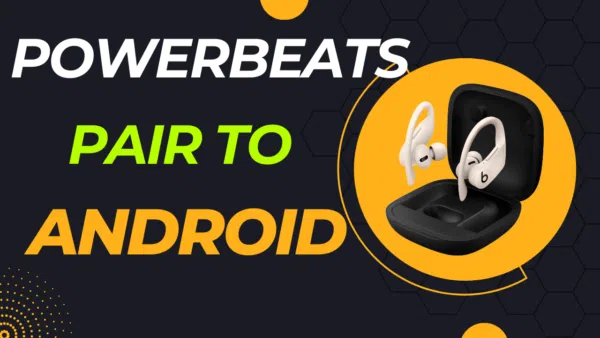
Are you one of the many people asking, “Are Powerbeats Pro compatible with Android, and how to pair Powerbeats Pro to Android?” If so, you’ve come to the right place. In this comprehensive guide, we’ll delve deep into the world of Powerbeats Pro and Android compatibility, answering all your Powerbeats Pro Android issues. From the initial pairing process to the features you’ll have access to (and those you won’t), headphonestalk got you covered.
Though designed primarily for iOS devices, Powerbeats Pro are also compatible with Android smartphones and tablets. This means you can enjoy Apple’s wire-free tech even if you’re an Android user or if you own both Android and Apple devices. However, there are some caveats, such as the loss of specific functions like Apple’s unique H1 chip pairing features and Siri hands-free virtual assistant.
So, whether you’re considering buying Powerbeats Pro or already own a pair and want to connect them to your Android device, read on. This guide will provide you with step-by-step instructions, reviews, and much more to ensure you get the most out of your Powerbeats Pro when using them with Android.
Recommended Reading
- Powerbeats Pro Won’t Charge
- Can’t Reset Powerbeats Pro
- Find My Powerbeats Pro
- Powerbeats Pro Not Pairing with Android
- How to Update Powerbeats Pro on Android
- Powerbeats Pro Not Showing on iPhone
- Reset Powerbeats Pro Case
- Can Powerbeats Pro Charge Wirelessly?
- Powerbeats Pro Noise Cancelling Settings
- Powerbeats Pro Waterproof Shower
- Power Beats Pro Vs Beats Fit Pro
How to Pair Powerbeats to Android
Pairing your Powerbeats Pro with an Android device is straightforward, but there are some specific steps and tips you should know to get the most out of your earbuds. In this section, we’ll guide you through the process step-by-step.
Powerbeats Pro Android Pairing
To get your Powerbeats Pro to communicate with your Android device, follow these steps:
- Turn on Bluetooth: Make sure that Bluetooth is enabled on your Android device.
- Open the Case: Open the Powerbeats Pro case with the earbuds inside.
- Enter Pairing Mode: Press and hold the button on the back of the case until the LED light starts to blink. This indicates that the earbuds are in pairing mode.
- Go to Settings: On your Android device, navigate to Settings > Bluetooth.
- Select Powerbeats Pro: Tap on “Powerbeats Pro” in the list of available devices.
- Complete the Pairing: Tap on “Pair” to connect the earbuds to your device.
If you encounter any issues during this process, you may need to reset Powerbeats Pro by holding the button on the back of the case for about 15 seconds until the LED light flashes red and white. Then, try pairing them again. If it does not work then update Powerbeats Pro.
Pair Powerbeats Pro to Android: Troubleshooting Tips
If you’re having difficulty with the initial pairing, make sure that:
- Your Android device’s Bluetooth is turned on and is in discoverable mode.
- The Powerbeats Pro case is open, and the earbuds are inside during the pairing process.
- You are within a reasonable distance between your Android device and the Powerbeats Pro for the Bluetooth connection to establish.
How to Pair Powerbeats Pro to Android: The Beats App
For an enhanced experience and access to extra features, it’s advisable to download the Beats app from the Play Store if your Powerbeats are not showing up. This app allows you to monitor your battery life and provides additional controls. Once downloaded, open the app and follow the on-screen instructions to pair your Powerbeats Pro.
Pairing Powerbeats Pro to Android: Post-Pairing Setup
Once your devices are paired, you’ll be able to access basic controls like play, pause, and volume adjustment right from the earbuds. You can also make and receive calls and monitor your battery life through the Beats app.
Are Powerbeats Pro Compatible with Android?
The first question on everyone’s mind is, “Are Powerbeats Pro compatible with Android?” The simple answer is yes. Powerbeats Pro use Bluetooth technology, which makes them compatible with a wide range of devices, including Android smartphones and tablets. Did you find your lost powerbeats pro?
Designed initially for iOS devices, Apple’s Beats-branded Powerbeats Pro have extended their compatibility to include Android devices as well. This means you can take advantage of Apple’s wire-free tech even if you’re an Android user or have both Android and Apple devices.
However, it’s essential to note that while Powerbeats Pro will work with Android, you may lose out on some features that are exclusive to the Apple ecosystem. For instance, you won’t have access to Apple’s unique H1 chip pairing features or its Siri hands-free virtual assistant. But don’t worry, these earbuds still function like any other Bluetooth headphones when paired with an Android device, offering you a quality audio experience.
In the following sections, we’ll dive deeper into what you can and can’t do with your Powerbeats Pro when paired with an Android device. From pairing instructions to feature limitations, we’ve got all the details you need to know.
So, if you’ve been pondering the question, “Will Powerbeats Pro work with Android?” rest assured that they will, albeit with some limitations that we’ll explore in this guide.
Stay tuned as we delve into the specifics of Powerbeats Pro Android compatibility, pairing processes, and much more.
Will Powerbeats Pro Work with Android?
Now that we know they’re compatible, the next question is, “Will Powerbeats Pro work with Android?” Again, the answer is yes. However, some features that are available on Apple devices may not be accessible on Android. This section will delve into those specifics.
Can Powerbeats Pro Connect to Android?
Yes, connecting your Powerbeats Pro to an Android device is as simple as pairing any other Bluetooth device. To do this, you’ll need to make sure Bluetooth is turned on your Android device, open the Powerbeats Pro case with the earbuds inside, and then press and hold the button on the back of the case until the LED light starts to blink. This puts the earbuds in pairing mode. From there, go to your Android device’s Bluetooth settings, tap on “Powerbeats Pro” in the list of available devices, and then tap “Pair” to complete the connection.
Can Powerbeats Pro Be Used with Android?
Absolutely. Once paired, you can use your Powerbeats Pro for a variety of functions such as listening to music, taking calls, and more. The Beats app, available for free on the Play Store, will allow you to monitor your battery life and access a few key features. You’ll get all the basic features you’d expect from wireless earphones connected to your phone, like playing and pausing music with a single press of the multi-function button, skipping tracks, and adjusting the volume.
Do Powerbeats Pro Work with Android?
In summary, yes, Powerbeats Pro do work with Android, but with some limitations in features when compared to using them with Apple devices. For instance, you won’t have access to Apple’s unique H1 chip pairing features or Siri hands-free virtual assistant. However, you can still enjoy long battery life, great audio, and a comfortable fit.
By now, you should have a clear understanding of how well Powerbeats Pro work with Android devices. While you may miss out on some Apple-specific features, the earbuds still offer a robust set of functionalities that make them a worthwhile investment for Android users. In the upcoming sections, we’ll look into the specifics of what features you’ll have access to and how to make the most out of your Powerbeats Pro on Android.
Powerbeats Pro Android Compatibility
For those who want to get into the nitty-gritty, this section is for you. We’ll discuss what features you’ll miss and what you’ll gain when you pair Powerbeats Pro with Android. Understanding these details can help you make the most out of your Powerbeats Pro experience on Android.
Beats Powerbeats Pro Android Compatible Features
Here, we’ll list down all the features that work seamlessly with Android devices:
- Bluetooth Pairing: As with any Bluetooth device, Powerbeats Pro can be easily paired with Android smartphones and tablets. The process is straightforward and similar to pairing any other Bluetooth earphones.
- Audio Playback: Once paired, you can enjoy high-quality audio playback, whether you’re listening to music, podcasts, or watching videos.
- Call Functionality: Powerbeats Pro allow you to make and receive calls when connected to an Android device. You can also control the call volume and other settings directly from the earbuds.
- Battery Monitoring: With the Beats app, available on the Play Store, you can monitor the battery life of your Powerbeats Pro.
- Basic Controls: Play, pause, skip tracks, and adjust the volume using the built-in controls on the Powerbeats Pro. These functions work just as they would with any other Bluetooth earphones.
- Dual Earbud Use: You can use both earbuds for audio playback and calls, offering a stereo audio experience.
- Long Battery Life: One of the standout features of Powerbeats Pro is their long battery life, which is up to 9 hours outside the charging case. This is a feature that Android users can fully benefit from. Powerbeats Pro wireless charging does not work at all.
- Comfort and Fit: Designed for a comfortable and secure fit, Powerbeats Pro are suitable for a range of activities, from casual listening to intense workouts.
While these features make Powerbeats Pro a strong contender in the Android-compatible earbuds market, it’s essential to note what you’ll be missing out on. For instance, you won’t have access to Apple’s unique H1 chip features, Siri hands-free virtual assistant, or automatic switching between Apple devices.
Miscellaneous Information
In this section, we’ll cover some additional topics that didn’t fit into the other categories but are still important for a comprehensive understanding of using Powerbeats Pro with Android devices.
Powerbeats Pro with Android: Day-to-Day Experience
Using Powerbeats Pro with Android on a day-to-day basis is a smooth experience. The earbuds offer a comfortable fit, making them ideal for long listening sessions, whether you’re commuting, working out, or just relaxing. The Beats app also enhances the user experience by providing battery status and additional controls.
Powerbeats Pro On Android: Unique Features and Quirks
While Powerbeats Pro work well with Android, there are some unique features and quirks to be aware of. For instance, you won’t have access to Siri or automatic switching between Apple devices. However, the Beats app compensates for some of these limitations by offering additional controls and battery monitoring.
Powerbeats Pro and Android: Accessories and Apps
There are no specific accessories designed exclusively for using Powerbeats Pro with Android. However, standard Bluetooth accessories like wireless charging pads can enhance your experience. Additionally, third-party apps can sometimes offer features that the Beats app does not, such as equalizer settings.
Powerbeats Pro for Android: Is It Worth It?
If you’re considering buying Powerbeats Pro specifically for Android, the answer largely depends on your needs. While you won’t get some Apple-specific features, you’ll still benefit from high-quality audio, a comfortable fit, and long battery life. In our opinion, these earbuds are a solid investment for Android users. You will also get Powerbeats Pro Waterproof.
Pair Powerbeats to Android: Older Models
For those who own older Powerbeats models, the pairing process with Android is similar to that of Powerbeats Pro. Simply turn on Bluetooth on your Android device, put your Powerbeats in pairing mode, and select them from the list of available devices in your Bluetooth settings.
How to Pair Powerbeats to Android: Step-by-Step Guide
- Enable Bluetooth: Make sure Bluetooth is turned on your Android device.
- Put Powerbeats in Pairing Mode: Press and hold the pairing button on your older Powerbeats model until you see the LED light start to flash.
- Select from List: Go to your Android device’s Bluetooth settings and select your Powerbeats from the list of available devices.
- Complete the Pairing: Follow any on-screen instructions to complete the pairing process.
