
Beats Fit Pro are Apple’s latest true wireless earbuds that offer an innovative and secure fit, great sound quality, and seamless integration with Apple devices. In this comprehensive guide, we’ll walk through everything you need to know about how to use Beats Fit Pro, from pairing them with your devices to getting the perfect fit.
An Introduction to Beats Fit Pro
Released in 2021, the Beats Fit Pro are the first Beats true wireless earbuds to feature Apple’s H1 chip. This allows for faster pairing times, longer battery life, and “Hey Siri” support. Some key features of the Beats Fit Pro include:
- Active Noise Cancellation to block out external sounds
- Transparency mode to let in ambient noise
- Adaptive EQ that automatically tunes the music to your ears
- Up to 6 hours of listening time with ANC on
- Fast charging via the case provides 1.5 hours of playtime in just 5 minutes
- Sweat and water resistance with an IPX4 rating
In addition to great sound and smart features, the Beats Fit Pro have a unique, secure-fit wingtip design that keeps them firmly in place during workouts and activity.
Now let’s go through everything step-by-step on how to use your new Beats Fit Pro earbuds.
Pairing Beats Fit Pro with Your Devices
The first step is pairing your Beats Fit Pro to your smartphone, tablet, laptop, or other devices you want to listen from. The pairing process is quick and easy.
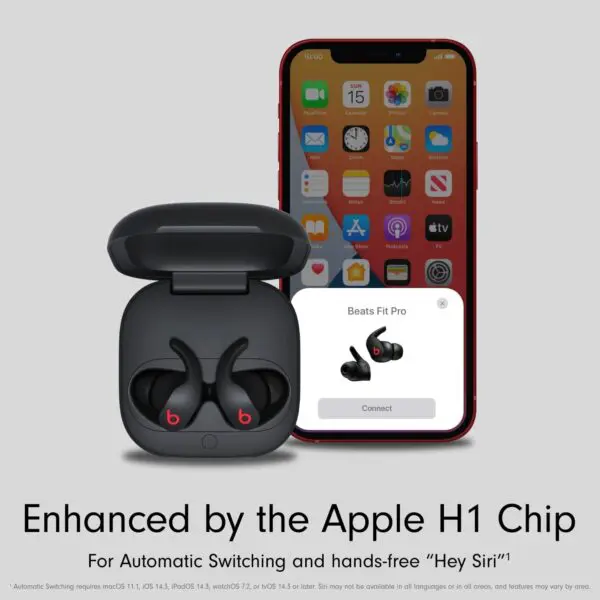
Pairing with an iPhone or iPad
- Ensure Bluetooth is enabled on your iPhone or iPad. This can be done through Settings > Bluetooth.
- Open the lid on the Beats Fit Pro charging case with the earbuds inside, near your iOS device. The case will go into pairing mode automatically.
- On your iPhone or iPad, you will see “Beats Fit Pro” appear in the list of available Bluetooth devices. Tap to connect.
- Once paired, the earbuds will connect automatically to your iOS device whenever you take them out of the case.
Pairing with an Android Phone
- Go to Bluetooth settings on your Android device and ensure Bluetooth is turned on.
- Open the Beats Fit Pro charging case near your Android phone. The case will enter pairing mode.
- You will see “Beats Fit Pro” appear as an available device. Tap to pair.
- Accept any prompts to connect both the left and right earbuds. The earbuds will now automatically connect when taken out of the case.
Pairing with a Mac or Windows PC
- On your laptop, enable Bluetooth through Settings (Mac) or Bluetooth Settings (Windows).
- Open the Beats Fit Pro charging case near the computer. It will enter pairing mode.
- On Mac, select “Connect” next to “Beats Fit Pro” in the Bluetooth menu. On Windows, select “Pair” next to “Beats Fit Pro” in Bluetooth settings. Also similar pairing in Chromebook.
- Your Beats Fit Pro earbuds are now paired and will connect automatically when removed from the case.
Once paired the first time, your Beats Fit Pro will connect instantly to those devices whenever you take them out of the case. They can be paired with up to 5 devices, remembering the last two connected.
Getting the Right Fit
One of the standout features of the Beats Fit Pro is the secure-fit wingtip design. This helps keep the earbuds firmly in place during activity and workouts. Here are some tips on getting the best fit:

- Try all three sizes of ear tips included in the box to find the ideal seal and comfort for your ears. Rotate the ear tips onto the earbuds to lock them in place.
- Position the earbud at your ear canal entrance, then rotate back and tuck the wingtip under the fold of your inner ear. This helps lock it in place.
- Adjust the angle and position until the earbud fits securely. The wingtip should nestle against your inner ear.
- Run through head motions to test the fit. The earbud shouldn’t dislodge or fall out when you tilt your head side to side or up and down.
- For the most secure hold during exercise, use the largest ear tip that seals comfortably in your ear canal.
It can take some adjustment to get used to the wingtip feel and fit. But once positioned correctly, the Beats Fit Pro earbuds will stay firmly in place during your most strenuous workouts.
Charging Your Beats Fit Pro Earbuds
The Beats Fit Pro earbuds offer up to 6 hours of listening time per charge when using Active Noise Cancellation. Here are some tips for charging:
- Place the earbuds in the charging case whenever not in use. Magnets hold them securely in place and begin charging immediately.
- The charging case provides an additional 18 hours of battery life. In just 5 minutes of charging, you get 1.5 hours of playtime.
- When low on battery, the earbuds will audibly notify you. A second notification indicates a very low battery.
- Charge the case by placing it on a Qi wireless charging pad or plugging the USB-C cable into a power source. The case LED pulses white when charging.
- Wait until the case LED turns solid white before removing it from charge. This indicates a full charge.
- For the fastest charging, use a higher-wattage USB-C PD wall charger. Apple recommends a 20W charger.
Properly charging your earbuds ensures you get the full 6 hours of playtime and always have a backup charge in case when needed.
Controlling Your Beats Fit Pro
The Beats Fit Pro earbuds feature an array of touch controls that allow you to play/pause music, skip tracks, adjust volume, and more without reaching for your phone. Here’s how to use the controls:
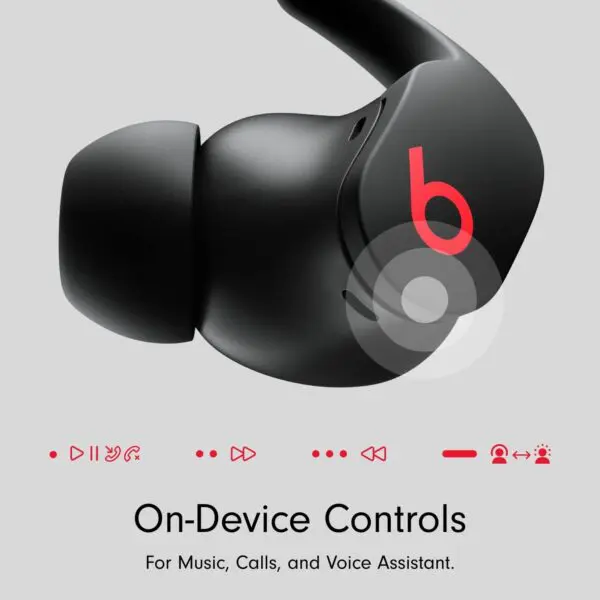
- Play/Pause: Press either earbud once to play or pause your music and videos.
- Skip Tracks: Quickly double-press either earbud to skip to the next track. Triple press to go back to the previous track.
- Volume: Press and hold the upper part of the right earbud to increase volume. Press and hold the lower part to turn the volume down.
- Answer/End Calls: Tap either earbud once to answer an incoming call. Tap again to end the call.
- Reject Incoming Call: Press and hold either earbud for two seconds to send the call to voicemail.
- Activate Siri: Say “Hey Siri” to bring up Siri on iOS devices. Press and hold either earbud for two seconds to activate Siri on non-iOS devices.
With some practice, you’ll be able to control your audio and calls seamlessly without having to handle your phone.
Using Active Noise Cancellation and Transparency Mode
One of the key features of the Beats Fit Pro is active noise canceling (ANC) to block out external noise. This uses microphones to counteract outside noise with opposite sound waves. The earbuds also have a transparency mode that lets in external sound.
- To turn on ANC, press and hold the upper part of the left earbud until you hear a notification tone. This blocks external noise.
- Press and hold again to activate Transparency Mode, which amplifies external sounds around you.
- Press and hold a third time to turn off both modes completely.
- You can customize how much ambient noise is let in during Transparency Mode through your Bluetooth settings.
Use ANC when you want to focus on your music or calls without outside distractions. Transparency is great for hearing traffic and announcements while walking or running outdoors.
Tips for Exercising with Beats Fit Pro
With its secure fit wingtip design, the Beats Fit Pro is optimized for workouts and exercise. Here are some tips for using them during physical activity:
- Start your workout with a full charge in the earbuds and charging case for plenty of playtime. Bring the case if your workout is over 4 hours.
- Adjust the ear tips and wingtips to get the most secure fit before exercising. This prevents dislodging and slippage.
- Use the largest ear tips that properly seal your ear canal, as smaller tips are more prone to falling out.
- Turn on ANC to block out ambient gym noise and focus on your workout. Be aware of your surroundings.
- Use transparency mode when running or biking outdoors to hear traffic and people around you.
- Avoid exposing the earbuds to direct water contact beyond sweat and light rain. They have an IPX4 water resistance rating.
- Wipe down the earbuds with a dry, lint-free cloth after workouts. Don’t use harsh cleaners.
With the proper fit adjustments, the Beats Fit Pro provides a stable listening experience even during intense HIIT workouts and runs.
Pairing with Gaming Consoles and TVs
In addition to mobile devices, you can also pair your Beats Fit Pro earbuds to gaming consoles like PS4, PS5, Nintendo Switch, and smart TVs via Bluetooth:
Pairing with a PlayStation 4/5
- Turn on your PS4/PS5 and go to Settings > Devices > Bluetooth Devices.
- Open the Beats Fit Pro charging case near the console to put them in pairing mode.
- Select “Beats Fit Pro” from the list of available devices. The earbuds will now connect for wireless game audio.
Pairing with a Nintendo Switch
- Go to System Settings on your Switch, select Bluetooth Audio, and enable Bluetooth.
- Open the Beats Fit Pro case near the console to begin pairing.
- Choose “Beats Fit Pro” from the list of found devices. Hit connect to pair them.
Pairing with an Apple TV
- Ensure Bluetooth is enabled in your Apple TV settings under Remotes and Devices.
- Open the Beats Fit Pro charging case next to the Apple TV to enter pairing mode.
- Under Bluetooth, select “Beats Fit Pro” from the list of devices. Your earbuds will now pair with Apple TV.
Once paired, you can enjoy the wireless game and TV audio directly through your Beats Fit Pro earbuds for a more immersive listening experience.
Conclusion
With their innovative wingtip fit, great sound quality, and seamless Apple device integration, the Beats Fit Pro are designed to be the ultimate workout earbuds. By finding your ideal fit, learning the touch controls, and utilizing features like ANC, you can get the most out of your Beats Fit Pro for both exercise and everyday listening. Just follow the pairing, charging, and usage tips outlined here to enjoy these adaptable earbuds to the fullest.
FAQs
How do you wear Beats Fit Pro?
Start by trying all 3 ear tip sizes, rotating to lock onto the earbud. Choose the size that seals the ear canal comfortably. Position the earbud at the ear canal entrance, then tuck the wingtip under the inner ear fold. Rotate until it fits securely. Adjust the angle and fit until the earbud is stable and the wingtip nestles against the inner ear.
What is the correct way to wear Beats headphones?
For over-ear models, adjust the headband so it fits comfortably without squeezing. Earcups should fully cover your ears. With in-ear models like Beats Fit Pro, try all ear tip sizes for a secure seal in the ear canal. Tuck wingtip under inner ear fold. Position the Beats logo on earcups facing forward and oriented correctly left vs right. Avoid pressing buttons/earbuds too forcefully into the ear. Find a secure but comfortable fit.




