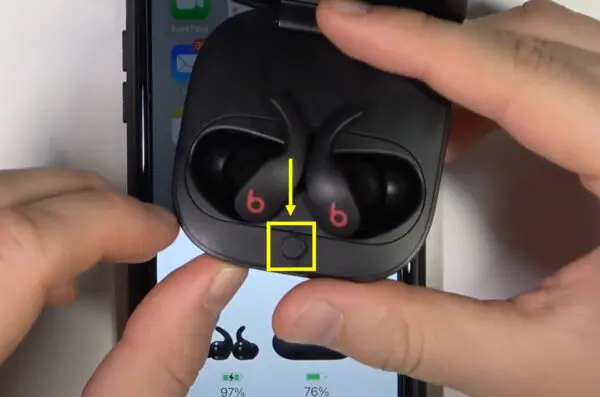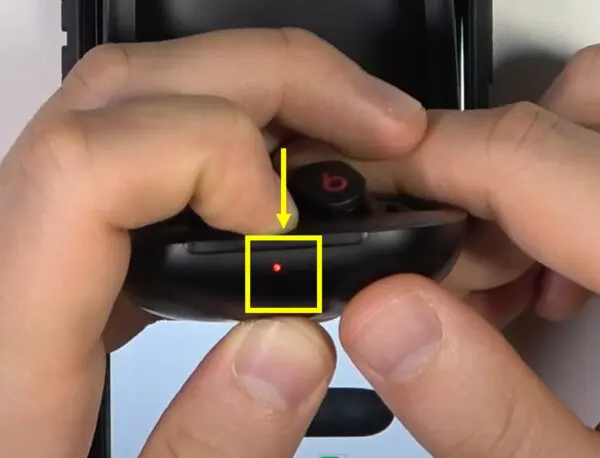The Beats Fit Pro are Apple’s latest wireless earbuds that feature great sound, Active Noise Cancellation, and easy connectivity with Apple devices. However, you may encounter situations where resetting your Beats Fit Pro becomes necessary to restore optimal performance. This comprehensive guide will walk you through the various methods to reset your Beats Fit Pro earbuds.
Overview of Resetting Beats Fit Pro
Before jumping into the step-by-step instructions, let’s first understand what resetting Beats Fit Pro entails:
- Soft reset – This quickly reboots your Beats Fit Pro to resolve minor glitches. It does not delete any data or settings.
- Factory reset – This resets the earbuds to their original out-of-the-box state and erases all paired devices.
- Reset Bluetooth – This removes existing Bluetooth pairings so you can reconnect the earbuds with your devices from scratch.
- Hard reset – This is the last resort that restores factory settings if other reset methods don’t work.
Resetting your Beats Fit Pro earbuds can fix various issues like failed firmware updates, connectivity problems, sound problems, sync issues, etc. It’s always a good troubleshooting step before contacting Apple support.
Now let’s look at how to perform each type of reset on your Beats Fit Pro earbuds.
How to Soft Reset Beats Fit Pro
A soft reset quickly reboots the Beats Fit Pro earbuds to resolve minor performance issues and glitches. Here is how to soft reset your Beats Fit Pro:
- Place both earbuds in the charging case and close the lid.
- Wait 10 seconds, then open the lid.
- Remove the earbuds from the case and re-pair them with your device if needed.
This quick 10-second reboot fixes problems like audio cutting out, touch controls not working, sync issues, etc. without deleting any settings or data.
It’s the simplest first step to try when troubleshooting issues with your Beats Fit Pro earbuds. If the problem persists, move on to the other reset methods below.
How to Factory Reset Beats Fit Pro
A factory reset erases all stored data and restores your Beats Fit Pro earbuds to their original out-of-the-box state. Here is how to factory reset Beats Fit Pro:
On iPhone
- Open the Settings app and go to Bluetooth.
- Find your Beats Fit Pro earbuds and tap the “i” icon next to them.
- Scroll down and tap “Forget This Device” to unpair the earbuds.
- Open the Beats Fit Pro case near your iPhone to put the earbuds in pairing mode.
- On the popup, tap “Connect” to re-pair the earbuds with your iPhone.
- Tap “Set Up New Device” when prompted. This will factory reset the Beats Fit Pro earbuds.
On Android
- Go to Bluetooth settings on your Android and “Forget” or “Unpair” the Beats Fit Pro earbuds.
- Open the Beats Fit Pro case near your Android phone to enter pairing mode or press the system button for 5 seconds.
- Tap “Pair new device” on the popup message.
- On the next screen, tap “Set Up New Device” to factory reset the earbuds.
This factory reset will remove all paired devices and restore default settings. You’ll have to re-pair the earbuds with your devices after the reset.
Visit headphonestalk.com for tips on how to use Beats Fit Pro earbuds.
How to Reset Bluetooth on Beats Fit Pro
If your Beats Fit Pro earbuds are having Bluetooth connectivity issues, you can reset the Bluetooth connection to re-pair from scratch:
- On your iOS/Android device, forget/unpair the Beats Fit Pro earbuds in Bluetooth settings.
- Press and hold the volume down button on both earbuds for 10 seconds until the LED flashes white.
- This will reset the Bluetooth settings on the earbuds.
- Now go to Bluetooth settings on your device and re-pair the Beats Fit Pro.
Resetting Bluetooth removes existing pairings so you can reconnect the earbuds with your device like new. This can resolve connectivity issues and sync problems.
How to Hard Reset Beats Fit Pro
If all other reset methods fail, you can perform a hard reset to force your Beats Fit Pro earbuds to factory default settings:
- Place both Beats Fit Pro earbuds in the charging case.
- Press and hold the case button for 25 seconds until the status light flashes amber.
- After the amber flash, the light will turn white to indicate the hard reset is complete.
- Remove the earbuds from the case and re-pair them with your device.
This will erase all settings and reset the earbuds to their out-of-box state. Only use this method if no other reset works.
Troubleshooting Beats Fit Pro Reset Issues
You may encounter some issues while trying to reset your Beats Fit Pro earbuds:
Beats Fit Pro Won’t Reset
- Check if the earbuds and case are sufficiently charged. Reset requires power.
- Try cleaning the earbuds’ charging contacts in the case. Debris can prevent reset.
- Perform a hard reset by holding the case button for 25+ seconds. This forces a factory reset.
Beats Fit Pro Resets But Doesn’t Fix Issue
- Soft reset first, then try factory reset if issues persist. Hard reset is the last resort.
- Update to the latest firmware after resetting. Old firmware may cause lingering bugs.
- Check if the issues still occur after pairing the earbuds with a different device.
Beats Fit Pro Resets But Can’t Pair Again
- Ensure Bluetooth is enabled on your device and it’s in close proximity to the earbuds.
- Reset Bluetooth on the earbuds and re-pair them with your device from scratch.
- On iPhone, tap “Set Up New Device” when re-pairing after a factory reset.
If issues persist after troubleshooting, you may need to contact Apple Support for assistance with your Beats Fit Pro earbuds. If your Beats Fit pro starts beeping then you need this.
Tips for Using Your Beats Fit Pro
Here are some handy tips to get the most out of your Beats Fit Pro earbuds:
- Check the fit and try all ear tip sizes for maximum comfort and security during workouts.
- Use the onboard controls to play/pause music, skip tracks, adjust volume, and take calls.
- Switch between Active Noise Cancellation and Transparency modes via the “b” button to optimize sound.
- Activate Siri by voice (“Hey Siri”) to change songs hands-free.
- Customize the sound in the Beats app for Android and iOS.
- Check battery levels for the earbuds and case in the status bar of iOS devices.
- Enable “Announce Notifications” to have Siri read texts and notifications aloud.
- Find lost earbuds using the Find My app on iOS or Find My Device app on Android.
- Keep the earbuds firmware updated in the Beats app for latest features and fixes.
Proper maintenance will ensure your Beats Fit Pro earbuds deliver exceptional wireless audio for years to come. Visit headphonestalk.com for more tips on earbuds.
Resetting clears out any bugs or glitches and restores the earbuds to optimal working condition so you can continue enjoying exceptional sound. If resets don’t resolve the issues, contact Apple support for further troubleshooting.
With proper maintenance and care, your Beats Fit Pro earbuds will deliver many years of wireless listening enjoyment. Check out headphonestalk.com for more tips on using, resetting, charging, cleaning, and getting the most out of your Beats Fit Pro earbuds.
FAQs
How do I reset my Beats Fit Pro earbuds to factory settings?
To factory reset, forget/unpair the earbuds in Bluetooth settings on your device, re-pair them, and then tap “Set Up New Device” when prompted. This will erase all data and restore default settings.
How do I reset the Bluetooth connection on my Beats Fit Pro?
Press and hold the volume down button on both earbuds for 10 seconds until the LED flashes white to reset Bluetooth. Then re-pair the earbuds with your device.
How do I reset my Beats Fit Pro if basic resets don’t work?
Perform a hard reset by placing the earbuds in the case and holding the case button for 25+ seconds until the light flashes amber, then white. This forces a factory reset.
How do I factory reset other Beats earbuds models?
The reset process is similar. Properly resetting your Beats Fit Pro earbuds can help resolve a variety of performance issues and connectivity problems. Follow the step-by-step instructions in this guide to soft reset, factory reset, reset Bluetooth, or hard reset your Beats Fit Pro as needed.