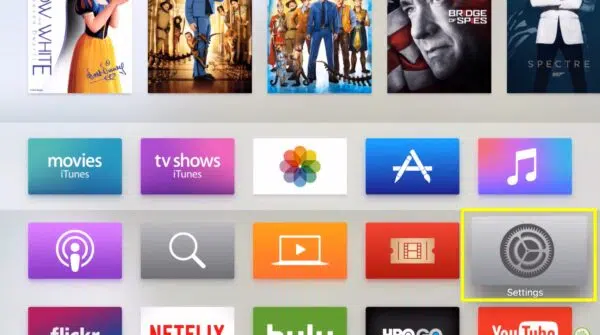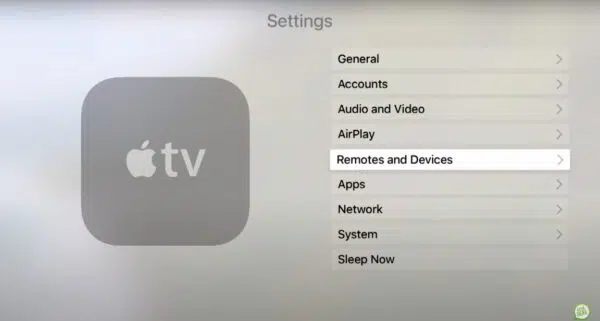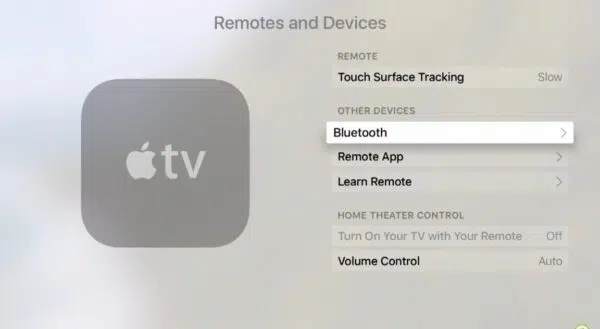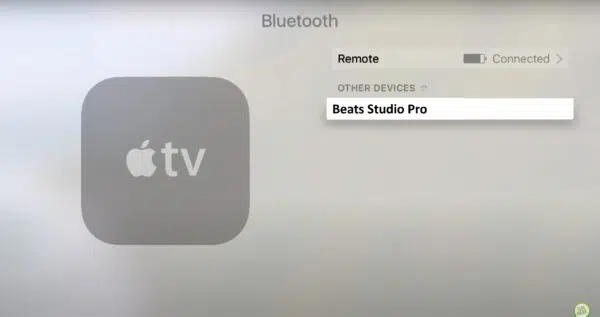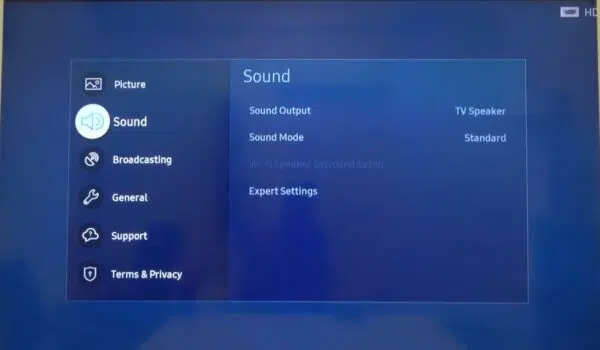Have you ever wanted to upgrade your TV viewing experience? Using high-quality headphones like the Beats Studio Pro can transform your living room into a personal cinema. Their powerful sound and noise cancellation will immerse you in movies, sports, and games like never before.
How to pair Beats Studio Pro to TV? The great thing is, most modern smart TVs have built-in Bluetooth, making the process surprisingly simple. With seamless connectivity, you can ditch those tinny TV speakers and enjoy every detail of your favorite shows.
However, even the simplest tech can sometimes have hiccups. Don’t worry if you run into any issues – this guide will cover everything you need to know about pairing your Beats Studio Pro to your TV. We’ll troubleshoot common problems and have you enjoying premium audio in no time. Keep reading to unlock the full potential of your headphones and TV. Let’s get started!
How to Pair Beats Studio Pro to TV

Can Beats Studio Pro Connect to TV?
The short answer is a resounding YES! Beats Studio Pro headphones are built with Bluetooth technology, specifically designed to pair with a wide range of devices – including your smart TV. So, why would you want to connect your fancy headphones to your TV? Here are a few compelling reasons:

- Boosted Audio: Let’s face it, even the most expensive TVs often have underwhelming speakers. Using Beats Studio Pro lets you unlock the full potential of soundtracks, game audio, and even the subtle nuances of dialogue.
- Get Immersed: Movies and sports come to life with rich, detailed audio from your Beats Studio Pro. From the roar of a crowd to the whisper of the wind, high-quality headphones make you feel like you’re in the center of the action.
- Private Entertainment: Need to watch a late-night movie or catch the big game without waking up the whole house? With your Beats Studio Pro paired to the TV, you can enjoy full-volume entertainment without disturbing anyone else.
How Does it All Work?
The magic is in Bluetooth. If you’ve ever connected wireless speakers or paired your phone with your car stereo, you already have a basic understanding of Bluetooth technology. Most modern smart TVs have this capability built right in, making the process of connecting Beats Studio Pro incredibly straightforward. In the next section, we’ll dive into the step-by-step instructions on how to establish this connection, whether you have an Apple TV, Samsung TV, or another smart TV brand.
How to Pair Beats Studio Pro to TV
Let’s get those headphones talking to your TV! The process is quite simple, but there are some slight variations depending on your TV’s brand. We’ll start with a general Bluetooth overview and then dive into specifics for Apple TV.
General Bluetooth Pairing Overview
Most Bluetooth-enabled devices follow a similar pairing procedure:
- Make it discoverable: On your Beats Studio Pro, you’ll usually hold down the power button until a light starts blinking. This signals it’s in “pairing mode” and ready to connect.
- Search for devices: On your TV, look for Bluetooth settings. This is often found under a menu like “Sound” or “Connections”.
- Select and connect: Your TV should display a list of nearby Bluetooth devices. Find your Beats Studio Pro and select them.
- Confirm and enjoy: You may see a prompt on your TV to confirm the connection. Once that’s done, you’re all set!
Apple TV Specific Guide
Can you connect Beats Studio Pro to TV? Absolutely, and Apple makes it even simpler! Here’s how to get your Beats Studio Pro synced up with your Apple TV:
- Bluetooth ready: Make sure your Apple TV is powered on and that Bluetooth is enabled. You’ll find this under Settings > Remotes and Devices > Bluetooth.
- Pairing mode: Press and hold the power button on your Beats Studio Pro until the lights indicate pairing mode.
- Find and select: Your Apple TV should automatically detect your nearby Beats Studio Pro. Select them from the list.
- Enjoy your upgraded audio: That’s it! Your Apple TV will now send all its sound to your headphones.
Do Beats Studio Pro work with Apple TV? Yes! Apple devices are designed for seamless integration with each other, making the whole process incredibly smooth.
Samsung TV Specific Guide
If you’ve got a Samsung smart TV, pairing your Beats Studio Pro is just as easy as with an Apple TV. Let’s walk through the steps:
How to Connect Beats Studio Pro to Samsung TV
- Navigate to Settings: Grab your Samsung TV remote and press the Home button to access the main menu. From there, find the “Settings” option.
- Find your Sound Settings: Within the Settings menu, locate the section labeled “Sound.” This is where you’ll manage audio output for your TV.
- Select Bluetooth: Under “Sound,” look for a setting called “Sound Output.” You should see an option for “Bluetooth Speaker List” or something similar. Click on it.
- Initiate Pairing: Now, get your Beats Studio Pro ready! Put your headphones into pairing mode, usually by holding down the power button until a light flashes.
- Scan and Select: Your Samsung TV will start scanning for nearby Bluetooth devices. Once your Beats Studio Pro appears on the list of discovered devices, select it.
- Confirm and Enjoy: Your Samsung TV may ask you to confirm the connection. Once you do, the pairing process should complete, and your TV will start sending audio to your headphones.
Beats Studio Pro Samsung TV – Success!
That’s all there is to it! Now you can immerse yourself in your favorite shows and movies with the enhanced audio quality of your Beats Studio Pro directly connected to your Samsung TV.
A few things to keep in mind:
- Check your TV model: While the steps above apply to most modern Samsung smart TVs, some older models might have slightly different menu layouts. If you have trouble, refer to your Samsung TV’s user manual or do a quick online search for your specific model.
- Making sure Bluetooth is on: Double-check that your Samsung TV has Bluetooth enabled. You should usually find Bluetooth settings within the Sound settings section.
- Firmware updates Outdated software on your TV or Beats Studio Pro could sometimes cause issues. Make sure both are running the latest firmware versions.
And there you have it! Pairing your Beats Studio Pro with your Samsung TV opens up a whole new level of entertainment.
Beats Studio Pro Apple TV
If you’re fully immersed in the Apple ecosystem, pairing your Beats Studio Pro with your Apple TV offers extra perks. Let’s dive into some of the ways your entertainment experience gets an additional upgrade:
- Effortless Switching: One of the biggest advantages is how seamlessly your Beats Studio Pro can switch between your Apple devices. Need to answer a call on your iPhone while watching a show? Your headphones will automatically connect to your phone and then easily switch back to the Apple TV once your call is over.
- Spatial Audio: Apple TV (and compatible Beats headphones) support Spatial Audio with dynamic head tracking. This creates a surround-sound-like experience within your headphones, making the action on screen feel even more immersive.
- “Hey Siri” Control: With your Beats Studio Pro connected, you can use Siri hands-free through your Apple TV for playback control, asking questions, and more. Just say “Hey Siri” and give a command like “Pause”, “Next episode”, or “What’s the weather today?”
- Apple Ecosystem Magic: It’s those little touches of convenience that make Apple products stand out. Expect smoother pairing, automatic updates across your devices, and the occasional little surprise that makes using your Beats Studio Pro with your Apple TV a pleasure.
Beats Studio Pro TV – General Compatibility Considerations
While we’ve focused on Apple TV and Samsung TVs, the good news is that your Beats Studio Pro should work with most modern smart TVs. Here are the crucial things to look out for:
- Does my TV have Bluetooth? This is the first question to ask. Most smart TVs manufactured in recent years will have Bluetooth built-in. You can usually check your TV’s specifications in the settings menu or by doing a quick online search.
- Older TVs: Not a lost cause! If your beloved TV is on the older side and lacks Bluetooth, don’t despair. You can purchase a Bluetooth transmitter from our recommended seller.


Important Note: Every TV manufacturer designs their menus slightly differently. While the underlying Bluetooth pairing process is similar, the exact location of settings might vary between brands. If in doubt, always consult your TV’s manual for specific instructions.
Troubleshooting: Beats Studio Pro not connecting to Samsung TV / Beats Studio Pro won’t connect to Samsung TV
Technology isn’t always perfect, and sometimes, even the sleekest devices can act up. If you’re having trouble getting your Beats Studio Pro to pair with your Samsung TV, don’t worry! Here’s a troubleshooting checklist to fix the most common issues:
Common Pairing Problems
Don’t be surprised if the initial pairing doesn’t go as smoothly as you’d hoped. Some common situations users encounter include:
- Beats Studio Pro not showing up: Your Samsung TV isn’t detecting your headphones.
- Connection unsuccessful: The devices seem to see each other, but the connection fails for some reason.
- Intermittent audio: You get the connection established, but the sound cuts in and out.
Troubleshooting Steps
Let’s walk through some basic fixes that often solve the problem:
- Pairing Mode Confirmed: Double-check that your Beats Studio Pro headphones are definitely in pairing mode. Usually, you press and hold the power button, and a specific light pattern indicates it’s ready to connect.
- TV Settings Check: On your Samsung TV, make sure Bluetooth is turned on and in “discoverable” mode. You’ll find these options under your Sound Output settings.
- The Power of a Reboot: Sometimes a simple restart fixes surprising tech issues. Try turning your Beats Studio Pro off and on again and doing the same with your Samsung TV.
- Stay Updated: Ensure your Beats Studio Pro firmware is up-to-date. You can usually check for this through the Beats app on your phone. Similarly, make sure your Samsung TV is running the latest software.
- Hard Reset: If things are still not working, try resetting your Beats Studio Pro.
Additional Tips
- Proximity Matters: Try keeping your Beats Studio Pro close to the TV during the pairing process.
- Remove Other Devices: If you’ve previously paired your Beats Studio Pro with other devices (computer, phone, etc.), temporarily disconnect or ‘forget’ those on the other devices to reduce potential conflict.
Conclusion
Connecting your Beats Studio Pro to your TV is remarkably straightforward on most modern smart TVs. By following the steps outlined in this guide, you’ll unlock a whole new dimension to your home entertainment. Say goodbye to tinny TV speakers and hello to rich, immersive soundtracks and crystal-clear dialogue!
Remember, while the pairing process is usually simple, it’s not uncommon to run into the occasional snag. If you encounter any difficulties, don’t worry – refer back to the troubleshooting section of this guide, and you’ll likely have those Beats pumping out your favorite show’s theme song in no time. Now sit back, relax, and enjoy the upgraded experience!