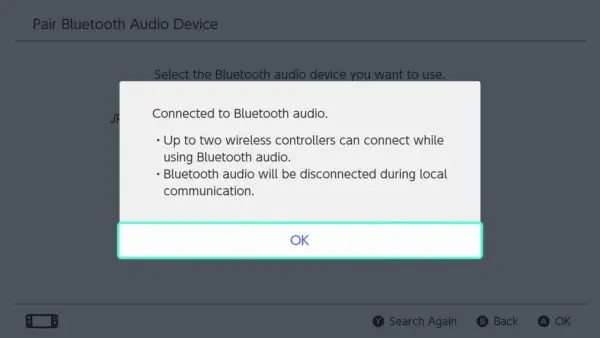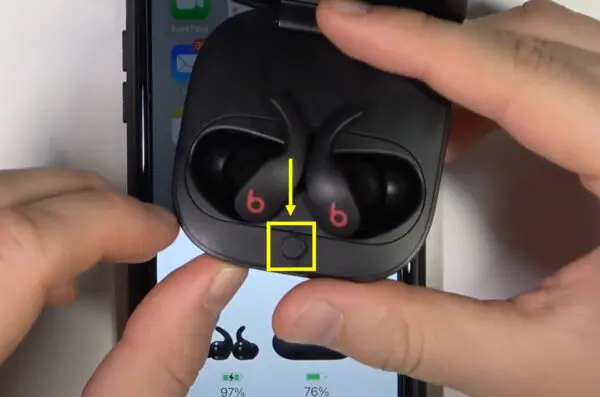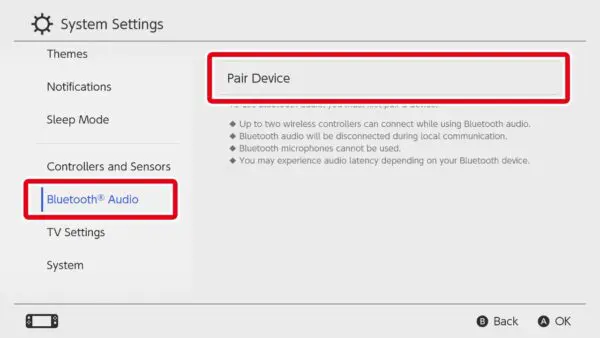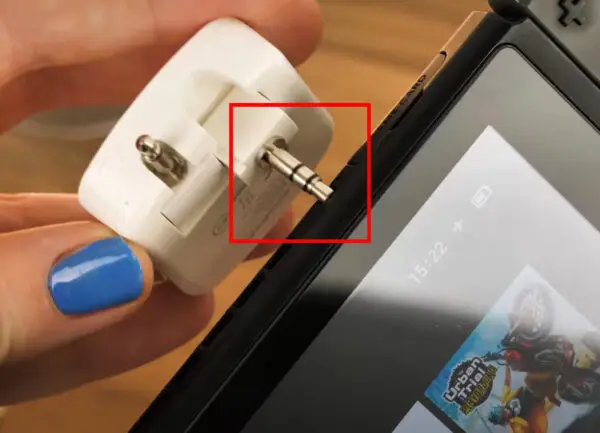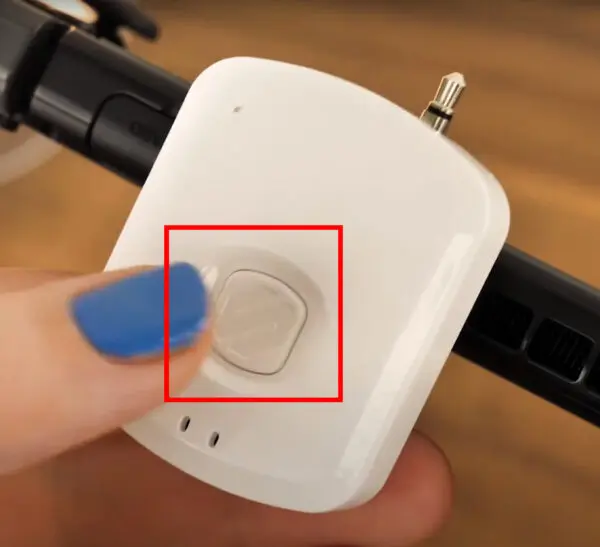Wondering how to pair Beats Fit Pro to Nintendo Switch? If you are wondering how to pair Beats Fit Pro with Nintendo Switch, you have come to the right place. This step-by-step guide will be enough for you to master the art of pairing Beats Fit Pro with Nintendo.
There are 3 methods to connect Beats FIt Pro to Nintendo Switch which include direct Bluetooth pairing, pairing with a USB adapter, and pairing with a 3.5 mm audio jack adapter.
We have also crafted an amazing guide on how to connect Beats Studio Buds to Nintendo Switch
You must be wondering if we can connect the Beats Fit Pro directly with the Bluetooth connectivity with Nintendo Switch then why I am talking about the other two methods which include auxiliary Bluetooth adapters? Well, the answer to this question has been provided by Nintendo Itself.
- Bluetooth Controller Limit
If you connect your Beats Fit Pro through Bluetooth to your Nintendo Switch, keep in mind that you can use only up to two wireless controllers at a time. Time to go solo or invite one buddy for multiplayer fun! - Local Multiplayer Woes
Your Bluetooth-connected Beats Fit Pro earbuds may experience brief interruptions during local multiplayer gaming. For uninterrupted gameplay, stick to your solo gaming missions. - No Bluetooth Mic Action
Unfortunately, the Nintendo Switch doesn’t support Bluetooth microphones. That means you can’t use the Beats Fit Pro mic to chat with friends while gaming. For voice chat, you’ll need a headset plugged into the USB-C port on the Switch dock or the headphone jack on the system.
Now that you have got the information of why the other two methods are necessary then let us proceed with how to connect Beats Fit Pro with the Nintendo Switch.
[toc]
How to Pair Beats Fit Pro to Nintendo Switch
Method 1: Direct Bluetooth Pairing
Ready to ditch the wires and unleash the gamer within? Time to pair your Beats Fit Pro with your Nintendo Switch via Bluetooth. Let’s make it happen step by step in detail.
- Charge Up Your Beats Fit Pro
Before pairing, make sure your Beats Fit Pro earbuds are fully charged. If they need some juice, pop them into the charging case and plug them into a power source using the USB-C cable. - Activate Pairing Mode
Open the charging case and take out your Beats Fit Pro earbuds. Press the system button for 5-10 seconds. You’ll see a tiny LED light blinking on each bud. - Jump into Nintendo Switch Settings
Now, grab your Nintendo Switch and head over to the Home screen. We’re about to get our game on! - Discover the Bluetooth Audio Magic
Scroll through the settings menu until you spot “Bluetooth Audio.” Give it a tap; we’re one step closer to pairing glory! - Pair Up Your Beats Fit Pro
Inside the Bluetooth Audio menu, you’ll find the option to “Pair Device.” Tap it, and your Nintendo Switch will search for nearby Bluetooth devices. When your Beats Fit Pro shows up on the list, tap to connect.
Do you know you can find all the information on earbuds and in-ear headphones including Beats FIt Pro on our website?
Method 2: Use a Bluetooth Adapter (USB-C)
Here is how to connect Beats Fit Pro to Nintendo Switch with a USB-C Bluetooth adapter option.
- Get a Bluetooth Adapter
Purchase a Bluetooth transmitter compatible with the Nintendo Switch. - Plug In the Adapter
Insert the Bluetooth transmitter into your Nintendo Switch’s USB-C charging port. - Activate Pairing Mode on Your Beats FIt Pro
Hold the system button on your Beats FIt Pro to put them in pairing mode. The LED indicator should start flashing. - Automatic Connection: Once the Bluetooth adapter and your Beats Fit Pro are in pairing mode, they should automatically connect.
Method 3: With a 3.5mm Bluetooth transmitter
Another option is if your USB-C port is preoccupied or you can not find a 3.5mm audio jack cable. You can use a 3.5mm Universal Bluetooth adapter.
- Put the 3.5mm pin of the wireless transmitter in the corresponding port of the Nintendo Switch.
- Press the system button for 5-10 seconds until the LED flashes.
- Press the system button on Beats Solo 3 for 5-10 seconds until its LED light flashes.
- Wait for them to pair with each other.
On our website, we talk only about headphones, our passion is to give all the information to our readers.
I hope after reading this guide, you will become a master of connecting Beats Fit Pro and will be confident to know and answer the question; how to pair Beats Fit Pro to Nintendo Switch..?
Also read our Beats Fit Pro review.