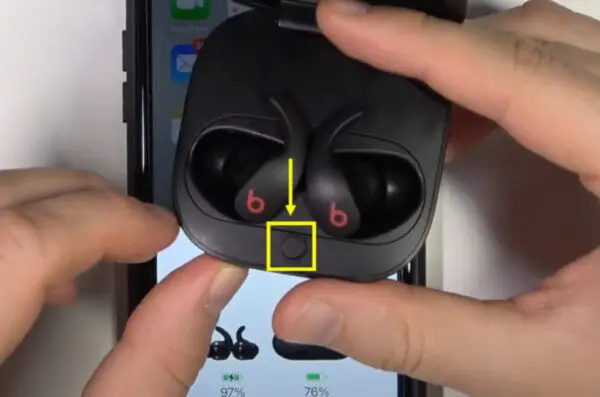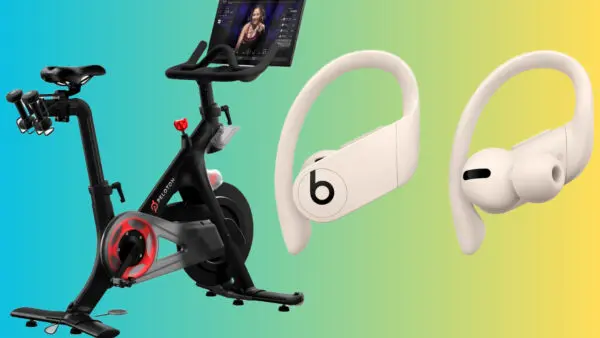
Are you struggling to connect your Powerbeats to your Peloton? Don’t worry; you’re not alone. Many users face this issue, but the good news is that it’s easy to fix and you will get the solution of how to connect Powerbeats to Peloton.
In this guide, we’ll walk you through connecting your Powerbeats to your Peloton, ensuring you can enjoy your favorite tunes while you work out.
How to Connect Powerbeats to Peloton
Connecting Powerbeats to Peloton
Follow these simple steps to connect your Powerbeats to your Peloton:
- Turn on your Powerbeats: Press the power button until the LED indicator light flashes.
- Put your Powerbeats in pairing mode: Hold the power button for 5 seconds until the LED light flashes white. This indicates that your Powerbeats are in pairing mode.
- Turn on your Peloton: Navigate to the settings menu on your Peloton screen.
- Select ‘Device Settings’: Choose ‘Bluetooth Devices’ from here.
- Pair your Powerbeats: Your Peloton should now detect your Powerbeats. Select them from the list of available devices to pair.
And voila! Your Powerbeats should now be connected to your Peloton. If you’re still having trouble, check out our guide on how to reset Powerbeats.
Powerbeats Not Connecting to Peloton: Quick Fixes
If your Powerbeats are not connecting to your Peloton, try these quick fixes:
- Reset your Powerbeats: Sometimes, a simple reset can solve the problem. Check out our guide on how to reset Powerbeats for step-by-step instructions.
- Check your Bluetooth connection: Ensure your Powerbeats are not connected to another device. If they are, disconnect them before trying to connect to your Peloton.
- Update your Peloton: Make sure your Peloton is running the latest software version. An outdated version may cause connectivity issues.
If you’re looking for new workout gear, consider the Peloton Bike and Powerbeats Pro. They’re top-of-the-line products that can take your workouts to the next level.
For more information on headphones and other audio devices, visit our main website at HeadphonesTalk. You can also explore our selection of earbuds for more options.
FAQs
How do I put my Powerbeats Pro in pairing mode?
To put your Powerbeats Pro in pairing mode, press and hold the system button until the LED light flashes white.
Why won’t my Beats connect to my Peloton?
There could be several reasons why your Beats won’t connect to your Peloton. It could be due to a weak Bluetooth connection, your Beats being connected to another device, or your Peloton running an outdated software version.
How do you put Beats in pairing mode on Peloton?
To put Beats in pairing mode on Peloton, first, put your Beats in pairing mode by holding down the power button until the LED light flashes white. Then, on your Peloton, navigate to ‘Device Settings’ and select ‘Bluetooth Devices’. Your Beats should appear in the list of available devices.
How do I connect my Beats Fit Pro to Peloton tread?
The process of connecting Beats Fit Pro to Peloton tread is similar to connecting Powerbeats. Turn on your Beats Fit Pro, put them in pairing mode, then select them from the list of available devices on your Peloton tread.