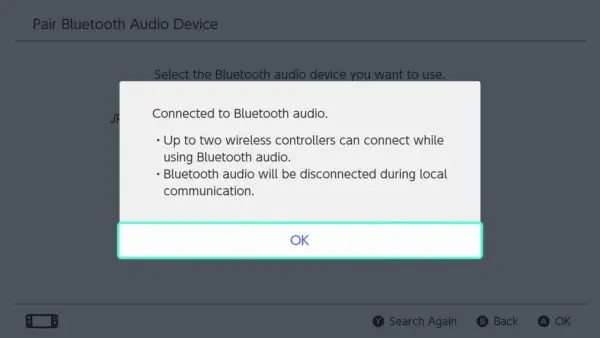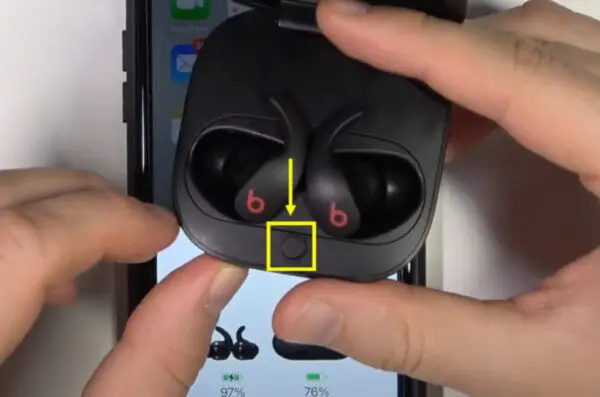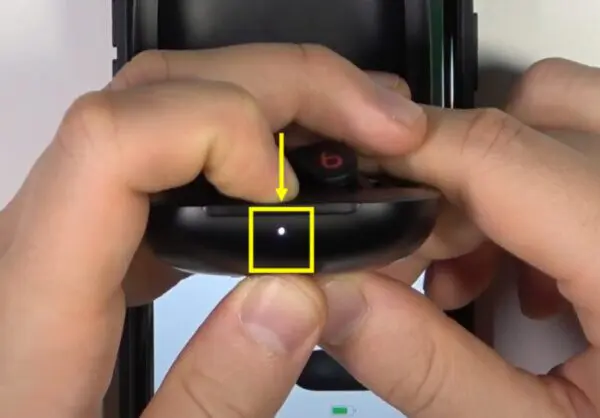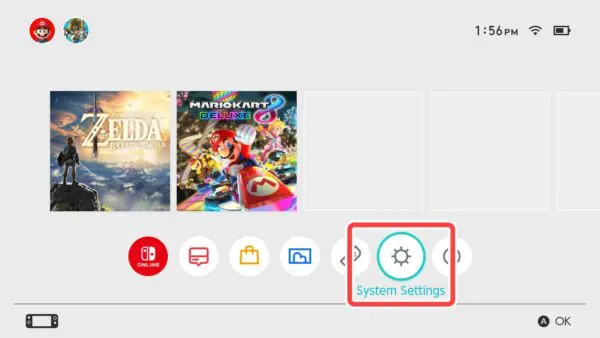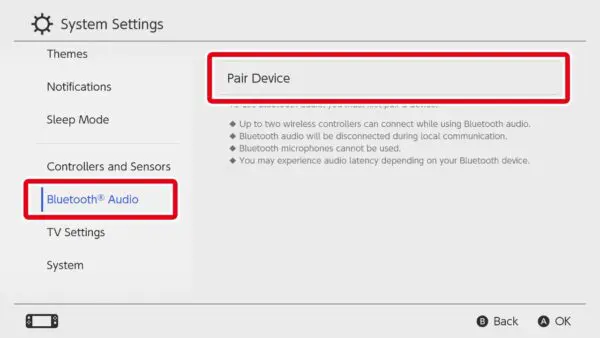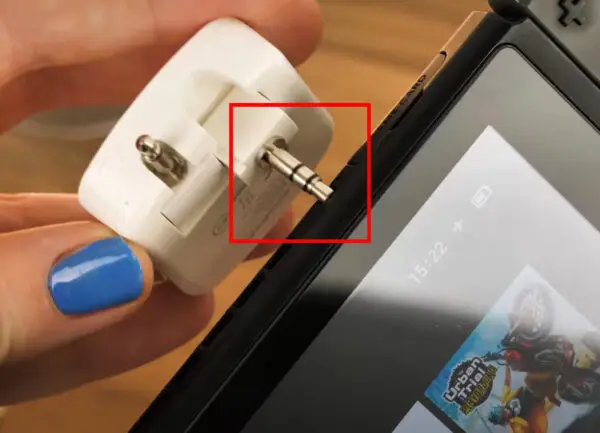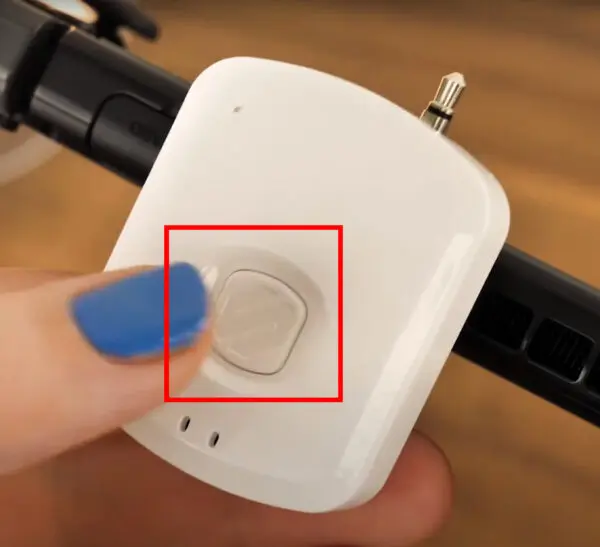If you want to learn how to connect Powerbeats Pro to Nintendo Switch, this guide is definitely for you. In this guide, we will explain all the step-by-step details with which you can level up your gaming experience a lot.
Let me tell you one most important thing in the start and that is the limitation to the use of Bluetooth headphones and earbuds with Nintendo Switch. If you are a person who loves in-game chatting directly pairing your Powerbeats with Nintendo Switch will only allow you to hear sounds in a game. But worry not! we will tell you how to fix this problem. Let’s hang on for a bit.
Do you know that you can also pair Beats FIt Pro to Nintendo Switch? Check out this awesome guide.
Here is an explanation of the Bluetooth connectivity limitation by Nintendo Itself.
[toc]
How to Connect Powerbeats Pro to Nintendo Switch
Method 1: Super Cool Bluetooth Pairing
Want the freedom to roam while playing your heart out? Let’s connect your Powerbeats Pro to the Nintendo Switch using Bluetooth. Here’s how:
- Charge Up Your Powerbeats Pro
Before we begin, make sure your Powerbeats Pro are juiced up and ready for action. If they need some charging love, pop them back into their charging case. - Activate Pairing Mode
Open the charging case with your Powerbeats Pro inside. Press the system button for about 5-10 seconds. You’ll see a tiny LED light blinking on the case. - Enter Nintendo Switch Settings
Now, grab your Nintendo Switch and head over to the Home screen. We’re on our way! - Find the Magic Bluetooth Menu
Scroll down to the “System Settings” option. Tap it to open the settings menu. - Unleash the Bluetooth
Inside the settings menu, look for “Bluetooth Audio” and give it a tap. You’re almost there! - Pair Your Powerbeats Pro
Within the Bluetooth Audio menu, you’ll find the option to “Pair Device.” Tap it, and your Nintendo Switch will search for nearby Bluetooth devices. When your Powerbeats Pro pops up on the list, tap to connect.
On our website, we talk only about headphones, our passion is to give all the information to our readers.
Method 2: Use a Bluetooth Adapter (USB-C)
Here’s how to connect Powerbeats Pro to Nintendo Switch with a USB-C adapter:
- Get a Bluetooth Adapter
Purchase a Bluetooth transmitter compatible with the Nintendo Switch. - Plug In the Adapter
Insert the Bluetooth transmitter into your Nintendo Switch’s USB-C charging port. - Activate Pairing Mode on Your Powerbeats Pro
Hold the system button on your Powerbeats to put them in pairing mode. The LED indicator should start flashing. - Automatic Connection: Once the Bluetooth adapter and your Powerbeats Pro are in pairing mode, they should automatically connect.
We have crafted these amazing categories of earbuds and in-ear headphones containing Powerbeats Pro too for your every query.
Method 3: With a 3.5mm Bluetooth transmitter
Another option is if your USB-C port is preoccupied or you can not find a 3.5mm audio jack cable. You can use a 3.5mm Universal Bluetooth adapter.
- Put the 3.5mm pin of the wireless transmitter in the corresponding port of the Nintendo Switch.
- Press the system button for 5-10 seconds until the LED flashes.
- Press the system button on Beats Solo 3 for 5-10 seconds until its LED light flashes.
- Wait for them to pair with each other.
We hope that after reading and trying this guide, you will be answer the question of how to connect Powerbeats Pro to Nintendo Switch. Please reply in comments about what is your experience after following this guide.