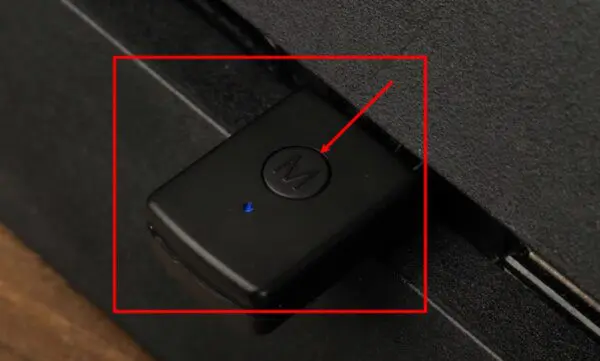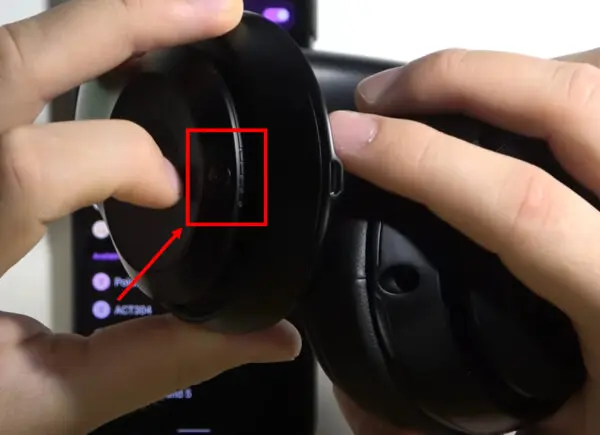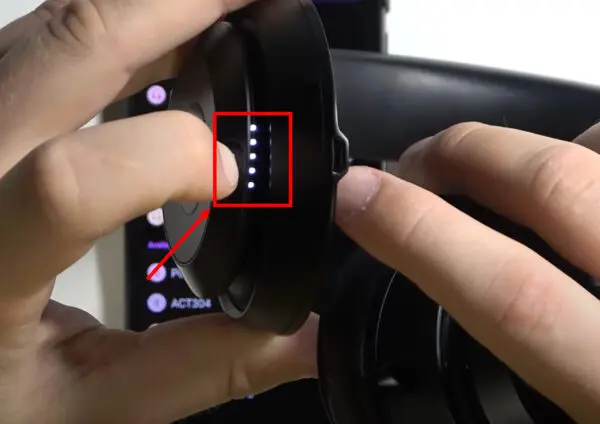Hey there, fellow gamers! You’ve got yourself a shiny new PS5 and are eager to know how to connect Beats Studio 3 to PS5. Well, you’ve come to the right place! This guide walks you through two simple methods to get your Beats Studio 3 rocking and rolling with your PS5. There are 2 ways to connect Beats Studio 3 to PS5, first is by using a Bluetooth adapter and second is by using a 3.5 mm audio jack. Both methods will solve the biggest question and which is…….? Yeah, you guessed it right… Let’s dive in.
Check out our latest and fully informative guide on “How To Connect Beats Solo 3 To PS5“
How to Connect Beats Studio 3 to PS5
Method 1: Use a USB Bluetooth Adapter
Step 1: Get Your USB Bluetooth Adapter Ready
First things first, make sure you have a compatible USB Bluetooth adapter. Whether it’s a USB-A or USB-C adapter, ensure it supports audio transmission to make this process smooth sailing.
Also check how you can connect Powerbeats to PS5.
Step 2: Pairing Your Beats Studio 3 with the USB Adapter
Plug your USB Bluetooth adapter into an available port on your PS5. Now, grab your trusty Beats Studio 3 and press the button on the adapter for 5-10 seconds until its LED light starts flashing.
Simultaneously, press and hold the power button on your Beats Studio 3 for 5-10 seconds until you see its LED flashing.
Wondering how you can connect Beats Flex to PS5? Check here how.
Step 3: Wait for the Magical Connection
Patience is a virtue! Keep your eyes on the LEDs. Once both the USB adapter and your Beats Studio 3’s LEDs become stable, congratulations; they are now paired and ready to play some tunes or immerse you in the gaming universe.
On your PS5 home screen, access “Settings” and select “Devices.”
Choose “Audio Devices” > “Input Device” > “Headset Connected to Controller”
Now choose “Output Devices” > “USB Headphones”
Once connected, adjust the audio settings in the “Audio Devices” menu to ensure sound output through your headphones.
Check out this guide on connecting Beats Studio 3 to PS5.
At our site, we talk only about headphones, our passion is to give all the information to our readers
Method 2: The Simple 3.5mm Audio Jack Connection
Step 1: Grab a 3.5mm Audio Jack Cable
A 3.5mm audio jack cable is your best buddy if you prefer a direct and straightforward connection. Purchase one that’s long enough to provide you with comfortable gaming sessions.
Step 2: Connect and Play
Plug one end of the 3.5mm audio jack into your PS5 controller’s audio output. Now, take the other end and plug it into the Beats Studio 3 headphone jack. Easy-peasy!
Proceed to the PS5 home screen and navigate to “Settings.”
Connecting Beats Studio Buds to PS5 is a breeze if you follow this guide.
Select “Devices” and then choose “Audio Devices.”
Under “Output to Headphones,” select “All Audio” to enable game and chat audio through your headphones.
Adjust the volume settings to your preference.
Conclusion
Congratulations, Now you know how to connect beats studio 3 to PS5! Whether you opted for the Bluetooth adapter or the trusty 3.5mm audio jack, you can enjoy your gaming sessions with crystal-clear audio and immersive sound quality.
Remember, music and gaming are all about enjoyment, so feel free to experiment with your Beats Studio 3’s various sound profiles to find the perfect audio experience for you. Happy gaming, and may your victories be sweeter than ever before!
Also read how can you connect Beats Fit Pro to PS5.
FAQs
Can Beats Studio 3 work with PS5?
Yes, Beats Studio 3 can work with PS5. Just pair them using a Bluetooth adapter or use a 3.5mm audio jack for a direct connection.
Do Beats Studio 3 work with PS5?
Absolutely! Beats Studio 3 headphones work like a charm with PS5. Pair them via Bluetooth adapter or use a 3.5mm audio jack for quick setup.
Will Beats Studio work with PS5?
No worries! Beats Studio headphones will seamlessly work with your PS5. Connect them via Bluetooth adapter or use a 3.5mm audio jack for a hassle-free experience.
Are Beats Studio 3 compatible with PS5?
You bet! Beats Studio 3 headphones are fully compatible with PS5. Connect them through a Bluetooth adapter or use a 3.5mm audio jack for a smooth setup.