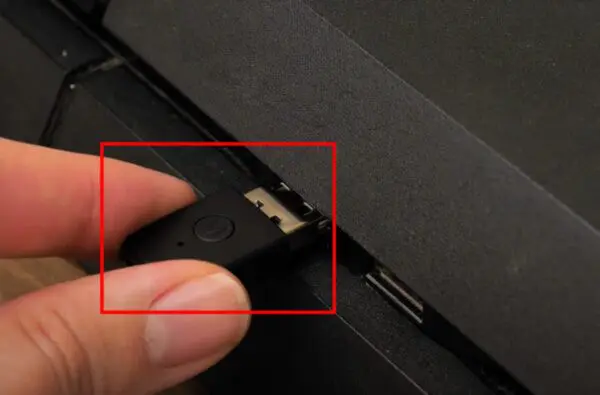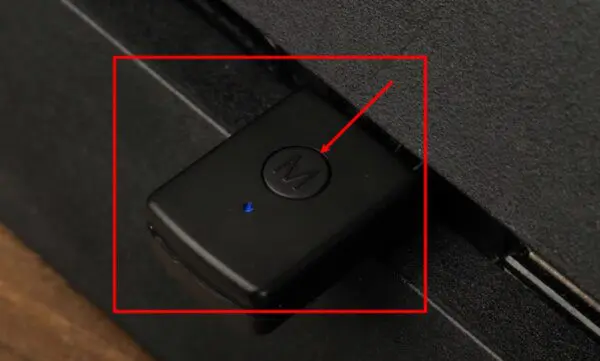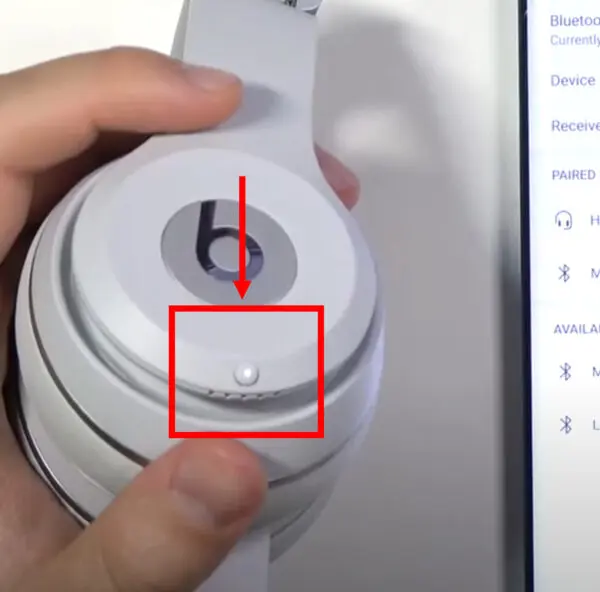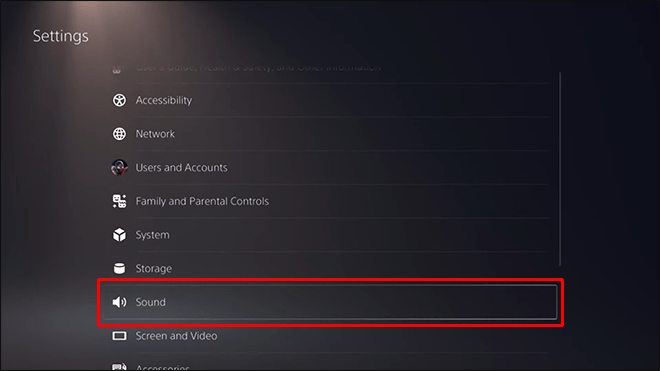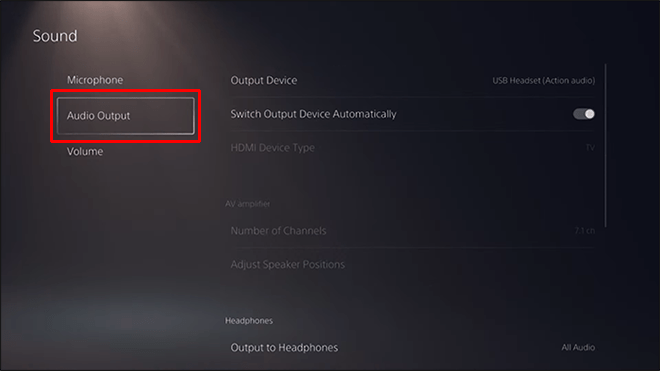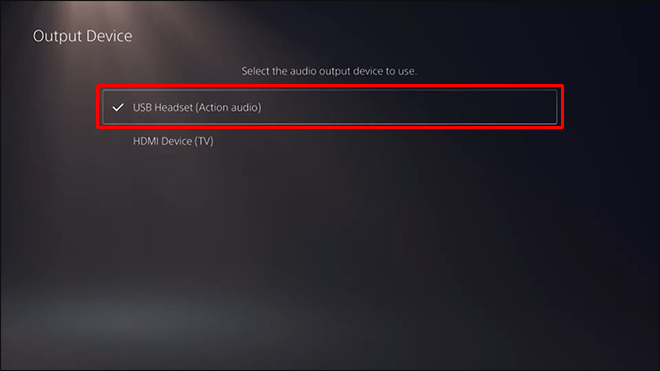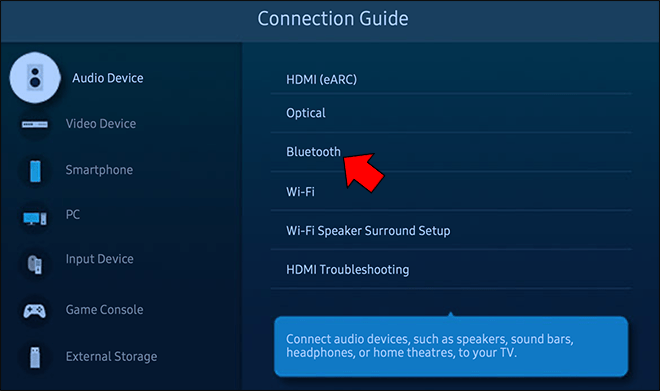Are you ready to level up your gaming experience with your trusty Beats Solo 3 headphones and PS5 and don’t know how to connect Beats Solo 3 to PS5? Connecting these two powerhouses might seem tricky, but fear not! In this ultimate guide, we’ll walk you through three simple methods to get your headphones up and running for an unforgettable gaming adventure. So grab your snacks, find that comfy gaming spot, and dive in!
Also, read if you want to know “How to connect Beats Studio Buds to PS5“
[toc]
How to Connect Beats Solo 3 to PS5
When it comes to connecting Beats Solo 3 with PS5, three options are available.
Option 1: Use a USB Bluetooth Adapter
A USB Bluetooth adapter is your go-to solution to embrace wireless freedom and enjoy seamless gaming. Here’s how to do it:
- Grab a USB-A or USB-C Bluetooth adapter – whichever suits your PS5’s USB port.
- Insert the Bluetooth adapter into the corresponding USB port of your PS5.
Want to connect Beats Flex to PS5 and don’t know how? Read this guide. - Press and hold the system button on the adapter for 5-10 seconds until the LED light starts flashing.
- Hold down the power button on your Beats Solo 3 headphones for 5-10 seconds until the LED light begins to flash.
Check if you also want to connect Beats Fit Pro to PS5. - Bring your headphones close to the Bluetooth adapter for pairing and wait for both lights to stabilize.
- When the lights are steady, voila! Your Beats Solo 3 and PS5 are paired and ready to rock!
- Don’t forget to set the “Output Device” to “USB Headset” in your PS5’s Settings under “Sound” > “Audio Output.”
On our website, we talk only about headphones, our passion is to give all the information to our readers
Option 2: The Classic 3.5mm Audio Jack
If you prefer a more traditional approach, using the 3.5mm audio jack is as simple as it gets! Follow these steps:
- Grab your Beats Solo 3 headphones and your PS5 controller.
- Plug one end of the 3.5mm audio jack into your headphones and the other end into your PS5 controller.
- Head over to your PS5’s Settings > “Sound” > “Audio Output.”
- Select “Output Device” and choose “Controller.”
- Easy peasy! You’re all set to immerse yourself in gaming without hassle.
Beast Studio 3 provides seamless connection with PS5 if you follow the right steps outlined in this guide.
Option 3: Going Wireless with a Smart TV
This option is for you if you have a smart TV with Bluetooth capabilities. Here’s how to pair your Beats Solo 3 headphones with your smart TV:
- Make sure your Beats Solo 3 headphones are discoverable by pressing the power button for 5 seconds until the Fuel Gauge flashes.
- Access the Bluetooth settings on your smart TV.
- Look for the list of discovered Bluetooth devices and select your headphones.
- Once your Beats Solo 3 headphones are connected to your smart TV, you’re all set to experience gaming without any cables holding you back!
Conclusion
Congratulations, gaming champ! You’ve mastered the art of connecting your Beats Solo 3 headphones with your PS5 using not just one but three fantastic options. Whether you choose the wireless path with a Bluetooth adapter, the classic 3.5mm audio jack route, or the cable-free bliss with a smart TV, your gaming journey will reach new heights.
Do you want to connect Powerbeats Pro to PS5? Check this awesome piece of information.