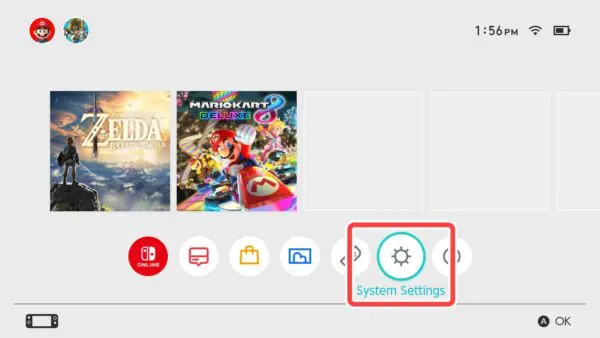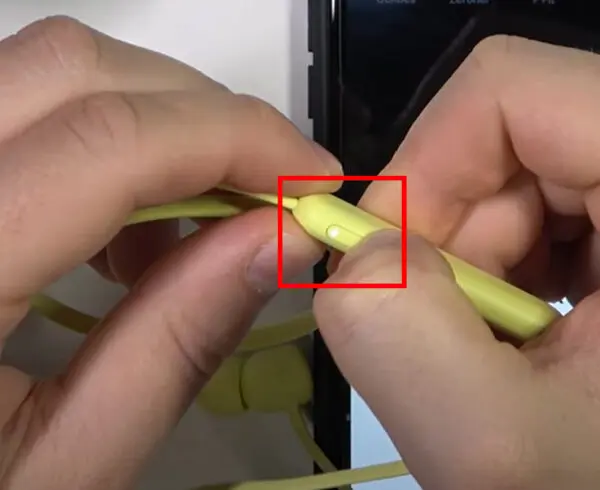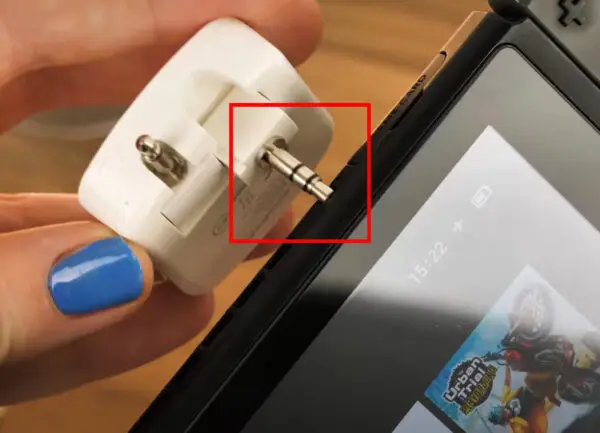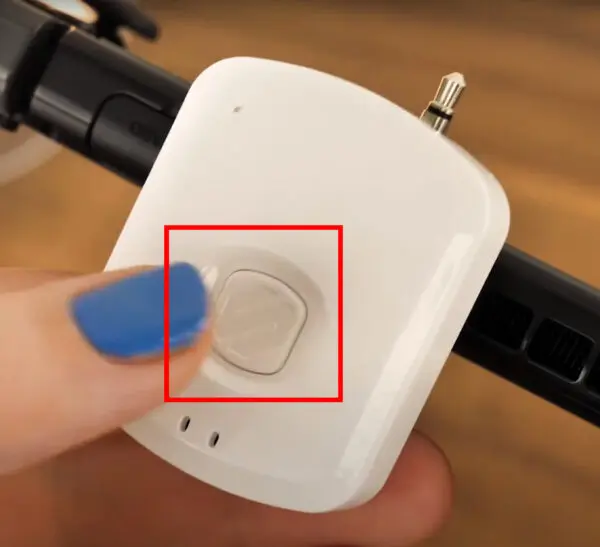If you’re a gaming enthusiast who loves the thrilling adventures on your Nintendo Switch, you’ll undoubtedly want to enhance your gaming experience with high-quality audio. If you are wondering how to connect Beats FLex to Nintendo Switch then in this straightforward guide, we’ll show you how to connect your Beats Flex to your Nintendo Switch, so you can immerse yourself in a world of captivating sound while conquering virtual worlds.
In case you are wondering how to connect Beats Solo 3 to Nintendo Switch, we have an awesome guide here
[toc]
How to Connect Beats Flex to Nintendo Switch
Direct Bluetooth Pairing
Bluetooth pairing is the easiest and most wireless way to connect your Beats Flex to your Nintendo Switch. Here’s how you can do it:
- Get Your Beats Flex Ready
Make sure your Beats Flex earphones are charged and ready to pair. If not, plug them into a power source using the USB charging cable. - Activate Pairing Mode
Put your Beats Flex in pairing mode by holding the power button until the LED indicator on the left earbud blinks. This indicates that your earphones are now discoverable. - Navigate to Nintendo Switch Settings
From your Nintendo Switch home screen, scroll over to “System Settings.” - Select Bluetooth Audio
Inside the System Settings menu, find and click on “Bluetooth Audio.” - Pair Your Beats Flex
Select “Pair Device” and wait for your Nintendo Switch to search for available Bluetooth devices. When your Beats Flex appears in the list, tap on them to initiate the pairing process. - All Set!
Congratulations! Your Beats Flex earphones are now successfully paired with your Nintendo Switch. You’re ready to dive into your favourite games with the top-notch sound quality!
On our website, we talk only about headphones, our passion is to give all the information to our readers
Beats Flex with Nintendo Switch: Unleash the Fun, but Know the Limitations!
While connecting your Beats Flex to your Nintendo Switch is a breeze, it’s essential to be aware of a few limitations:
- Controller Limitation: With Bluetooth headphones connected, you can only use up to two wireless controllers at a time. So, plan accordingly if you’re planning multiplayer gaming sessions with friends.
- Local Multiplayer Interruption: Your Bluetooth-connected earphones may experience interruptions during local multiplayer gameplay. So, stick to single-player adventures for an uninterrupted audio experience.
- Bluetooth Microphone Not Supported: Unfortunately, Nintendo Switch does not support Bluetooth microphones. Therefore, you won’t be able to use the microphone on your Beats Flex for in-game chat or voice communication. To chat with friends while gaming, you’ll need a headset connected via the USB-C port on the Switch dock or the headphone jack on the system itself.
Curious to know the outcome of Beats Flex and Skullcandy Inkd Wireless headphones battle?
Here is a simple solution if you want to use a microphone for in-game chat.
Using a Bluetooth Adapter (USB-C)
If your Nintendo Switch firmware is outdated or you face any issues with direct Bluetooth pairing, don’t worry; you can still connect your Beats Flex using a Bluetooth adapter. Here’s how:
- Get a Bluetooth Adapter: Purchase a Bluetooth transmitter compatible with the Nintendo Switch.
- Plug In the Adapter: Insert the Bluetooth transmitter into your Nintendo Switch’s USB-C charging port. Make sure it fits snugly.
- Activate Pairing Mode on Your Beats Flex: Hold the power button on your Beats Flex to put them in pairing mode. The LED indicator should start flashing.
- Automatic Connection: Once the Bluetooth adapter and your Beats Flex are in pairing mode, they should automatically connect.
We have categorized all the information about in-ear headphones including Beats Flex here.
With a 3.5mm Bluetooth transmitter
There is another option if your USB-C port is preoccupied or you can not find a 3.5mm audio jack cable, then you can use a 3.5mm Universal Bluetooth transmitter.
- Put the 3.5mm pin of the wireless transmitter in the corresponding port of the Nintendo Switch.
- Press the system button for 5-10 seconds until the LED flashes.
- Press the power button on Beats Solo 3 for 5-10 seconds until its LED light flashes.
- Wait for them to pair with each other.
In Conclusion: Game On with Beats Flex and Nintendo Switch! Now that you can connect your Beats Flex earphones to your Nintendo Switch, elevate your gaming adventures with sensational audio quality. Whether you prefer wireless freedom or a wired setup, these simple methods ensure you’ll experience gaming like never before. So, plug in, pair up, or go wireless – the choice is yours! Embrace the immersive sound and embark on epic gaming journeys with Beats Flex and your Nintendo Switch. Game on, and have a blast!
FAQs
Can you connect Beats Flex to Nintendo Switch?
Yes absolutely, you can connect Beats Flex to Nintendo Switch easily with direct Bluetooth pairing, via a USB-C Bluetooth adapter as well as with a 3.5mm Universal Bluetooth Transmitter.
Can you use Beats on Nintendo Switch?
Yes, you can use Beats on Nintendo Switch without any problem at all. Simply pair them via Bluetooth to Nintendo Switch or use a USB-C Bluetooth adapter or use a 3.5 mm Universal Bluetooth Transmitter