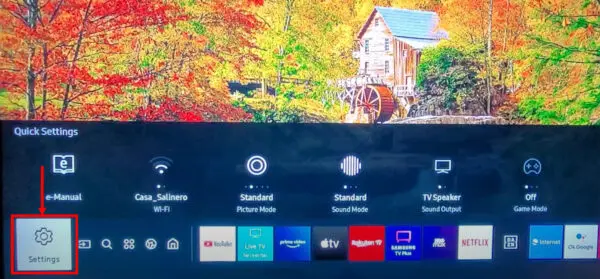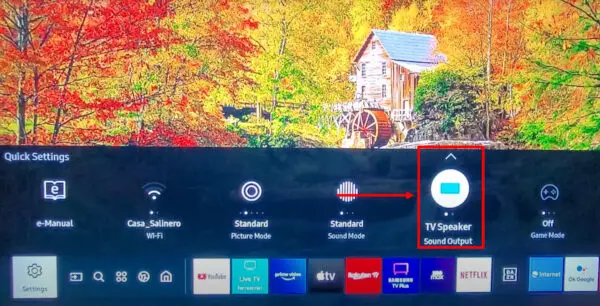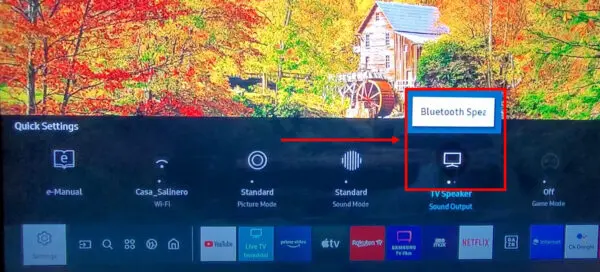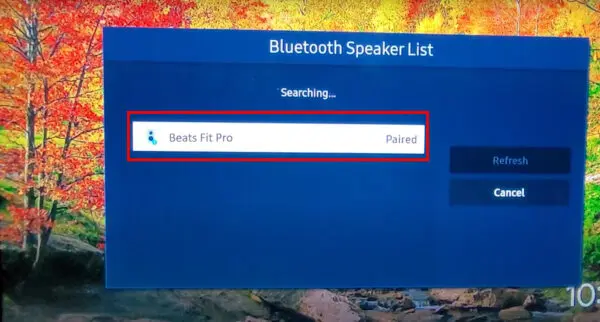Connecting your Beats Fit Pro headphones to your Samsung TV can enhance your viewing experience by providing high-quality audio.
In this article, we will guide you through the process of connecting your Beats Fit Pro to a Samsung TV, ensuring a seamless and enjoyable audio experience.
HeadphonesTalk is the only platform for solving your earbuds problems.
Understanding Compatibility
Before diving into the connection process, it’s important to understand the compatibility between Beats headphones and Samsung TVs. Beats Fit Pro headphones are compatible with most Samsung TVs that support Bluetooth connectivity. However, it’s essential to check the compatibility of your specific Samsung TV model with Beats Fit Pro.
Also check if you want to connect Beats Fit Pro to PS5.
Connecting Beats Fit Pro to Samsung TV via Bluetooth
To connect your Beats Fit Pro headphones to your Samsung TV via Bluetooth, follow these steps:
Step 1: Turn on your Beats Fit Pro headphones and put them in pairing mode. Refer to guide on how to activate pairing mode.
Step 2: Access the Bluetooth settings on your Samsung TV. Navigate to the settings menu and select the Bluetooth option.
Step 3: Search for available devices and select your Beats Fit Pro headphones from the list. Ensure that your headphones are in pairing mode for the TV to detect them.
Step 4: Complete the pairing process by following the on-screen instructions. Once the connection is established, you can test the audio by playing a video or music on your Samsung TV.
Troubleshooting Bluetooth Connection Issues
If you encounter any issues while connecting your Beats Fit Pro headphones to your Samsung TV, try the following troubleshooting steps:
Issue 1: Bluetooth headphones not connecting to Samsung TV.
- Ensure that your Beats Fit Pro headphones are in pairing mode.
- Restart both your headphones and Samsung TV.
- Make sure there are no other devices interfering with the Bluetooth connection.
Issue 2: Poor audio quality or intermittent connection.
- Keep your headphones and Samsung TV within close proximity.
- Remove any obstacles or interference between the devices.
- Check for firmware updates for both your headphones and TV.
Issue 3: Bluetooth connection dropping frequently.
- Ensure that your Beats Fit Pro headphones and TV are fully charged.
- Reset the Bluetooth settings on your Samsung TV and pair the devices again.
- Avoid using other Bluetooth devices simultaneously.
Issue 4: Incompatibility between Beats Fit Pro and Samsung TV models.
- Check the compatibility of your specific Samsung TV model with Beats Fit Pro.
- Consider using alternative connection methods if Bluetooth connectivity is not supported.
Alternative Methods to Connect Beats Fit Pro to Samsung TV
If Bluetooth connectivity is not available or not working on your Samsung TV, you can try the following alternative methods:
Method 1: Using a Bluetooth transmitter.
- Connect a Bluetooth transmitter to the audio output of your Samsung TV.
- Pair your Beats Fit Pro headphones with the Bluetooth transmitter.
- Enjoy wireless audio from your Samsung TV through your headphones.
Method 3: Using a wireless audio transmitter.
- Connect a wireless audio transmitter to the audio output of your Samsung TV.
- Pair your Beats Fit Pro headphones with the wireless audio transmitter.
- Experience wireless audio transmission from your Samsung TV to your headphones.
Conclusion: Connecting your Beats Fit Pro headphones to your Samsung TV opens up a world of immersive audio while watching your favorite shows and movies. By following the steps outlined in this article, you can easily establish a Bluetooth connection or explore alternative methods to enjoy high-quality audio. Remember to check the compatibility of your devices and troubleshoot any issues that may arise. Enjoy your enhanced audio experience!
FAQs
How do I connect my Beats headphones to my Samsung TV?
To connect your Beats headphones to your Samsung TV, follow the steps mentioned in the article. Ensure that your Samsung TV supports Bluetooth connectivity and that your Beats headphones are in pairing mode.
How do I connect my Beats Fit Pro to my Samsung?
To connect your Beats Fit Pro to your Samsung TV, follow the steps outlined in the article. Make sure your Beats Fit Pro headphones are in pairing mode and that your Samsung TV supports Bluetooth connectivity.
Can I use Beats headphones with Samsung Smart TV?
Yes, you can use Beats headphones with Samsung Smart TVs as long as they support Bluetooth connectivity. Refer to the compatibility section in the article to ensure compatibility between your specific Beats headphones and Samsung Smart TV model.
Why won’t my Bluetooth headphones connect to my Samsung TV?
If your Bluetooth headphones are not connecting to your Samsung TV, try the troubleshooting steps mentioned in the article. Ensure that your headphones are in pairing mode, restart both devices, and check for any interference or firmware updates that may be causing the issue.