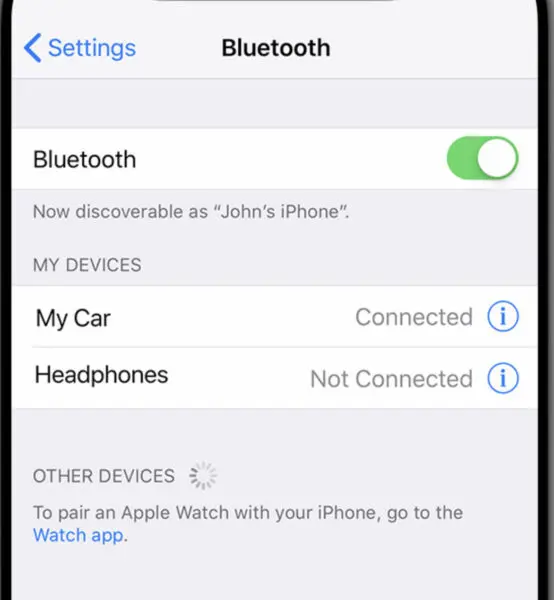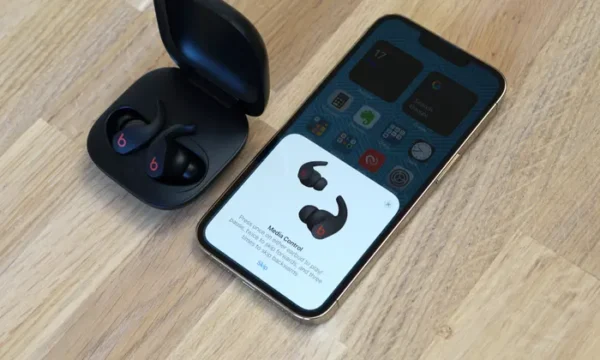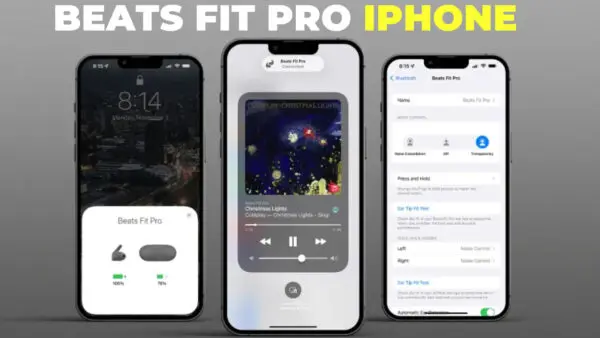
Connecting your Beats Fit Pro earbuds to your iPhone is easy and only takes a few minutes. The Beats Fit Pro use Bluetooth technology to wirelessly connect to your iPhone, so you can enjoy your music and calls hands-free. HeadphonesTalk brings you another exciting guide for your Fit Pro earbuds so that you can pair pair with your iPhone easily.
What to do if your Beats Fit Pro are not connecting to iPhone.
Preparing to Connect Beats Fit Pro to iPhone
Before connecting your Beats Fit Pro earbuds to your iPhone, make sure of the following:
- The Beats Fit Pro earbuds are charged. The charging case will provide up to 24 hours of battery life. you may also want to check how to charge your Beats Fit Pro without the case.
- Bluetooth is enabled on your iPhone. Go to Settings > Bluetooth and toggle Bluetooth “On”.
- The iPhone and Beats Fit Pro earbuds are within close range, ideally within 1-3 feet.
- The Beats Fit Pro earbuds are removed from the charging case.
Connecting Beats Fit Pro to iPhone Using Bluetooth
Follow these steps to connect Beats Fit Pro to your iPhone via Bluetooth:
- On your iPhone, go to Settings > Bluetooth and ensure Bluetooth is “On”.
- Open the Beats Fit Pro charging case near your iPhone. The earbuds will power on and enter pairing mode automatically.
- On your iPhone, under “Other Devices” in the Bluetooth settings you should see “Beats Fit Pro” appear. Tap on it to connect.
- If prompted, tap “Pair” on your iPhone to confirm the connection.
- If successful, your iPhone will show “Connected” next to the Beats Fit Pro. The earbuds are now paired and will connect automatically in the future.
The process only takes a few seconds when done near your iPhone. Now you can start listening!
If your Beats Fit Pro are not connecting to iPhone then we also provided a solution where Beats Fit Pro Not connecting to iPhone
Connecting Beats Fit Pro to iPhone Without a Case
If you do not have a Beats Fit Pro case then follow these steps.
- Turn on the pairing mode on your Beats Fit Pro without case.
- On your iPhone, under “Other Devices” in the Bluetooth settings you should see “Beats Fit Pro” appear. Tap on it to connect.
Checking Bluetooth Connection on iPhone
To check the Bluetooth connection status of your Beats Fit Pro earbuds on an iPhone:
- Go to Settings > Bluetooth and look under “My Devices” for “Beats Fit Pro”.
- It will show “Connected” if actively connected via Bluetooth.
- If disconnected, it will show “Not Connected”.
You can also check connection status by looking for the Bluetooth symbol in the iPhone status bar at the top. If Bluetooth is connected to a device, the symbol will be blue.
Troubleshooting Bluetooth Connection Issues
If you’re having trouble getting your Beats Fit Pro earbuds and are not connecting to your iPhone via Bluetooth, try the following:
- Reset the Beats Fit Pro by placing them in the case and holding the system button for 20-30 seconds until the light flashes. Then retry connection.
- On your iPhone, go to Settings > Bluetooth and “Forget This Device” for the Beats Fit Pro. Then reconnect them.
- Update your iPhone and Beats Fit Pro to the latest firmware.
- Toggle Bluetooth off and back on again on your iPhone.
- Remove case from iPhone if using one. Pair first, then put case back on.
- Bring iPhone and earbuds closer together during pairing, within 1-3 feet.
If issues persist, contact Apple support for further troubleshooting tips.
Tips for Using Beats Fit Pro with iPhone
Here are some useful tips for using your Beats Fit Pro earbuds with an iPhone:
- Customize controls in Settings > Bluetooth > Beats Fit Pro. You can program taps for playback or calls.
- Use Find My app to help locate lost earbuds.
- Check battery levels of the earbuds and charging case in Bluetooth settings.
- Enable “Announce Notifications” to have Siri read texts and alerts aloud.
- Use only one earbud for calls to hear surroundings better.
- Turn off Automatic Ear Detection if you don’t want audio to pause when removing an earbud.
Conclusion
In summary, connecting Beats Fit Pro wireless earbuds to your iPhone is quick and straightforward using Bluetooth pairing. Check that Bluetooth is enabled on both devices, bring them in close proximity, and select the earbuds on your iPhone when they appear as available. You’ll then be able to enjoy great sound and features like Active Noise Cancellation. If you run into any issues with the connection, there are several troubleshooting tips you can try to get your earbuds paired and working properly.
FAQs
Are Beats Fit Pro compatible with iPhone?
Yes, Beats Fit Pro are fully compatible with iPhone models running iOS 14 or later. They connect via Bluetooth and support convenient features like Audio Sharing.
How do I pair my Powerbeats fit pro?
To pair Powerbeats Pro, press and hold the button on each earbud for 5 seconds until the LED flashes white to enter pairing mode. Then go to Bluetooth settings on your device and select “Powerbeats Pro” to connect.
How do I connect my Beats to my iPhone?
To connect Beats earphones to an iPhone, turn on Bluetooth pairing mode by holding the power button for 5-7 seconds until the LED flashes. Then go to Bluetooth settings on your iPhone, select your Beats model, and tap to connect.
Why won’t my Beats connect to my iPhone?
If your Beats won’t connect to iPhone, try resetting your iPhone’s Bluetooth, updating your Beats firmware, unpairing other devices, and using process of elimination to isolate the issue.