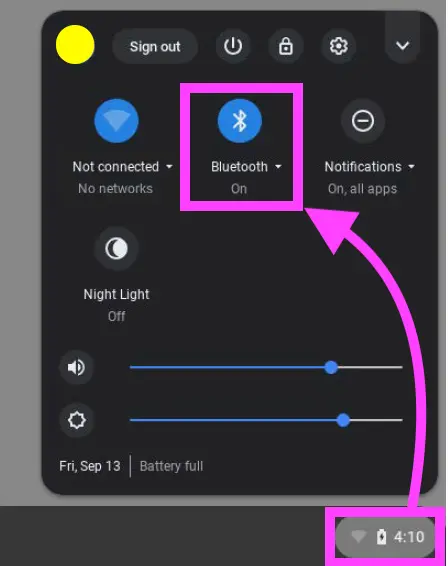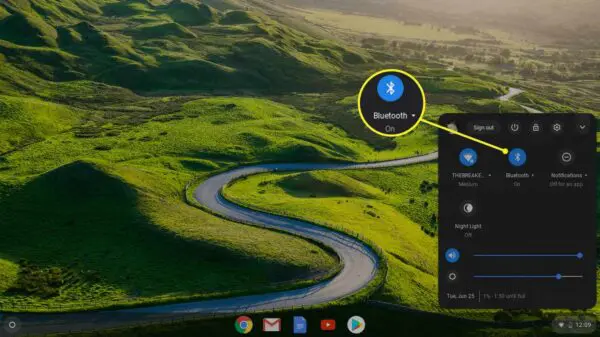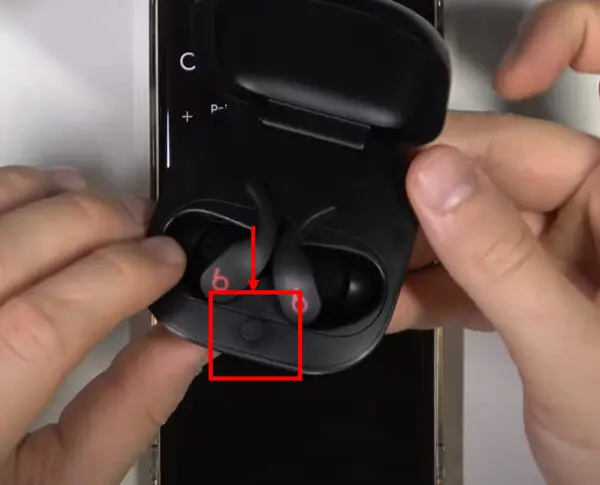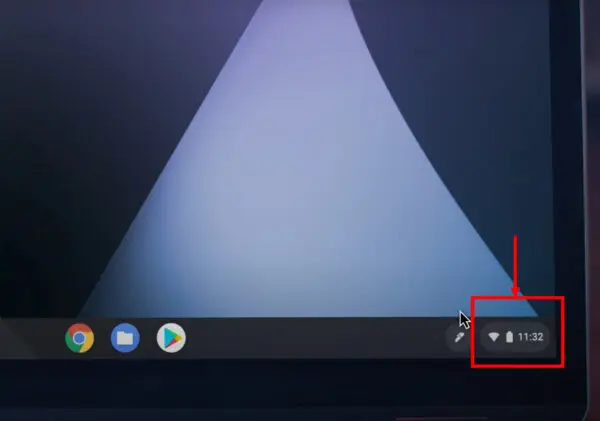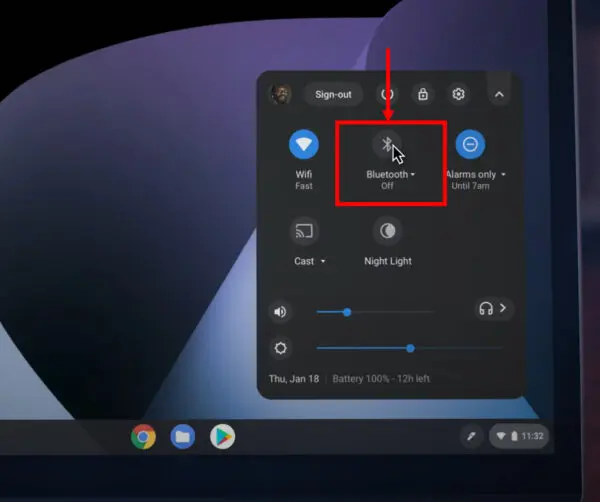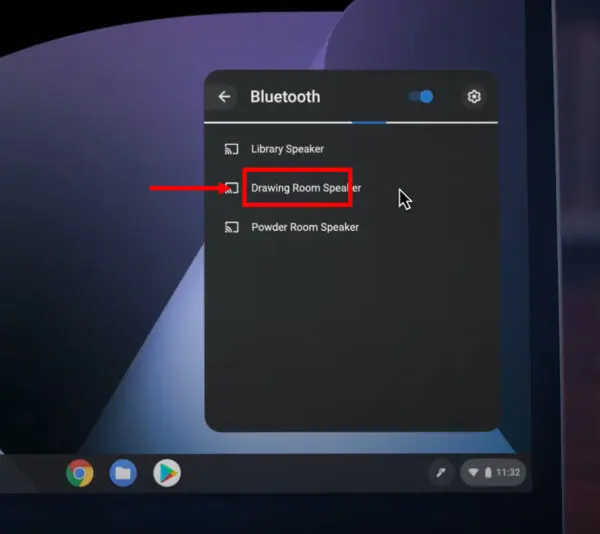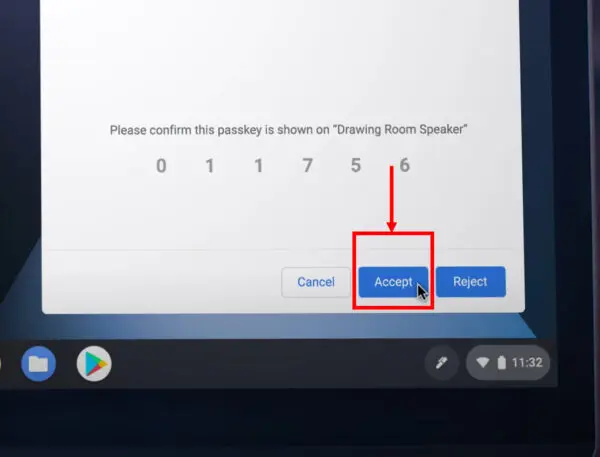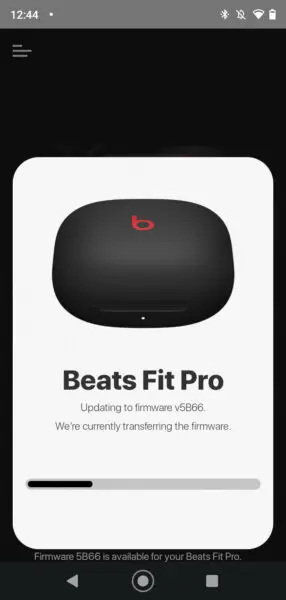The Beats Fit Pro are a popular pair of wireless earbuds made by Apple under the Beats brand. They are designed for active lifestyles and feature a secure, comfortable fit with wingtips and eartips in multiple sizes. The Beats Fit Pro deliver immersive sound with Adaptive EQ and spatial audio powered by the Apple H1 chip.
They also have Active Noise Cancellation to block out external noise during your workouts or commutes. With IPX4 sweat and water resistance, the Beats Fit Pro are durable enough for any activity.
Curious about earbuds like Beats Fit Pro and need answers to your queries? Visit HeadphonesTalk
Other key features of the Beats Fit Pro earbuds include:
- Up to 6 hours of listening time with ANC on (up to 7 hours with ANC off)
- Fast Fuel charging provides 1 hour of playtime with 5 minutes of charging
- On-ear controls let you play/pause audio, skip tracks, answer calls, and activate Siri
- Built-in mics for crystal clear calls and access to Siri
- Seamless switching between Apple devices
- Find My support to locate lost earbuds
Benefits of using Beats Fit Pro with Chromebook
Connecting your Beats Fit Pro to a Chromebook unlocks several benefits:
- Enhanced audio – Enjoy high-quality sound, Adaptive EQ, and spatial audio for immersive listening. The Beats Fit Pro deliver crisp treble and deep, punchy bass.
- Active Noise Cancellation – Block out ambient noise around you to stay focused on your work or entertainment. The ANC feature eliminates distractions.
- Hands-free calls – Answer calls directly through your Beats Fit Pro earbuds by using the on-ear controls or “Hey Siri” voice activation. The mics provide clear call quality.
- Convenience – Easily switch between your Chromebook and other Apple devices like an iPhone or iPad. The earbuds seamlessly connect via Bluetooth.
- Portability – Take your Beats Fit Pro anywhere since they are lightweight and compact. You can listen anywhere around the house or office.
- Customizable fit – Get the perfect fit for all-day wear with the adjustable eartips and wingtips. The earbuds are comfortable and stable during any activity.
Connecting the Beats Fit Pro to your Chromebook only takes a few minutes. Follow the steps below to pair your earbuds and start enjoying wireless listening!
Want to know the how you can connect your Beats to your Samsung TV?
Steps to Connect Beats Fit Pro to Chromebook
Check Bluetooth compatibility
Before connecting your Beats Fit Pro earbuds, first check that your Chromebook model supports Bluetooth connections. Most modern Chromebooks have built-in Bluetooth capability, but some older models may not.
To check Bluetooth compatibility, go to the Chromebook settings:
- Click the time in the bottom right corner of the screen
- Click the Settings icon (shaped like a gear)
- Click “Bluetooth” on the left sidebar
If you see the toggle switch under “Bluetooth” you can enable this wireless connection. If Bluetooth is greyed out or you don’t see this option, your Chromebook may not have Bluetooth built-in. You would need an external Bluetooth adapter to connect wireless headphones.
Enable Bluetooth on Chromebook
If your Chromebook supports Bluetooth, make sure the connection is switched on before pairing with earbuds:
- Go to the Chromebook Bluetooth settings
- Toggle the switch next to “Bluetooth” to the On position (blue)
This makes your Chromebook discoverable to new Bluetooth devices.
Put Beats Fit Pro in pairing mode
Next, put your Beats Fit Pro earbuds into pairing mode so they can connect with your Chromebook:
- Take both earbuds out of the charging case
- Press and hold the small button in the case for 5-10 seconds until the LED light flashes white
- The earbuds will now be in discoverable mode for 2 minutes
Connect Beats Fit Pro to Chromebook
With Bluetooth enabled on your Chromebook and the Beats Fit Pro in pairing mode, you can now connect them:
- On your Chromebook, open settings in the bottom right corner
- Click on “Bluetooth”
- Find “Beats Fit Pro” in the list of available devices and click to connect
- A pairing code may appear on your Chromebook – accept this on the Beats Fit Pro if prompted
- The LED lights on the earbuds will turn solid white when successfully connected
You can now start listening to audio from your Chromebook through the wireless Beats Fit Pro earbuds!
Troubleshoot connection issues
If you are unable to connect the Beats Fit Pro to your Chromebook, try these troubleshooting tips:
- Restart both devices and retry the connection steps
- Verify the Beats Fit Pro are charged and removed from the case
- Press and hold the system button in the case for 20-30 seconds to reset them
- Go to Chromebook Bluetooth settings and “Forget” the Beats Fit Pro, then reconnect
- Check for any software/firmware updates for the Beats Fit Pro
- Toggle your Chromebook’s Bluetooth off/on and back on again
Make sure the Beats Fit Pro are within 30 feet of your Chromebook when pairing. This Bluetooth range can be affected by walls and other interference. If you continue having issues, contact Beats customer support for further help.
Tips for Using Beats Fit Pro with Chromebook
Once you have successfully connected your Beats Fit Pro earbuds to your Chromebook via Bluetooth, here are some useful tips for the best wireless listening experience:
Adjust audio settings
You can customize the sound profile for your new Beats Fit Pro headphones within your Chromebook’s Bluetooth settings:
- Click the Bluetooth icon > Beats Fit Pro > Audio settings
- Adjust options like Media volume, Call volume, and Balance
- Toggle HD audio on/off depending on audio quality preference
Tweak these settings to optimize the audio output from your Chromebook to the Beats Fit Pro earbuds.
Update Beats Fit Pro firmware
Make sure your Beats Fit Pro are running the latest firmware version for best performance. Update the earbuds:
- Connect Beats Fit Pro to an iOS or an android device with the Beats app
- Open the Beats app and go to Settings > Firmware Update
- Follow prompts to download and install newest firmware
Updated firmware may improve Bluetooth connectivity along with other features.
Use Beats app on Chromebook
Install the Beats app from the Google Play store on your Chromebook. This gives you additional controls and customization options:
- Adjust sound modes and EQ
- Enable Find My Beats to locate lost earbuds
- View battery levels
- Toggle ANC and transparency modes
- Update firmware
Using the Beats app makes it easy to optimize your listening experience.
Check for Chromebook updates
Keep your Chromebook’s operating system up-to-date for the best Bluetooth connectivity:
- Click the time in the bottom right corner
- Click Settings > About Chrome OS
- If an update is available, click Restart to update
Chrome OS improvements can enhance stability and performance of Bluetooth connections.
Benefits of connected Beats Fit Pro and Chromebook
Pairing your Beats Fit Pro earbuds with a Chromebook provides a top-notch wireless listening experience. You get immersive sound powered by the Apple H1 chip along with convenient features like Active Noise Cancellation, hands-free “Hey Siri” access, and customizable controls right from your earbuds.
With the Beats Fit Pro connected via Bluetooth, your Chromebook transforms into a versatile audio workstation. Listen to crystal clear music and videos without disturbing others around you by using the earbuds’ ANC mode. Take calls directly through the Beats Fit Pro and use Siri to get quick information without glancing at your Chromebook screen.
The Bluetooth connection makes it easy to switch between your Chromebook and mobile devices for seamless listening no matter where you are. Getting set up only takes a few minutes so you can quickly start enjoying your favorite audio hassle-free on your Chromebook with the Beats Fit Pro or any other Bluetooth-enabled earbuds.
FAQs
Can I connect my Beats headphones to my Chromebook?
Yes, you can connect Beats headphones like the Beats Fit Pro, Studio Buds, Solo Pro and others to a Chromebook via Bluetooth. As long as your Chromebook has Bluetooth built-in, you can pair Beats earbuds to it the same way as other Bluetooth headphones.
Why don’t my Beats connect to my Chromebook?
If your Beats earbuds won’t connect to a Chromebook, try resetting the headphones, moving closer to the Chromebook, checking for firmware updates, or confirming the Chromebook has Bluetooth enabled in the settings. Interference or older Bluetooth versions can also disrupt connections. Check our troubleshooting tips for more ways to fix connection issues.