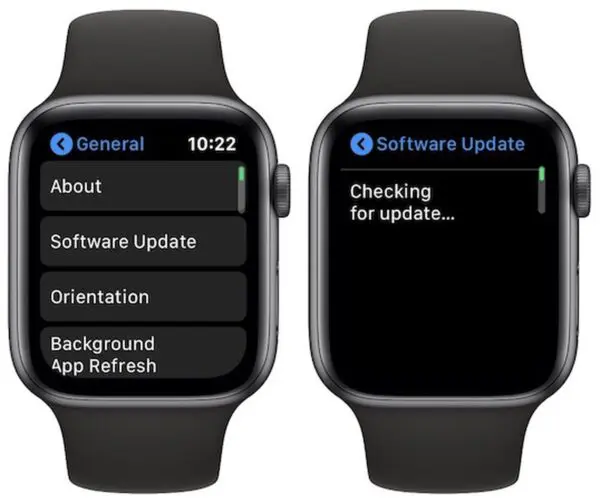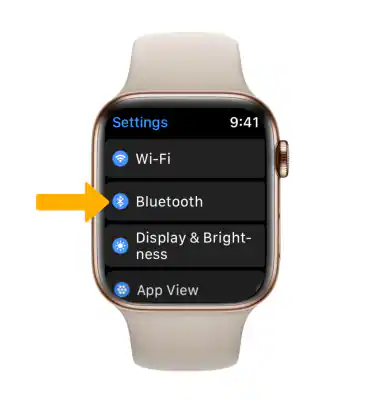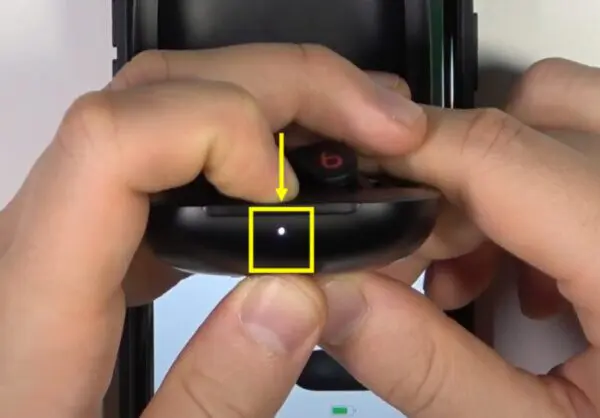The Beats Fit Pro are Apple’s latest true wireless earbuds designed for workouts and active lifestyles. With their secure fit, sweat resistance, and excellent sound quality, they make a great companion for Apple Watch users who want to listen to music and take calls while exercising.
Connecting your Beats Fit Pro to your Apple Watch takes just a few simple steps, allowing you to easily switch between your iPhone and Watch for music playback and phone calls. Once connected, you can leave your phone behind and enjoy your favorite playlists, podcasts, and more directly from your wrist.
HeadphonesTalk brings you exclusive solutions to your earbuds problems.
In this guide, we’ll walk you through the process of pairing your Beats Fit Pro earbuds to your Apple Watch in just a few quick steps. Let’s get started!
Step 1: Update Your Devices
Before pairing, you’ll want to make sure both devices are updated to the latest software version.
To update your Apple Watch:
- Open the Apple Watch app on your iPhone
- Go to General > Software Update.
- Install any available updates.
- Open the Beats app on your iPhone or android.
- Go to Settings > Firmware Update.
- Install any available firmware updates.
Keeping your devices up-to-date ensures a smooth, hassle-free pairing process.
Step 2: Enable Bluetooth on Both Devices
You’ll need to turn on Bluetooth on both your Apple Watch and Beats Fit Pro earbuds to connect them.
On your Apple Watch:
- Open the Settings app.
- Make sure Bluetooth is toggled on.
On your Beats Fit Pro:
- Press and hold the system button inside the case until the LED light flashes white.
- This puts them into pairing mode.
With Bluetooth activated on both devices, they are now ready to connect.
Step 3: Pair Your Beats Fit Pro to Your Apple Watch
Here comes the fun part – it’s time to pair your earbuds with your watch!
On your Apple Watch:
- Open the Settings app.
- Tap Bluetooth.
- Look for “Beats Fit Pro” under Other Devices and tap it.
On your Beats Fit Pro:
- The LED light will flash white while pairing, then turn solid white when successfully connected.
That’s it! Your Beats Fit Pro earbuds and Apple Watch should now be paired and connected.
Step 4: Connect to Your Apple Watch
Once paired, connecting your Beats Fit Pro to your Apple Watch is a breeze whenever you want to listen to audio from your wrist.
Simply open the Control Center on your Apple Watch, long press on the music playback card, then select your Beats Fit Pro from the list of available audio devices.
Your earbuds will connect right away, allowing you to access your Apple Watch music library, streaming apps, podcasts, and audiobooks.
Step 5: Manage Connections Between Your Devices
A great thing about the Beats Fit Pro is that they can quickly switch between audio sources – from your iPhone to your Apple Watch and back again.
Here are some tips for managing connections:
- To switch to your iPhone: Open your iPhone’s Control Center and select your Beats Fit Pro. This will disconnect them from your Apple Watch.
- To re-connect to your Watch: Use the Control Center method in Step 4.
- To connect to both: Open the Beats app on your iPhone, enable Share Audio, then connect your earbuds to both devices via Bluetooth.
With this flexibility, you can seamlessly listen and switch between audio on all your Apple devices.
Key Takeaways
- Updating your Apple Watch and Beats Fit Pro ensures a smooth pairing process.
- Enable Bluetooth on both devices before connecting.
- Pair your earbuds by selecting “Beats Fit Pro” in your Apple Watch’s Bluetooth settings.
- Use Control Center on your Watch to connect your earbuds and start listening.
- Manage connections between devices using Control Center and the Beats app.
With just a few quick steps, you can enjoy the awesome sound and features of your Beats Fit Pro directly from your Apple Watch. Whether you’re out for a run, at the gym, or just living an active lifestyle, this pairing lets you immerse yourself in great audio and take calls without reaching for your iPhone.
FAQs
How do I pair my Beats Fit Pro with my Apple Watch?
To pair your Beats Fit Pro earbuds to your Apple Watch, turn on Bluetooth on both devices. Open your Apple Watch Bluetooth settings, find “Beats Fit Pro” in the list of Other Devices, and tap to connect. Press and hold the “b” button on both earbuds to put them in pairing mode first.
Why won’t my Powerbeats Pro connect to my Apple Watch?
If your Powerbeats Pro won’t connect to your Apple Watch, try updating the earbud firmware in the Beats app, turning Bluetooth off and back on for both devices and making sure automatic switching is enabled in your Apple Watch Bluetooth settings. Re-pairing the earbuds can also help resolve connection issues.
Do Beats Pro work with Apple Watch?
Yes, Beats Pro earbuds like the Powerbeats Pro and Beats Fit Pro are designed to work seamlessly with Apple Watch. You can connect them via Bluetooth to listen to music, and podcasts, and take calls directly from your wrist.
Why are my Beats Pros not connecting?
If your Beats Pros are not connecting to your Apple Watch, common issues to check are outdated firmware, Bluetooth not being enabled on both devices, interference from being too far apart, and incorrect pairing procedures. Update firmware, move devices closer, re-pair, and toggle Bluetooth to troubleshoot.