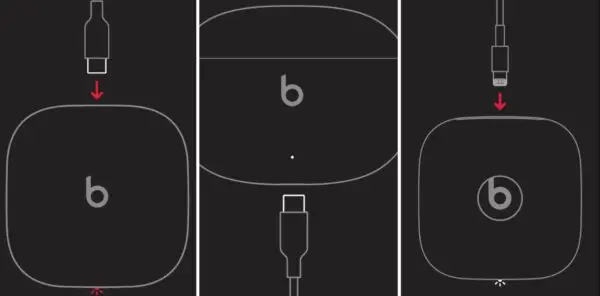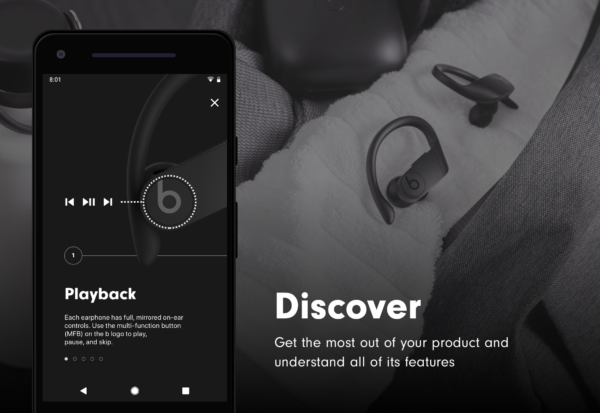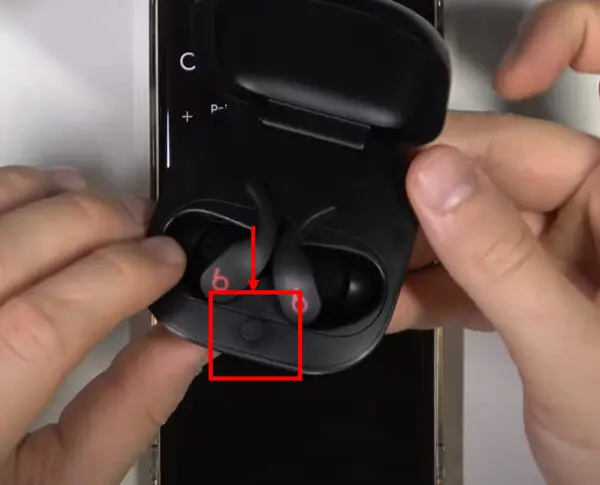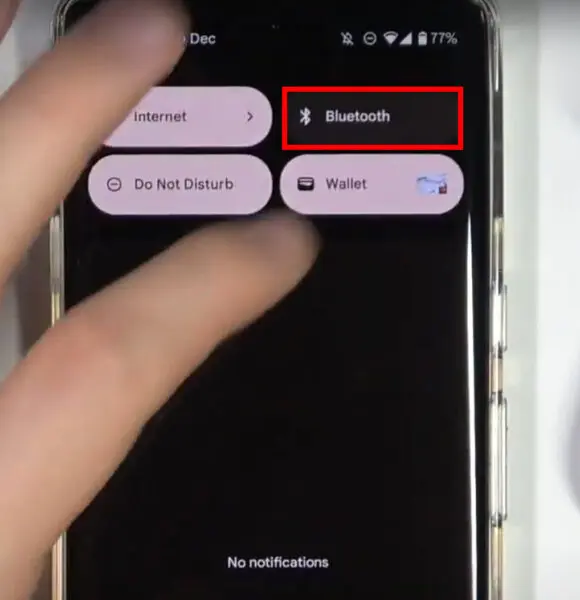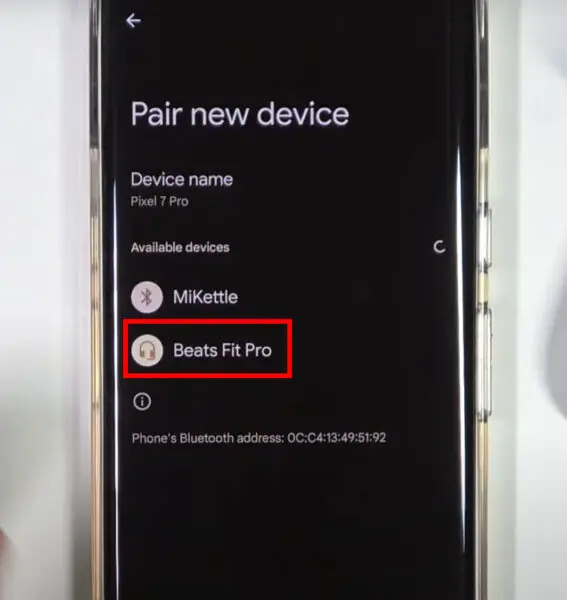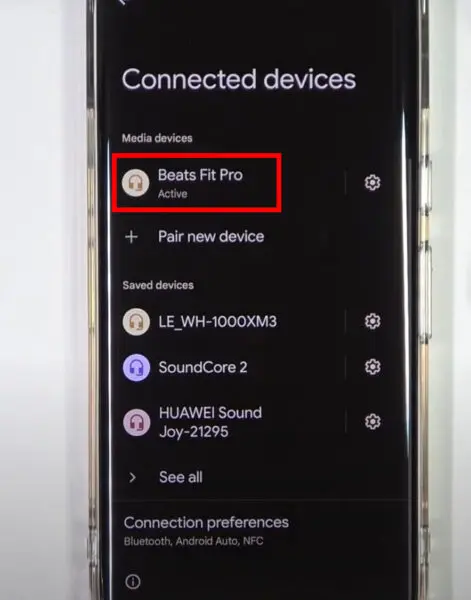Beats Fit Pro are a popular new model of wireless earbuds from Beats.
With features like active noise cancellation, spatial audio, and long battery life, they make a great choice for Android users looking for premium earbuds. Connecting Beats Fit Pro to your Android device is quick and easy when you follow the right steps.
The mission of HeadphonesTalk is to answer all the queries of earbuds.
Preparing to Connect Your Beats Fit Pro to an Android Device
Before pairing your earbuds, take a few quick steps to prepare:
Fully Charge the Earbuds Case
Beats Fit Pro come with a charging case that provides additional battery life. Make sure you fully charge both the earbuds and case before pairing so you have plenty of listening time ready. The LED light on the case will turn green when fully charged. Even charging is possible without the case if you have lost it or on the go.
Download the Beats App on Your Android
While not required, downloading the Beats app on your Android device allows you to access additional features. The app lets you switch between listening modes, view battery levels, customize controls, and more. Search for “Beats” on the Google Play store. Check out this troubleshooting guide if Beats fit pro are not connecting to Beats app.
Turn Bluetooth On
You need to turn on the Bluetooth setting on your Android device to connect wirelessly to your Beats Fit Pro earbuds. Open your Settings menu and ensure Bluetooth is enabled. This allows your device to find the earbuds.
Pairing Beats Fit Pro Earbuds with Your Android
Once you’ve completed the preparation steps, you’re ready to pair your earbuds:
Put Earbuds in Pairing Mode
Start by putting your Beats Fit Pro earbuds in pairing mode so your Android device can find them:
- Put both earbuds in the charging case
- Press and hold the system button in the case until the LED flashes white
- This means they are now discoverable for pairing
Select “Beats Fit Pro” in Bluetooth Settings
On your Android, you will see “Beats Fit Pro” appear as an available device once the earbuds are in pairing mode. Select it to initiate pairing.
Confirm Successful Connection
If pairing is successful, the LED on the earbuds will turn solid white. A tone in the earbuds will also confirm they are connected. The Bluetooth icon on your Android will show that Beats Fit Pro is connected.
You’re all set! Your Beats Fit Pro earbuds are now wirelessly connected to your Android.
Troubleshooting Tips for Pairing Issues
If you encounter any issues getting your earbuds to pair, try these tips:
- Check that Bluetooth is definitely turned on for your Android device
- Reset the earbuds by forgetting the pairing and trying again
- Update your Android device’s operating system in case a bug is preventing pairing
- Contact Beats support online or by phone for further assistance
Resetting and trying the pairing process again from the start often resolves any connectivity issues. Check if Beats Fit Pro are still not connecting to android.
Using Your Beats Fit Pro Earbuds with Android
Once successfully paired and connected, you can start using your Beats Fit Pro to listen to music, take calls, and more.
Control Music and Phone Calls
The on-earbuds controls allow you to play/pause music, skip tracks, adjust volume, answer calls, and activate Siri or Google Assistant without touching your Android device.
Enable Active Noise Cancellation
Slide between Active Noise Cancellation (ANC), Transparency, and off modes by pressing and holding the “b” button on the earbuds. The Beats app also lets you choose between modes.
Access Additional Features
Download the Beats app for Android to switch listening modes, customize controls, locate lost earbuds, check battery levels, and access all other settings.
In Summary
Pairing your new Beats Fit Pro earbuds with your Android device takes just a few simple steps. Be sure to charge both earbuds and case, download the Beats app, enable Bluetooth, and put the earbuds in pairing mode. Select “Beats Fit Pro” on your Android and confirm the successful connection. You can then start enjoying great sound and features like ANC.
FAQs
How do I put my Beats Fit Pro in pairing mode?
Press and hold the system button in the case until the LED light flashes white. This puts them in discoverable pairing mode.
Can you use Beats Fit Pro with Android?
Yes, Beats Fit Pro are fully compatible with Android devices. They connect via Bluetooth so you can pair them to any Android smartphone or tablet.
Why won’t my Beats Pro connect to my Android?
If your earbuds won’t connect, ensure Bluetooth is definitely on and try resetting the earbuds and pairing again from scratch. An outdated Android OS can also prevent pairing.
Can Beats connect to Android devices?
Yes, all Beats earbud models including Beats Fit Pro can be paired and used with Android devices like smartphones and tablets. Beats are designed to be cross-compatible.