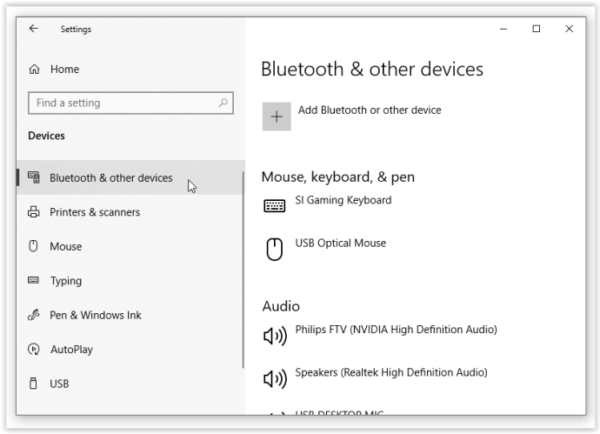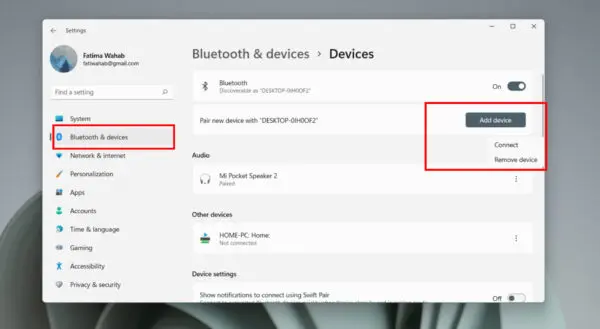Connecting your Beats Fit Pro earbuds to a Windows desktop or laptop computer is quick and easy. In just a few steps, you can wirelessly pair your Beats Fit Pro to your Windows computer.
Pairing Beats Fit Pro Earbuds with Windows 10
Follow these instructions to pair your Beats Fit Pro earbuds with a Windows 10 computer:
Enable Bluetooth on Windows 10
First, make sure Bluetooth is enabled on your Windows 10 computer.
- Open the Start menu and click on the Settings icon (gear shape).
- Click on Devices.
- Under Bluetooth & other devices, toggle the Bluetooth setting to On.
Put Beats Fit Pro in Pairing Mode
Now put your Beats Fit Pro earbuds into pairing mode:
Press the system button inside the case for 5-10 seconds until LED light starts flashing.
Connect Beats Fit Pro to Windows 10
Finally, connect to the earbuds:
- On your Windows 10 PC, click Add Bluetooth or other device > Bluetooth.
- Select Beats Fit Pro from the list of available devices.
- Click Connect.
Once successfully connected, the LED light on the Beats Fit Pro earbuds will flash blue. You can now enjoy wireless audio from your Windows 10 computer.
Pairing Beats Fit Pro Earbuds with Windows 11
The process is very similar for pairing with Windows 11:
Enable Bluetooth on Windows 11
- Open Settings and go to Bluetooth & Devices.
- Under Bluetooth, toggle Bluetooth to On.
Put Beats Fit Pro in Pairing Mode
- Take both earbuds out of the case.
- Press the system button inside the case for 5-10 seconds until LED light starts flashing.
Connect Beats Fit Pro to Windows 11
- Go back to Bluetooth & Devices in Windows Settings.
- Select Beats Fit Pro from the list of available devices.
- Click Connect.
Once connected, the LED on the earbuds will flash blue and you’ll hear an audio cue. You can now listen to audio from your Windows 11 PC.
Troubleshooting Tips
Here are some troubleshooting tips if you run into issues pairing your Beats Fit Pro earbuds with your Windows computer:
Beats Fit Pro Not Showing Up in Bluetooth Settings
- Make sure the earbuds are in pairing mode with the LED flashing white.
- Try resetting the earbuds by placing them in the case and holding the button on the back for 10 seconds.
- On your Windows PC, click “Remove device” for any existing Beats entries and try pairing again.
Beats Fit Pro Connected But No Sound
- Check that the Beats Fit Pro is set as the default audio output device in Windows Sound settings.
- Try disconnecting and reconnecting the earbuds.
- Restart your computer and reconnect the earbuds.
Beats Fit Pro Keeps Disconnecting
- Make sure Bluetooth is enabled on your Windows PC.
- Check that the earbuds are within 30 feet of the computer for optimal Bluetooth range.
- Remove any obstructions between the earbuds and computer.
- Forget the device in Windows Bluetooth settings and pair the earbuds again.
Conclusion
Pairing your Beats Fit Pro earbuds with a Windows desktop or laptop is a straightforward process. Just remember to enable Bluetooth, put the earbuds in pairing mode, connect them in Windows settings, and manage any connection issues. With high-quality sound and a wireless connection, you can experience great audio from your Beats earbuds on a Windows computer.
FAQs
How do I connect my Beats earbuds to my Windows computer?
Enable Bluetooth on your Windows PC, put your Beats earbuds in pairing mode, and select them from the Bluetooth devices list in Windows settings to connect them.
Why won’t my Beats Pro connect to my computer?
Try resetting your Beats earbuds, removing any existing paired devices, ensuring Bluetooth is on, and bringing the earbuds closer to the computer. Re-pair the earbuds.
How do I connect my Beats to my computer?
Turn on Bluetooth on your computer. Press and hold the “b” buttons on both Beats earbuds to enter pairing mode. Go to Bluetooth settings on your computer, select your Beats earbuds and click Connect.
Are Beats headphones compatible with my computer?
Most Beats headphones like the Beats Fit Pro, Studio Buds, and Powerbeats Pro are compatible with Windows and Mac computers via Bluetooth. Check your specific Beats model for compatibility.