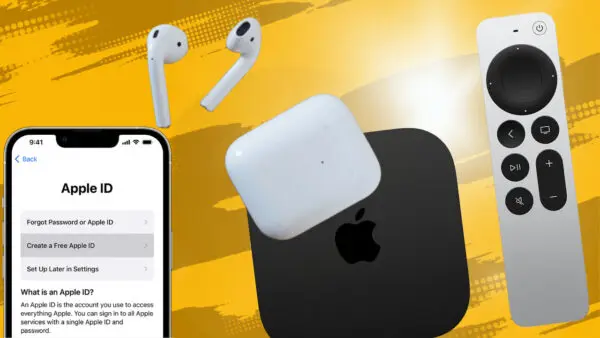
Connecting your AirPods to an Apple TV that’s linked to a different Apple ID can seem like a daunting task. However, this guide will walk you through the process of how to connect AirPods to Apple Tv with a different Apple ID, ensuring you can enjoy your favorite shows and movies with the superior sound quality of your AirPods.
Also check how to connect multiple AirPods to Apple TV.
How to Connect AirPods to Apple TV with a Different Apple ID
- Turn on your Apple TV: Ensure your Apple TV is switched on and ready to pair.
- Access Settings: Navigate to the ‘Settings’ menu on your Apple TV.
- Select ‘Remotes and Devices’: In the settings menu, choose the ‘Remotes and Devices’ option.
- Choose ‘Bluetooth’: You’ll find the ‘Bluetooth’ option under’ Remotes and Devices.’ Select it to open the Bluetooth menu.
- Put your AirPods in Pairing Mode: Open the lid of your AirPods case, press and hold the button on the back until the LED light starts flashing white. This indicates your AirPods are ready to pair.
- Select your AirPods on Apple TV: Your AirPods should now appear in the list of available devices on your Apple TV’s Bluetooth menu. Select them to initiate the connection.
For a more detailed guide on how to connect AirPods to Apple TV, visit our main website, HeadphonesTalk.
Promoting Superior Audio Experience
To enhance your audio experience, consider investing in the AirPods Pro. With active noise cancellation and a customizable fit, they offer an unparalleled listening experience. Pair them with the Apple TV for a seamless, high-quality entertainment setup.
For more information on AirPods, Apple TV, and other earbuds, check out our earbuds category on HeadphonesTalk.
Also check how to pair AirPods Max to Apple TV.
FAQs
How do I connect my AirPods to someone else’s Apple TV?
Just ensure the Apple TV is on and in Bluetooth pairing mode, then put your AirPods in pairing mode and select them from the list of available devices on the Apple TV.
Can you pair AirPods with multiple Apple IDs?
Yes, AirPods can be paired with devices linked to different Apple IDs. However, they can only be connected to one device at a time.
How do I change my AirPods to a different Apple ID?
To connect your AirPods to a different Apple ID, you need to unpair them from the current device and pair them with the new device linked to the different Apple ID.
How to remove Apple ID from AirPods without previous owner?
You can’t remove an Apple ID from AirPods directly. However, you can reset the AirPods to their factory settings, allowing you to connect them to a new device.
