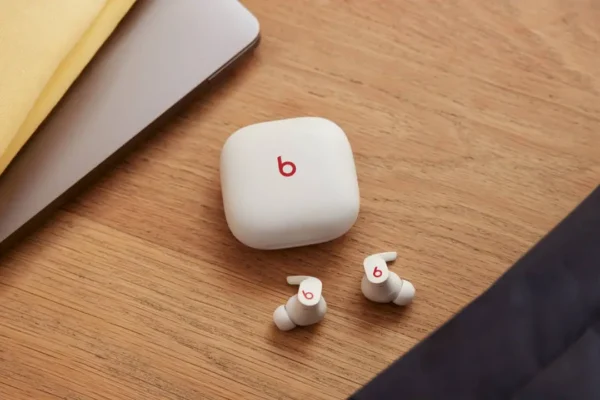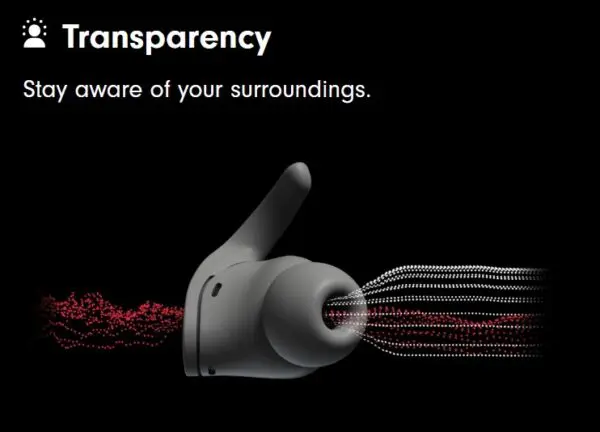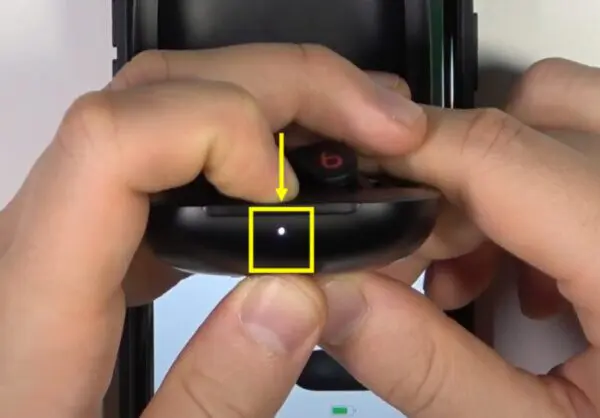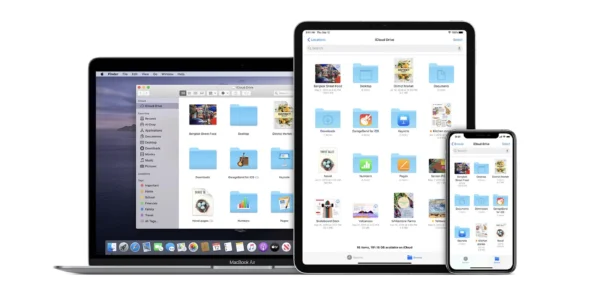Beats Fit Pro are Apple’s latest wireless earbuds that come packed with features like active noise cancellation, transparency mode, spatial audio, and excellent sound quality. One of the most common questions people have about Beats Fit Pro is – can Beats Fit Pro connect to multiple devices at the same time?
In this comprehensive guide, we will answer this question and cover everything you need to know about using Beats Fit Pro Multiple Devices and Beats Fit Pro Switch Between Devices.
HeadphonesTalk brings you exclusive date solutions to earbuds problems.
An Overview of Beats Fit Pro Earbuds
Before we dive into multi-device connectivity, let’s first briefly go through what the Beats Fit Pro earbuds are all about. Here are some key features and specifications:
- Completely wireless earbuds with an ergonomic and flexible wingtip design that ensures a secure fit
- Powered by the Apple H1 chip for seamless connectivity with Apple devices
- Active Noise Cancellation blocks external noise up to 45 decibels
- Transparency mode lets you hear your surroundings when needed
- Spatial audio with dynamic head tracking for an immersive listening experience
- Adaptive EQ that automatically tunes the music to suit your ears
- Up to 6 hours of listening time with ANC or transparency enabled (up to 7 hours with ANC and transparency turned off)
- The charging case provides up to 21 additional hours
- Fast charging provides 1 hour of playtime with just 5 minutes of charging
- Sweat and water resistance with an IPX4 rating
Can You Connect Beats Fit Pro to Two Devices Simultaneously?
Beats Fit Pro Pair with Multiple Devices
Now coming to the main question – yes, you can connect your Beats Fit Pro earbuds to two devices at the same time.
The earbuds can be in active connection with one device while remaining passively connected to another device via Bluetooth. This is a great feature for those who are wondering can beats pro connect to multiple devices.
For example, you can listen to music or take calls on your iPhone while the Beats Fit Pro remains connected in the background to your Mac or iPad.
Here is how connecting to two devices works:
- Turn on Bluetooth on both the devices you want to connect the Beats Fit Pro to. These can be any two devices like an iPhone, Android phone, MacBook, iPad, Apple Watch, etc.
- Open the case lid and press and hold the system button in the case to put the earbuds in pairing mode.
- On the first device, go to Bluetooth settings and select the Beats Fit Pro earbuds from the list of available devices. The earbuds will now connect to the first device.
- Now go to the second device, go to Bluetooth settings again, and select the Beats Fit Pro earbuds. The earbuds will now connect to both devices.
- The earbuds will connect actively to the most recent device they were used with for audio. For the other device, it will be a passive connection in the background.
- To switch the active audio connection, go to the Bluetooth menu on the other device and select the Beats Fit Pro earbuds. This will make it the primary active device.
So in summary, the Beats Fit Pro earbuds can maintain dual Bluetooth connections – an active link with one device for audio and a passive secondary link with another device in the background.
Switching Between Devices
Switching the active audio connection between two connected devices is seamless with the Beats Fit Pro automatic switching.
As soon as you pause audio on the current device and start playback on the other device, the Beats Fit Pro will automatically switch the active connection.
For example, if you were listening to music on your iPhone, you can simply pause the music and start a video on your iPad. The earbuds will disconnect from the iPhone and connect to the iPad.
Some key pointers on switching between dual connections:
- On iOS, you can quickly switch connections from Control Center by selecting the Beats Fit Pro earbuds again. This will make it jump to the other device.
- On Android, you can switch connections by going to Bluetooth settings and selecting the earbuds again.
- You can also switch connections manually from the device you want to connect to by going to Bluetooth and selecting the earbuds.
- The switch happens rapidly within 1-2 seconds in most cases.
So switching connections on the fly as you multitask between devices is quick and convenient.
Connecting Beats Fit Pro to a Mac and iPhone
One of the most common multi-device use cases is connecting Beats Fit Pro to a Mac and an iPhone simultaneously. This is particularly useful for those who are interested in beats fit pro connect to laptop.
Here are the steps to set this up:
- First, pair the earbuds to your iPhone by opening the case near the phone and selecting it from Bluetooth settings. This will be the primary active connection.
- Now go to the Bluetooth menu on your Mac, select Beats Fit Pro, and connect it as well. This will be a passive connection in the background.
- When you play audio on your Mac, the active connection will automatically switch from the iPhone to Mac.
- You can switch connections back by opening Control Center on your iPhone and selecting the Beats Fit Pro again.
So you can seamlessly listen to audio and take calls on your iPhone and Mac without having to manually repair each time. The quick device switching makes the experience very convenient.
Tips for Using Beats Fit Pro with Mac and iPhone
Here are some useful tips to follow when using Beats Fit Pro with your Mac and iPhone:
- Keep Bluetooth enabled on both devices when using the earbuds to avoid disconnections.
- Update both devices to the latest OS version for stable connections.
- While the audio will auto-switch between devices, you may have to manually select the microphone on the device you want to use for calls.
- If you face connection issues, unpair the earbuds and repair them to the devices.
- Turn off Automatic Ear Detection on iPhone which can cause accidental switching between iPhone and Mac audio.
Connecting Beats Fit Pro to an iPhone and Apple Watch
You can also connect your Beats Fit Pro earbuds simultaneously to an iPhone and Apple Watch.
Here is how to set it up:
- First, pair the earbuds with your iPhone as the primary active device.
- On your Apple Watch, go to Settings > Bluetooth and select the Beats Fit Pro to connect it as well. This will be a secondary passive connection.
- Audio will automatically switch between your iPhone and Apple Watch depending on which device is actively playing audio.
- You can select the microphone for taking calls on either device.
- To switch connections, swipe up on Apple Watch and select the earbuds again. On iPhone use Control Center.
This allows you to listen to music from your Apple Watch when exercising while staying connected to your iPhone for calls. The earbuds seamlessly switch connections between the two devices.
Connecting to an Android Phone and Windows PC
The Beats Fit Pro earbuds can also connect to an Android phone and a Windows PC simultaneously.
Here is how to set it up:
- Pair the earbuds with your Android phone first. Go to Bluetooth settings and select Beats Fit Pro.
- On your Windows PC, go to Bluetooth settings, select Add Device and choose the Beats Fit Pro earbuds.
- The earbuds will now be simultaneously connected to your Android device and Windows PC.
- Audio will automatically switch between the two devices based on which one is actively playing audio.
- On Android, you can switch connections by going back to Bluetooth settings. On Windows, use the Action Center.
So you can enjoy seamless connectivity between your Android phone and Windows laptop for calls, music, videos, games, and more. Device switching is quick and convenient.
Connecting to Multiple iOS Devices
Thanks to the Apple H1 chip, you can easily connect your Beats Fit Pro earbuds to multiple iOS devices simultaneously.
Here is how to do it:
- Set up the earbuds with your iPhone first as the primary active connection.
- On your iPad, go to Bluetooth and connect to the Beats Fit Pro earbuds as well.
- Follow the same process to connect to your MacBook or Apple Watch from their Bluetooth settings.
- The earbuds will now stay connected to all your Apple devices via Bluetooth.
- Audio and active connection will automatically switch between devices based on which one is playing audio.
So you can pair once and enjoy seamless connectivity across all your iPhone, iPad, Mac and Apple Watch. Switching connections is quick and intuitive.
Connecting Beats Fit Pro to 3 Devices
While the Beats Fit Pro earbuds can actively connect to only one device at a time, they can remain passively connected to up to two more devices via Bluetooth.
Here is an example setup to connect to 3 devices:
- Pair the earbuds with your iPhone as the primary active connection. This will be device 1.
- Connect the earbuds to your Windows laptop via Bluetooth as well. This is device 2.
- Now also connect the earbuds to your iPad. This is device 3.
- The earbuds will now stay passively connected to the laptop and iPad in the background.
- Audio will switch between the iPhone, laptop, and iPad depending on which device is playing audio.
- To manually switch connections, use Control Center on iPhone, Action Center on Windows laptop, and Control Center on iPad.
So with the Beats Fit Pro earbuds, you can stay connected to up to 3 devices and seamlessly switch between them when needed. This allows you great flexibility no matter how many devices you use.
Can Beats Fit Pro Connect to More Than 3 Devices?
Beats Fit Pro Connect to Multiple Devices
The Beats Fit Pro earbuds cannot actively connect to more than one device at a time for audio.
However, they can passively connect to up to 2 additional devices via Bluetooth.
So a maximum of 3 device connections is possible – 1 active audio connection and 2 passive connections in the background.
This limitation is due to the Bluetooth technology used by the earbuds. To get audio from multiple devices simultaneously, specialized Bluetooth transmitters are required which allow multiple paired audio streams.
The Beats Fit Pro earbuds lack such multi-stream transmitters and only have a single audio Bluetooth connection.
So while you can seamlessly switch between 3 devices, simultaneous audio streaming from more than one device is not possible.
Quick Tips for Multi-Device Connection
Here are some useful tips to remember when using your Beats Fit Pro with multiple devices:
- Pair the earbuds with the device you use the most as the primary connection.
- Keep Bluetooth enabled on all connected devices.
- Update the devices and earbuds to the latest firmware for stable connections.
- Disable Automatic Ear Detection on iOS if you face accidental switching between devices.
- On Android, disable the Dual Audio feature in Developer Options.
- If connections are unstable, unpair devices and re-pair. Also, reset the earbuds.
- Avoid connecting too many devices as it can cause lag and disconnections. 2-3 devices are ideal.
Troubleshooting Beats Fit Pro Multi-Device Connectivity
Here are some common issues faced with multi-device connections and how to fix them:
Earbuds not connecting to the second device
- Check if Bluetooth is enabled on the second device. Turn it on and try again.
- On the second device, go to Bluetooth settings and manually select/connect to the Beats Fit Pro earbuds again.
- If connections keep dropping, unpair the earbuds and re-pair them.
Audio cuts out when switching devices
- Ensure the previous device is not playing any audio before switching. Pause the audio first.
- Disable Automatic Ear Detection on iOS devices to avoid accidental switching.
- Check Bluetooth settings and ensure earbuds are connected to both devices. Re-pair if needed.
Active device switches randomly
- Turn off Automatic Ear Detection on your iPhone or iPad to prevent accidental switching.
- On Android, disable Dual Audio in Developer Options.
- Ensure only one device is playing audio at a time. Stop audio on one before starting on the other.
Latency or lag in audio
- Ensure no bandwidth-heavy apps are running in the background on the connected devices.
- Keep devices within 30 feet range of earbuds for optimal connectivity.
- Check for firmware updates on earbuds and installed devices. Update if available.
- Reset the earbuds and re-pair them to the devices from scratch.
Key Takeaways
- Beats Fit Pro can connect to two devices simultaneously – one active audio connection and one passive.
- You can quickly switch audio and active connection between devices automatically or manually.
- Seamless connectivity is possible between iPhone, iPad, Mac, Apple Watch, Android, Windows PC, and more.
- A maximum of 3 device connections is possible – 1 active, 2 passive. More is not supported.
- Keep devices updated, disable automatic ear detection, re-pair if needed, and avoid too many connections for stability.
So in summary, with some handy tips, you can easily use your Beats Fit Pro earbuds to connect and switch between up to 3 devices for great flexibility no matter what combination of devices you use!
FAQs
Can Beats Fit Pro connect to second device?
Yes, the Beats Fit Pro can connect to a second device like a MacBook, iPad or Apple Watch while actively connected to an iPhone. The second connection is passive in the background.
Can Beats Fit Pro connect to multiple devices simultaneously?
Yes, the Beats Fit Pro earbuds can connect actively to one device and passively to a second device at the same time via Bluetooth. You can switch between the two connections seamlessly.
Can you connect Beats to 2 devices?
Yes, you can connect your Beats Fit Pro earbuds to two devices at the same time – one active connection and one passive connection via Bluetooth. For example, to an iPhone and a MacBook.
How many devices can I connect my Beats to?
You can connect your Beats Fit Pro earbuds to a maximum of 3 devices at once – 1 active audio connection and 2 passive Bluetooth connections in the background for device switching.