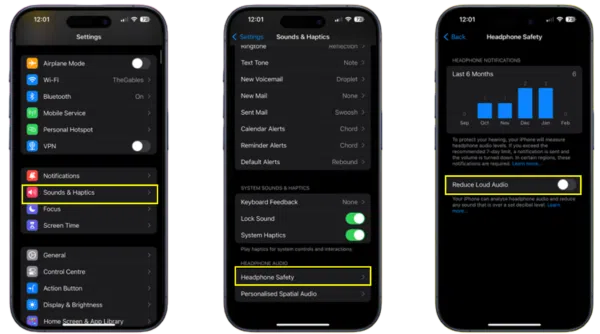Let’s be real: the Beats Studio Pro headphones deliver impressive audio with their crisp sound and booming bass. But if you find them lacking in volume, you’re not alone.
There are a few reasons for this—maybe it’s your phone’s volume settings or a hidden feature limiting the sound. Whatever the cause, I’m here to help. As an audio enthusiast, I’ve spent time figuring out how to maximize headphone performance. Let’s explore some quick tips to boost your Beats Studio Pro’s volume and unlock their full potential!

Beats Studio Pro Not Loud Enough?
Are Beats Studio Pros Loud?
Let’s cut to the chase: yes, Beats Studio Pro headphones can get loud. They’re designed to deliver a powerful audio experience, especially with their active noise cancellation doing its magic. But “loud” is relative, isn’t it? So, let’s break down what might be affecting your experience.
Beats Studio Pro Loud: Under the Right Conditions
In a perfect world, your Beats Studio Pro should easily give you that satisfying volume boost you crave. Here’s what I mean by “perfect world”:
- Charged Up: A low battery can sometimes limit a headphone’s full potential, including the volume output.
- Strong Connection: A secure Bluetooth connection with your device ensures the audio comes through with full force. No choppiness equals better sound!
- The Right Content: High-quality audio files (think lossless formats or well-mixed tunes) will naturally shine louder and clearer.
Factors Affecting Loudness: It’s Not Just the Headphones
Even with powerful headphones, the whole “volume” experience is made up of different pieces. Here’s why your Beats might not hit the levels you expect:
- Device Settings: Your phone, tablet, or computer’s own volume controls play a HUGE role. Sometimes, there are even hidden safety settings that limit the maximum output.
- Audio Source Quality: Streaming a compressed song from a free service? It’s not going to sound as loud or rich as a high-fidelity track you own. That’s just how audio files work.
- Individual Hearing Perception: We all hear a little differently! What seems loud to me might be just right for you, and vice versa.
The Takeaway: Your Beats Studio Pro are likely packing plenty of volume power. But sometimes, it’s about optimizing your setup and the content you’re listening to so that power has room to shine. Don’t worry, the next sections will get into the nitty-gritty of squeezing more volume out of your headphones!
Beats Studio Pro Aren’t Loud: Troubleshooting Tips
Alright, your Beats should be plenty loud, but something’s holding them back. Let’s transform you into a troubleshooting ninja and fix that!
How to Make Beats Studio Pro Louder: Your Action Plan
- The Basics: Check Device Volume
Seems obvious, but it’s the #1 culprit! Make sure both your phone/tablet/computer’s volume is cranked up, AND check any specific volume controls within the app you’re using (like Spotify). Sometimes there are multiple volume sliders hiding out there.
- Fight the Limiters: Disable Sound Limiters
Many devices have hidden safety features designed to protect your hearing. While well-intentioned, these can put a cap on your Beats Studio Pro. Here’s how to hunt those limiters down:
- iPhones: Go to Settings -> Music -> Volume Limit. Slide it to max or disable it altogether.
- Android: Varies by device, but often found in sound settings or accessibility options. Search for “volume limit” or “hearing protection.”
- Other Devices: Check your computer or music player’s own sound settings for any similar restrictions.
- The EQ Effect: Equalizer Adjustments
Equalizers (EQ) let you boost specific frequencies. While it won’t make your headphones physically louder, a little bass boost can create the illusion of more power. Most music apps have built-in EQs, so experiment! Just be careful not to overdo it, or the sound can become distorted.
- Connection Matters: Strong Bluetooth Signal
If your Bluetooth connection stutters, so will your audio. Make sure you’re close to your device and that there’s minimal interference (thick walls, other wireless gadgets). Sometimes, resetting the Bluetooth connection on your phone or computer can work wonders.
- Firmware Power-Ups: Update Time
Occasionally, a firmware update can improve headphone performance, including volume output. Check the Beats support website or the Beats app to see if there’s an update available for your Studio Pro.
- The Clean Sweep: Maintain Your Headphones
Earwax and dust buildup might sound silly, but it can seriously muffle sound. Give your Beats Studio Pro a gentle cleaning with a soft cloth, paying attention to the mesh areas. A little cleaning can sometimes make a surprising difference.
Important Note: If you’ve tried ALL of this, and your Beats Studio Pro are still whisper-quiet, it’s possible there’s a hardware issue. In that case, your best bet is to contact Beats support for assistance.
How to Make Beats Studio Pro Louder With iPhone
If you’re rocking an iPhone with your Beats Studio Pro, there are a few extra tricks up your sleeve to get that volume bump. Let’s dive into the iPhone-specific solutions!
Double-Check Those iPhone Volume Levels
Yes, we talked about this earlier, but it deserves repeating! Your iPhone has its own master volume, and sometimes that gets accidentally turned down. While you’re listening to music, use the physical volume buttons on the side of your iPhone to make sure it’s cranked all the way up.
The Beats App: Your Volume Control Center
Did you know there’s a dedicated Beats app for iOS? Get it from the App Store – it’s a game-changer. Inside the app, you’ll find settings specifically for your Beats Studio Pro, often including finer volume control than your iPhone’s basic settings offer.
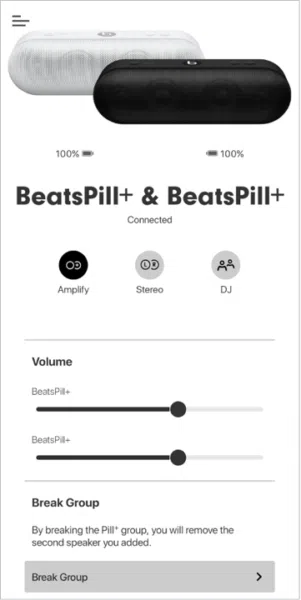
The Sneaky Limiter: Disable “Reduce Loud Sounds”
Buried within your iPhone’s settings is a feature that may be secretly sabotaging your volume quest. Here’s how to free your Beats:
- Go to your iPhone’s Settings -> Sounds & Haptics -> Headphone Safety
- Toggle off the “Reduce Loud Sounds” option. (Be warned, Apple put that there for a reason. Proceed with caution if you value your hearing!)
Extra Tip: The Beats app often gives a clear warning if your listening volume is too high, even if you have “Reduce Loud Sounds” disabled. It’s a good compromise between safety and pushing those Beats to their limit.
Still Not Satisfied? Additional Tips
If you’ve tried all the basic troubleshooting and your Beats Studio Pro still aren’t quite hitting the spot, don’t give up just yet. Here are a few more advanced options to explore:
How to Make Your Beats Studio Pro Louder (If Nothing Else Works)
- Advanced EQ: Third-Party Equalizer Apps
Your phone’s built-in EQ might be a little basic. Third-party equalizer apps offer way more granular control over every single frequency. A well-crafted custom EQ setting can work wonders, making certain elements of your music feel louder without actually increasing overall volume. Search your app store for highly-rated equalizer apps – plenty offer free versions to try.
- Volume Booster Apps: Proceed with Extreme Caution
There are apps out there that claim to supercharge your headphone volume. Here’s the thing: they often work by artificially distorting the audio. While it technically gets louder, it might not sound very good. If you’re desperate, try these with caution, but be prepared for some potential sound quality sacrifices.
- Time to Call in the Pros: Contact Beats Support
If you’ve exhausted every software setting and app under the sun, it’s possible you might be facing a hardware limitation or even a defect with your Beats Studio Pro. Don’t hesitate to reach out to Beats support. They have the expertise to diagnose any deeper issues and may be able to offer a fix or replacement if needed.
Important Considerations
Before going overboard with EQ tweaks and volume boosters, there are a few things to keep in mind:
- Hearing Health: Constant blasting of loud music can cause hearing damage over time. Be cautious and take breaks to give your ears a rest.
- Audio Quality vs. Volume: Sometimes chasing pure volume can ruin the overall listening experience. A slightly quieter but balanced and clear sound is often more enjoyable in the long run.
- Different Music, Different Needs: A classical piece won’t need the same volume boost as a heavy metal track. Always adjust based on the content.
It’s About the Journey
Finding that perfect volume sweet spot is a bit of an art. Hopefully, these tips have given you plenty of tools to crank up your Beats Studio Pro experience to your liking!
Conclusion
Let’s recap! Your Beats Studio Pro have the potential to get seriously loud, but a few things can get in the way. We’ve covered a ton of ground today, from the simple stuff like checking your phone’s volume settings to more advanced techniques with EQ adjustments or third-party apps.
The bottom line is: if your Beats Studio Pro seem unusually quiet, there’s almost always a fix. By following the tips in this article, the majority of you should be able to boost that volume significantly and enjoy the full sonic power your Beats have to offer.
Remember, sometimes it’s a simple setting buried in your device, other times it might involve updating your headphones’ firmware, or even finding a clever EQ setting that works magic for your ears.
Your Feedback Matters!
Did these solutions help you get the most out of your Beats? Maybe you’ve discovered another awesome tip that wasn’t mentioned? Don’t be shy! Share your experiences in the comments below. Your insights might help someone else who’s struggling with the same issue. Let’s build a community of Beats Studio Pro enthusiasts and make sure everyone gets to experience that amazing sound they paid for!