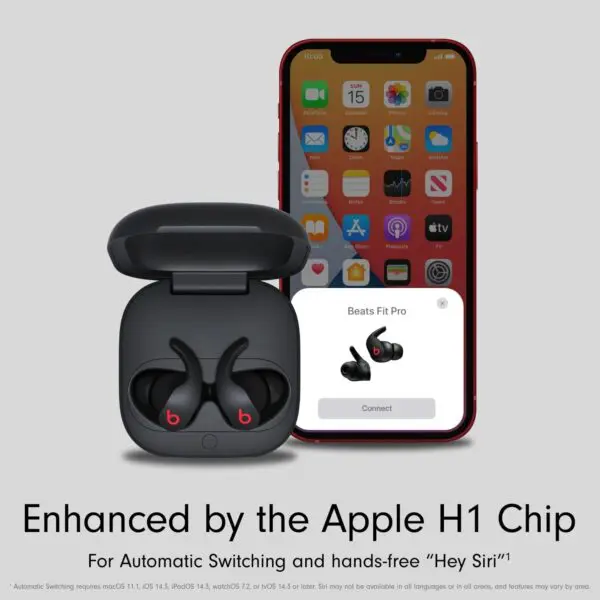You’ve just powered through an intense workout with your Beats Fit Pro blasting high-energy tunes. You drop them into their sleek charging case, expecting an instant disconnection from your device—but nothing happens. Frustrating, right? This is a common issue faced by Beats Fit Pro users, and we’re here to help explain why it happens and, more importantly, how to fix it. Understanding this quirk can save you from future headaches. HeadphonesTalk is your go-to platform for solutions to all earbud-related problems.
Beats Fit Pro Not Disconnecting
The Problem at Hand
The Beats Fit Pro, like many wireless earbuds, are designed to disconnect from your device when placed back in their charging case. This feature helps conserve battery life and allows for a seamless user experience.
However, some users have reported that their Beats Fit Pro earbuds fail to disconnect when returned to the case, leading to unnecessary battery drain and connectivity issues.
Understanding the Issue
To understand why this issue occurs, we need to delve into the mechanics of how wireless earbuds work. When you place your Beats Fit Pro earbuds in their charging case, they’re supposed to enter a ‘sleep’ mode, disconnecting from your device and conserving battery life.
However, if the earbuds don’t register that they’ve been placed in the case, they won’t disconnect.
This can happen due to a few reasons:
- Faulty Sensors: The Beats Fit Pro earbuds use sensors to detect when they’re in the case. If these sensors are faulty or blocked, they may not register that the earbuds are in the case.
- Software Glitches: Sometimes, software issues can prevent the earbuds from disconnecting. This could be due to bugs in the earbuds’ firmware or issues with the device they’re connected to.
- Case Issues: If the charging case is damaged or not working correctly, it may not trigger the disconnect function.
Troubleshooting the Issue
Now that we understand why the Beats Fit Pro might not disconnect, let’s look at some potential solutions. Remember, it’s always best to try the simplest solutions first before moving on to more complex ones.
- Clean Your Earbuds and Case: Dust or debris blocking the sensors could be the culprit. Use a soft, dry cloth to clean your earbuds and case.
- Reset Your Earbuds: Resetting your Beats Fit Pro can often resolve software glitches. We’ll explain how to do this later in the article.
- Update Your Device: If your device’s software is outdated, it could be causing connectivity issues. Make sure your device is running the latest software.
- Contact Support: If all else fails, it may be time to reach out to Beats support. They can help diagnose the issue and provide further assistance.
Resetting Your Beats Fit Pro
Resetting your Beats Fit Pro is a simple process that can often resolve connectivity issues. Here’s how to do it:
- Place your earbuds in the case and leave the lid open.
- Press and hold the system button on the front of the case for about 20-30 seconds.
- The LED indicator should flash red and white, indicating that the earbuds have been reset.
Key Takeaways
The issue of Beats Fit Pro not disconnecting when placed in the case can be frustrating, but it’s often easy to resolve. Whether it’s a simple cleaning, a reset, or a software update, there are several ways to troubleshoot this problem. If all else fails, don’t hesitate to reach out to Beats support for further assistance.
FAQs
Why earbuds don’t disconnect when put in case?
Earbuds may not disconnect when put in the case due to faulty sensors, software glitches, or issues with the charging case itself. Cleaning the earbuds and case, resetting the earbuds, or updating your device’s software can often resolve these issues.
How do you turn off Beats Fit Pro?
To turn off Beats Fit Pro, simply place them in the charging case. If they’re not disconnecting properly, try resetting the earbuds or contacting Beats support for assistance.
How do I reset my Beats completely?
To reset your Beats, place the earbuds in the case and leave the lid open. Press and hold the system button on the front of the case for about 15 seconds. The LED indicator should flash red and white, indicating that the earbuds have been reset.
How do I disconnect my Powerbeats Pro from my iPhone?
To disconnect your Powerbeats Pro from your iPhone, go to Settings > Bluetooth. Find your Powerbeats Pro in the list of devices and click the “i” icon next to it. Then, select “Disconnect” or “Forget This Device.”