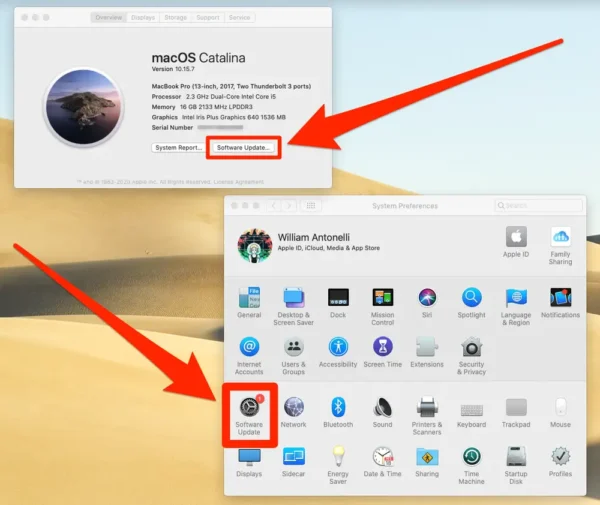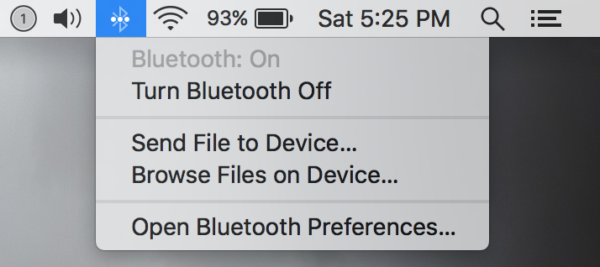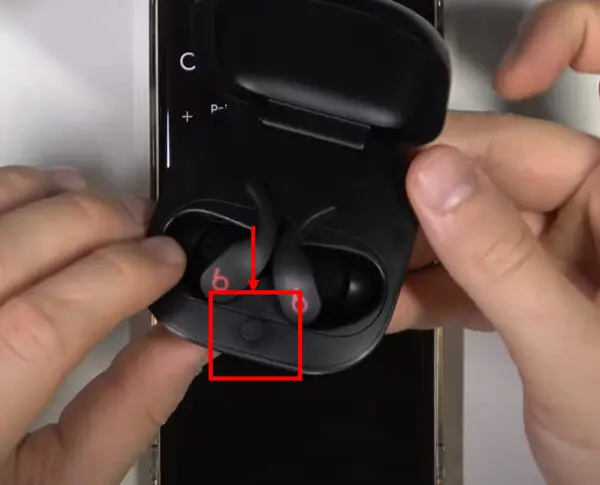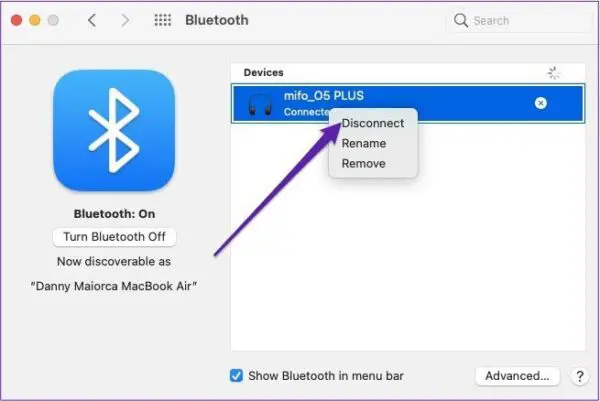Having issues getting your Beats Fit Pro earbuds to connect to your MacBook? You’re not alone. Many users have reported connectivity problems between these popular wireless earbuds and Apple laptops. But don’t worry – in most cases, it’s an easy fix.
Common Causes of Connection Issues
There are a few common reasons why your Beats Fit Pro may fail to connect or stay connected to your MacBook:
- Bluetooth Interference – Other Bluetooth devices, wireless networks, and even physical obstructions can cause interference and break the Bluetooth connection.
- Software Bugs – Faulty firmware or driver issues on either device can prevent a stable connection.
- Pairing Problems – Sometimes the earbuds don’t properly pair with the MacBook in the first place.
- Range Issues – If you move too far away from the laptop, the Bluetooth signal can cut out.
Steps to Fix Beats Fit Pro Connectivity
If you’re struggling to get your Beats Fit Pro paired and working with your MacBook, follow these troubleshooting steps:
1. Update Software
Make sure both your Beats Fit Pro earbuds and MacBook are running the latest firmware/OS. Updates often include bug fixes that resolve Bluetooth issues.
- For the earbuds, put them in the case near your iPhone with Bluetooth on to update. Here is a detailed guide on how to update Beats Fit Pro.
- For your Mac, go to System Preferences > Software Update.
2. Reset Bluetooth
Reset the Bluetooth module on both devices to clear out any glitches.
- On Mac, go to the Bluetooth menu and click “Turn Bluetooth Off.” Turn it back on after a few seconds.
- On Beats Fit Pro, press and hold the system button for 10-15 seconds to reset. For a detailed guide visit how to reset Beats Fit Pro.
3. Forget and Re-Pair
Forget the Bluetooth connection from both the Mac and earbuds, then re-pair them. Here is a detailed guide on how to pair Beats Fit Pro.
- On Mac, go to Bluetooth settings and click the “X” next to Beats to forget.
- On Beats, put them in the case and close/reopen the lid to forget devices.
- Then select Beats Fit Pro on your Mac to re-pair.
4. Try a Different USB Port
If you’re using a Bluetooth adapter on your MacBook, try plugging it into a different USB port. Port issues can interfere with Bluetooth.
5. Eliminate Sources of Interference
Make sure there aren’t other Bluetooth devices, wireless networks, or physical objects creating interference. Turn off or move potential sources of interference.
6. Contact Apple Support
If you still can’t get a stable connection after trying these troubleshooting tips, reach out to Apple support online or at an Apple store. They can run diagnostics and further isolate any software or hardware issues.
Tips for Reliable Connectivity
Once you get your Beats Fit Pro paired and connected to your MacBook, follow these tips for the most reliable wireless performance:
- Keep your MacBook and earbuds within 30 feet of each other. The Bluetooth range is roughly 30 feet.
- Update to the latest software whenever new versions are available.
- Turn off Bluetooth on other connected devices to prevent interference.
- Position your MacBook and earbuds away from potential sources of wireless interference like routers.
With some troubleshooting and optimal setup, your Beats Fit Pro earbuds and MacBook can enjoy seamless wireless connectivity for music listening, video viewing, calls, and more.
On HeadphonesTalk we aim to provide all the information for earbuds including Beats Fit Pro.
FAQs
How do I connect my Beats Fit Pro to my MacBook Pro?
Open the Bluetooth settings on your MacBook Pro, put the Beats Fit Pro earbuds in pairing mode by placing them in the case with the lid open, then select the earbuds from the Bluetooth list on your Mac to connect.
Do Beats Fit Pro work with MacBook?
Yes, Beats Fit Pro are compatible with MacBook models. They connect via Bluetooth and work wirelessly for audio playback, calls, etc.
Why won’t my Beats Fit Pro connect to my laptop?
This is usually due to Bluetooth interference, software issues, pairing problems, or being out of range.
How do I make my Beats Fit Pro discoverable on my MacBook?
Put the earbuds in pairing mode by placing them in the case with the lid open. This will make the earbuds discoverable so your MacBook can find and connect to them via Bluetooth.