
Having issues getting your Beats Fit Pro earbuds to connect to your iPhone? You’re not alone. Many users have reported connectivity problems with the Beats Fit Pro and iPhones. But don’t worry – in most cases, it’s an easy fix.
Common Causes of Beats Fit Pro Not Connecting to iPhone
There are a few common reasons why your Beats Fit Pro may not be connecting properly to your iPhone:
- Bluetooth issues – Sometimes there are general Bluetooth connectivity problems between the earbuds and the phone. Resetting the Bluetooth connection can often resolve this.
- Earbuds not paired properly – The Beats Fit Pro may not have paired initially correctly with your iPhone. Re-pairing them can often fix connection problems.
- Interference from other devices – Other Bluetooth devices, routers, microwaves, etc can sometimes cause interference and connection issues.
- Outdated firmware – If your Beats Fit Pro or iPhone are not up-to-date with the latest firmware, it can cause connectivity problems. Try updating the firmware.
- Earbuds/case battery died – Ensure your earbuds and charging case have enough battery. Connectivity issues can occur if the battery levels are too low. If the battery is not enough then charge them with this recommended method.
How to Fix Beats Fit Pro Not Connecting to iPhone
If you’re having issues getting your Beats Fit Pro to connect or stay connected to your iPhone, try these troubleshooting steps:
1. Reset the Beats Fit Pro
Resetting the earbuds can often fix Bluetooth and connection issues. Here’s how to reset them:
- Place both earbuds in the charging case. Leave the case open.
- Press and hold the system button in the case for 15-20 seconds until the light flashes red and white.
- Release the button. The light will flash white as the earbuds reset.
Once reset, remove them from the case and connect to your iPhone like new. Visit this detailed guide on resetting your Beats Fit Pro.
2. Unpair and Re-pair the Beats Fit Pro
If resetting didn’t work, try unpairing the earbuds from your iPhone’s Bluetooth settings, then pairing them again:
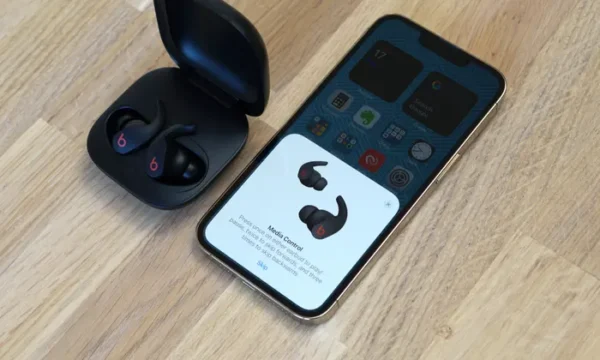
- Go to Settings > Bluetooth on your iPhone
- Find “Beats Fit Pro” in the list of devices and tap the “i” icon next to it.
- Tap “Forget This Device” to unpair them.
- Now go through the pairing process again:
- Open the Beats Fit Pro charging case with earbuds inside, near your iPhone. A pairing pop-up should appear asking you to allow the connection.
- If the pop-up does not appear then press and hold the system button in the case until the light flashes white. This puts them in pairing mode.
- Go to Settings > Bluetooth on your iPhone and select “Beats Fit Pro” to connect.
- Open the Beats Fit Pro charging case with earbuds inside, near your iPhone. A pairing pop-up should appear asking you to allow the connection.
Re-pairing the earbuds often resolves connectivity issues.
3. Update Firmware
Outdated firmware can prevent the Beats Fit Pro from connecting properly to your iPhone. Here’s how to update:
For Beats Fit Pro:
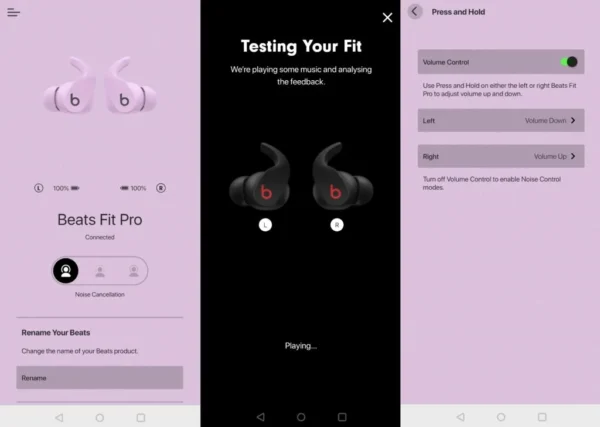
- Download the Beats app on your iPhone from the App Store.
- Open the case near your iPhone with earbuds inside.
- In the Beats app, tap the earbuds icon, then tap “Firmware Update” to check for updates.
For iPhone:
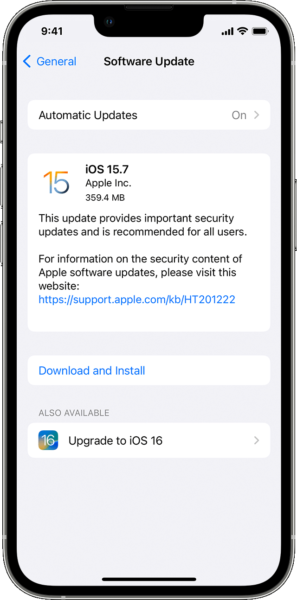
- Go to Settings > General > Software Update and install any available updates.
Keeping both devices firmware up-to-date prevents connectivity issues.
4. Forget Other Bluetooth Devices
Interference from other nearby Bluetooth devices can disrupt the connection between your Beats Fit Pro and iPhone.
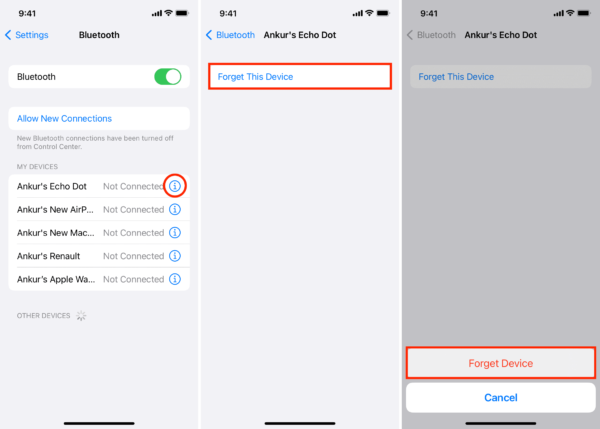
Try forgetting/unpairing other Bluetooth devices like speakers, headphones or smartwatches from your iPhone’s Bluetooth settings. This prevents them from causing interference.
5. Turn Off Nearby Routers
WiFi routers and other wireless devices can sometimes interfere with Bluetooth connections. If possible, try turning off nearby routers and other wireless devices as a test.
If this fixes the connection issues, try changing the wireless channel or moving the router to reduce interference.
6. Charge Earbuds and Case
Make sure your Beats Fit Pro earbuds and charging case are sufficiently charged. A very low battery can prevent them from connecting correctly.
Charge for at least 30 minutes before trying to connect to your iPhone again.
Preventing Beats Fit Pro Bluetooth Issues
Once you’ve got your Beats Fit Pro connected to your iPhone, follow these tips to avoid connectivity issues in the future:
- Keep the Beats app updated to get the latest firmware.
- Don’t let the earbuds or case battery fully drain. Charge regularly.
- Clear other Bluetooth pairings you don’t use to minimize interference.
- Position wireless routers away from your iPhone and earbuds to reduce interference.
- Reset the earbuds and re-pair to your iPhone about once a month for optimal connectivity.
With a few simple troubleshooting steps, you can usually get your Beats Fit Pro earbuds connecting properly again with your iPhone.
The most common fixes are resetting the earbuds, re-pairing them, updating firmware, removing other Bluetooth devices, and charging sufficiently.
Following the tips above will have you jamming out again with your Beats Fit Pro and iPhone in no time. Let us know if the problems persist!
For more information about earbuds including Beats FIt Pro or any other kind of question, visit HeadphonesTalk.
FAQs
Why won’t my Beats connect to my iPhone?
The most common reasons are Bluetooth issues, improper pairing, interference from other devices, outdated firmware, or low battery.
How do you connect Beats Fit Pro to iPhone?
Open the charging case near your iPhone with the earbuds inside. Press and hold the button on the back of the case until the light flashes white. Then go to Bluetooth settings on your iPhone and select “Beats Fit Pro” to pair.
How do I factory reset my Beats Fit Pro?
Place both earbuds in the open charging case. Press and hold the button on the back of the case for 15-20 seconds until the light flashes red and white. Release the button and the earbuds will reset.
How do I manually pair my Beats Fit Pro?
Open the charging case near your iPhone with the earbuds inside. Press and hold the button on the back of the case until the light flashes white. Go to Bluetooth settings on your iPhone and select “Beats Fit Pro” to connect.
