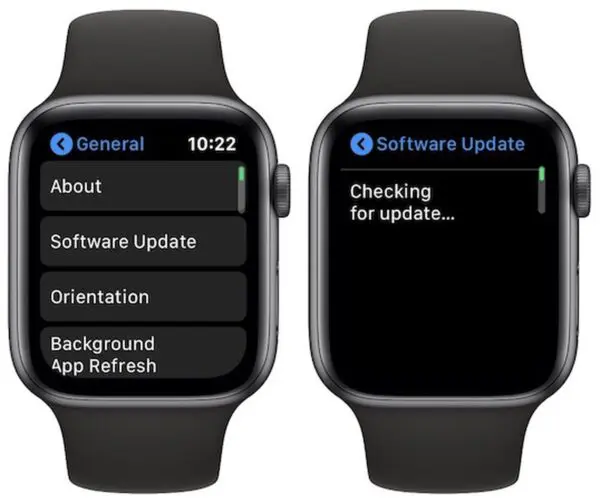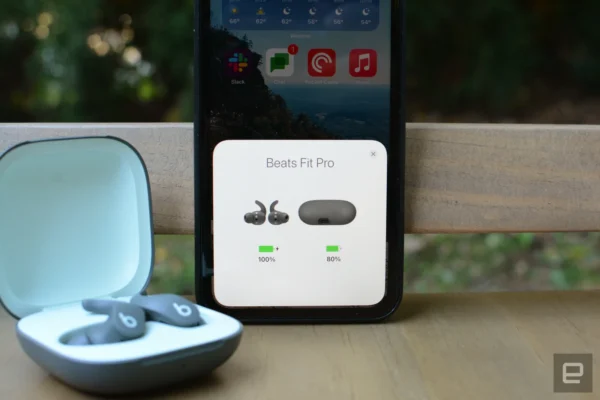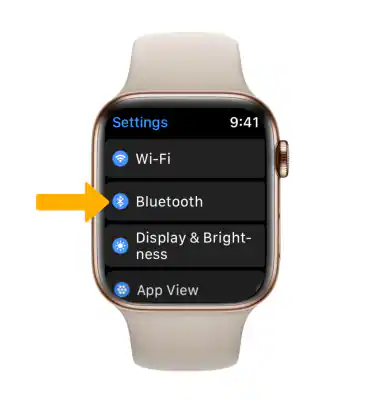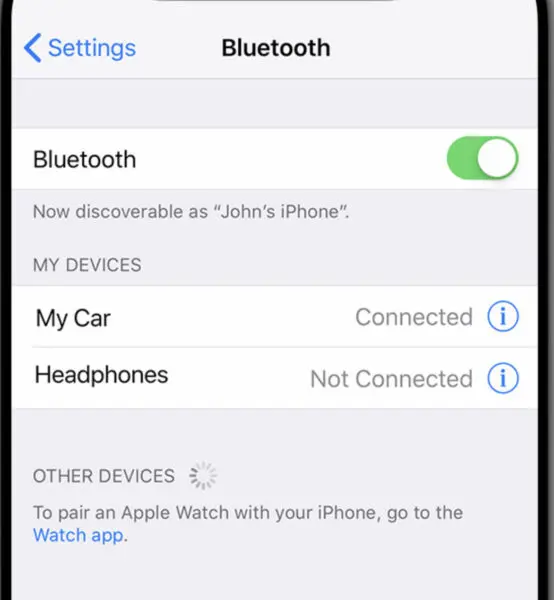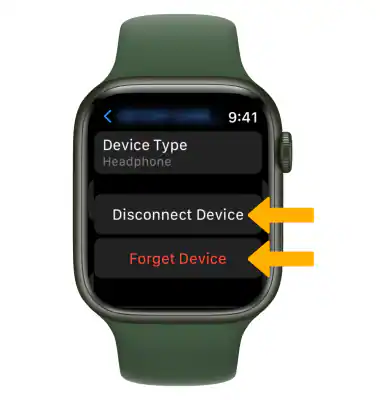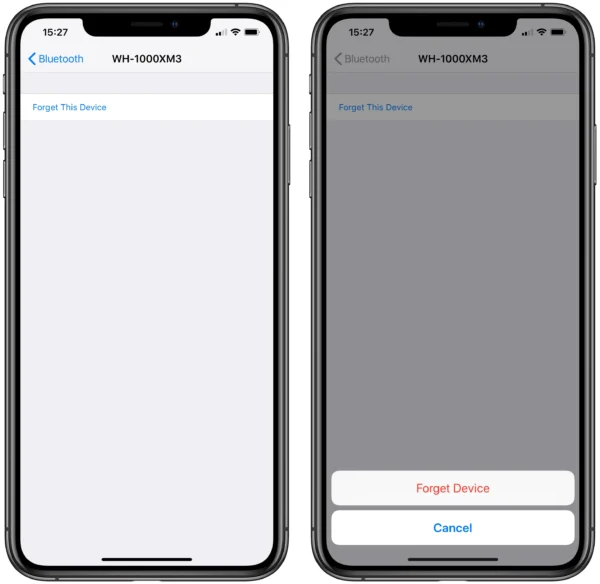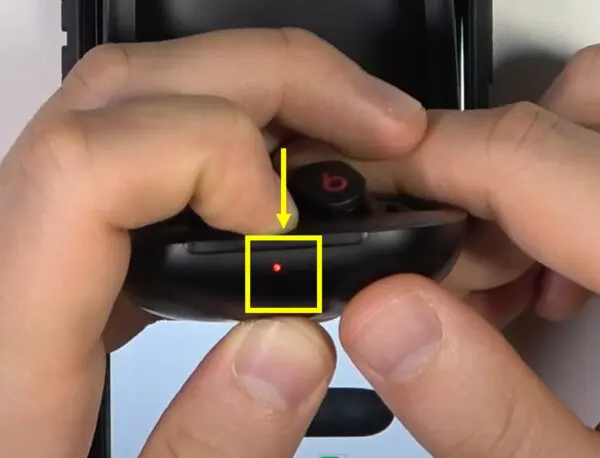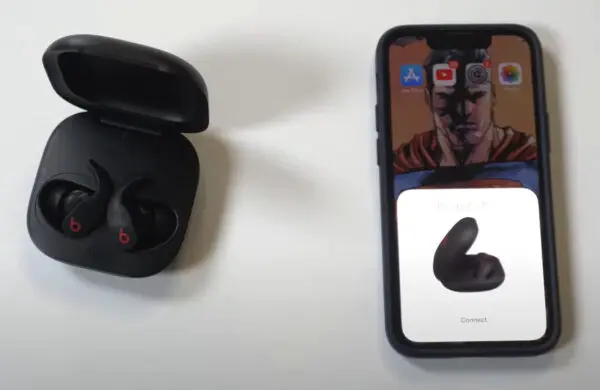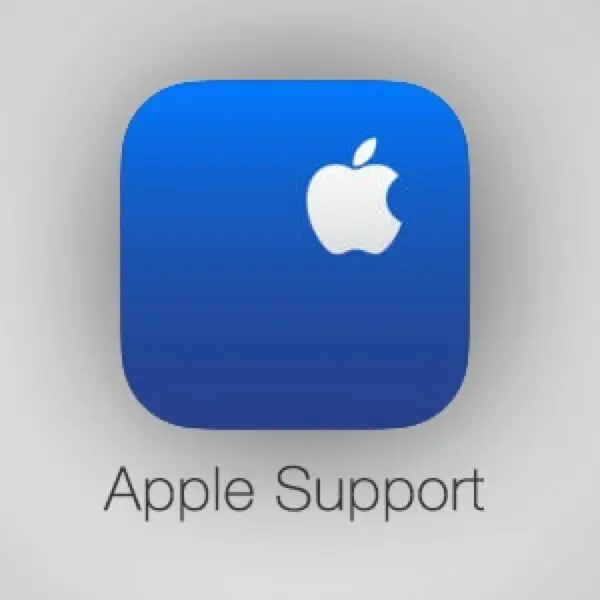Having issues getting your Beats Fit Pro earbuds to connect to your Apple Watch? You’re not alone. This is a common problem that many users face when trying to pair their Beats wireless earbuds with the Apple Watch.
Don’t worry – in most cases, this issue can be easily fixed with a few troubleshooting steps. This guide will walk you through various solutions to try when your Beats Fit Pro won’t connect or stay connected to your Apple Watch.
What Causes Beats Fit Pro Connection Issues with Apple Watch?
There are a few potential culprits behind why your Beats Fit Pro earbuds won’t connect or stay connected to your Apple smartwatch:
Outdated Software
Having outdated software on your Beats Fit Pro earbuds, iPhone, or Apple Watch can prevent a stable Bluetooth connection between devices. Make sure each device is updated to the latest firmware version.
Bluetooth Interference
Nearby electronics and wireless devices can cause Bluetooth interference, disrupting the connection between your earbuds and watch. Make sure other Bluetooth devices are powered off when trying to connect.
Pairing Issues
Sometimes the Beats Fit Pro and Apple Watch become “out of sync” and fail to recognize one another. Resetting the connection and repairing can often resolve this.
Hardware Malfunction
In rare cases, a hardware issue with the Beats Fit Pro earbuds or Apple Watch may prevent Bluetooth pairing. Contact Apple Support if troubleshooting doesn’t work.
Step-by-Step Solutions
Follow these troubleshooting steps to get your Beats Fit Pro connecting seamlessly to your Apple Watch:
1. Update Software
Make sure your iPhone, Apple Watch, and Beats Fit Pro are all running the latest software:
- iPhone – Go to Settings > General > Software Update to update to the latest iOS version.
- Apple Watch – On your iPhone, open the Apple Watch app and go to General > Software Update.
- Beats Fit Pro – With your earbuds nearby, go to Settings > Bluetooth, tap the “i” next to your earbuds, and tap Update. Read how to update Beats Fit Pro.
2. Toggle Bluetooth Off and On
Toggle Bluetooth off and back on again on both your Apple Watch and iPhone to refresh the connection:
- Apple Watch – Open Settings app > Bluetooth > toggle Off and then On.
- iPhone – Open Settings app > Bluetooth > toggle Off and then On.
3. Forget and Re-Pair Devices
If they are currently paired, unpair your Beats Fit Pro on your Apple Watch and iPhone, then pair them from scratch:
- Apple Watch – Go to Settings > Bluetooth > tap the “i” icon next to your Beats > Forget This Device
- iPhone – Go to Settings > Bluetooth > tap the “i” icon next to your Beats > Forget This Device
- Beats Fit Pro – Press and hold the system button in the case until the LED flashes red to reset. Read in detail: how to reset Beats FIt Pro in an actual way.
- Now pair your earbuds to your iPhone, following the on-screen prompts. Read how to pair Beats FIt Pro.
- Next, pair again to your Apple Watch – go to Settings > Bluetooth > tap your Beats.
4. Turn Off Nearby Bluetooth Devices
Other Bluetooth devices like speakers, headphones, or fitness trackers in the vicinity can interfere with the Beats Fit Pro and Apple Watch connection.
Power down or disable Bluetooth on other nearby devices when pairing your Beats to eliminate signal interference.
5. Update Apple Watch and iPhone
Even if your software is up to date, try updating your Apple Watch and iPhone to the latest iOS and watchOS versions:
- Apple Watch – On iPhone, open the Apple Watch app > General > Software Update
- iPhone – Go to Settings > General > Software Update
Install any available updates, which may contain fixes for Bluetooth connectivity issues.
6. Move Closer to iPhone
If your Apple Watch and Beats Fit Pro won’t stay connected, try moving your Apple Watch closer to your iPhone when pairing or using earbuds.
The connection range between Apple Watch and iPhone can impact connectivity with Bluetooth accessories like Beats Fit Pro earbuds.
7. Contact Apple Support
If you still can’t get your Beats Fit Pro to connect or stay connected to your Apple Watch after trying these troubleshooting tips, reach out to Apple Support:
- Book a session with Apple Support online or visit an Apple Store for in-person help.
- Call 1-800-MY-APPLE (1-800-692-7753) to speak to an Apple Support advisor.
Apple Support can run diagnostics, test Bluetooth connectivity, and potentially replace any faulty hardware that may be disrupting the Bluetooth pairing between devices.
Key Takeaways:
- Check that your Beats Fit Pro earbuds, Apple Watch, and iPhone are running updated software, as outdated firmware is a common connectivity issue.
- Toggle Bluetooth off and on again on both devices to refresh the connection between them.
- Unpair then forget the Beats Fit Pro on your Apple Watch and iPhone before re-pairing them from scratch.
- Turn off/disable other nearby Bluetooth devices that could be causing wireless interference.
- Move your Apple Watch closer to your iPhone if the connection seems weak between the devices.
- Contact Apple Support for advanced troubleshooting help if you still can’t get your Beats Fit Pro to connect or stay connected.
- Beats Fit Pro, Powerbeats Pro, Solo Pro, and other key Beats models are designed to work seamlessly with the Apple Watch once paired correctly.
By following the step-by-step troubleshooting guidance in this guide, you should be able to successfully get your Beats Fit Pro earbuds connected and stay connected to your Apple Watch.
Visit HeadphonesTalk for answers about your favorite earbuds including Beats Fit Pro.