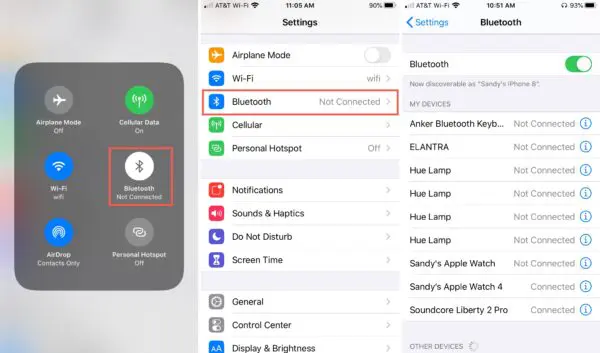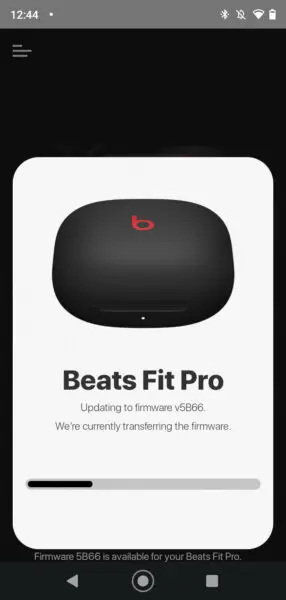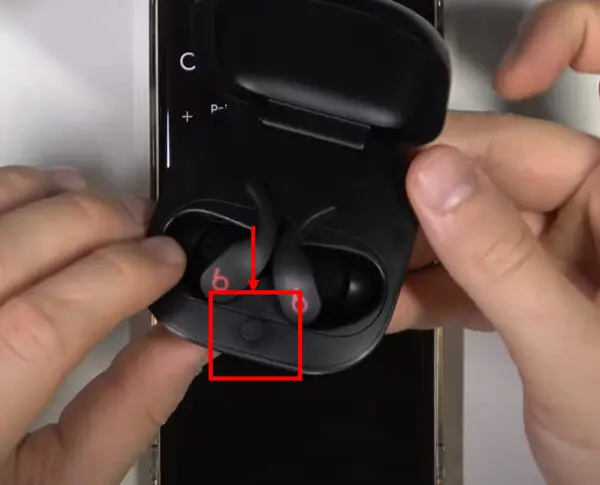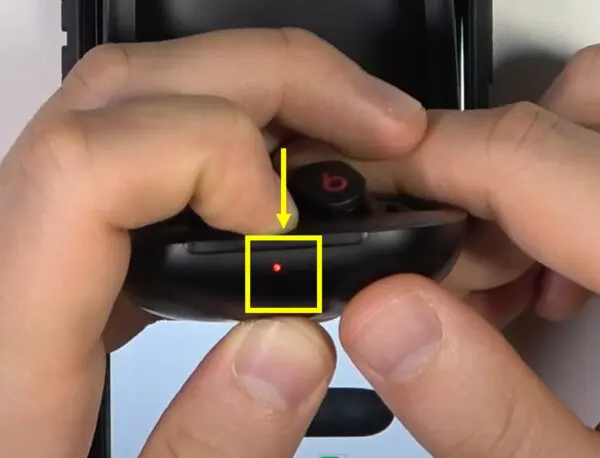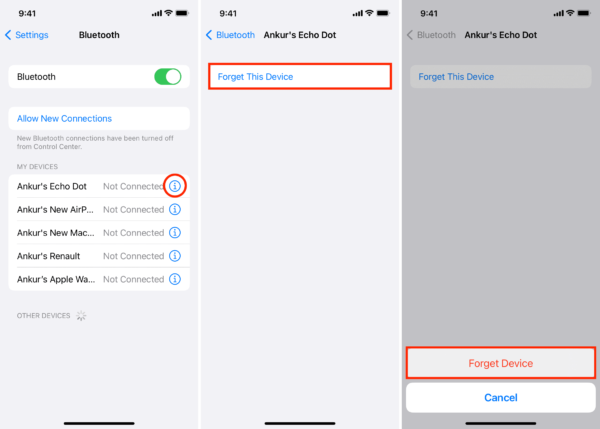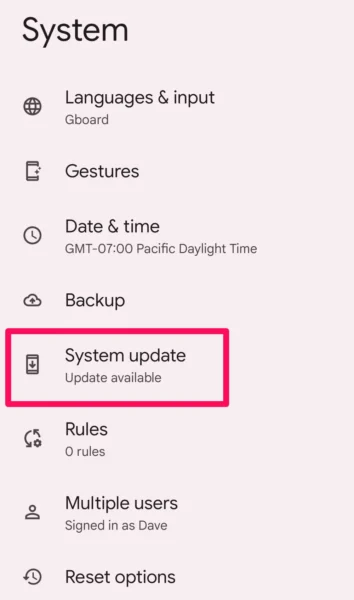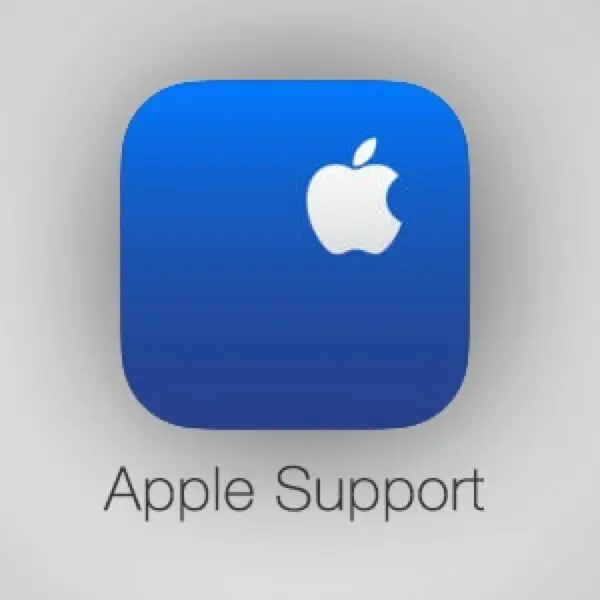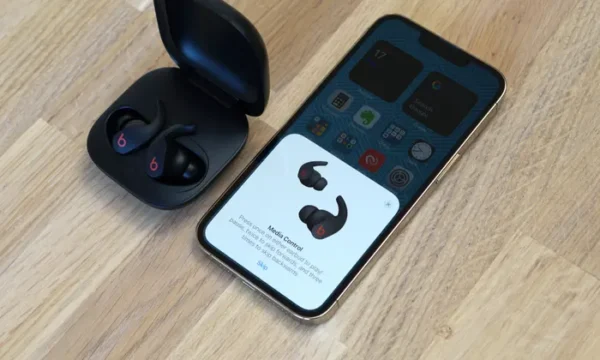
The Beats Fit Pro earbuds are popular wireless earbuds known for their secure fit, great sound quality, and cool features like active noise cancellation and transparency mode. One handy feature is the ability to automatically connect to your device as soon as you put them in your ears. However, some users have reported issues with their Beats Fit Pro not automatically connecting.
If your Beats Fit Pro aren’t automatically pairing to your phone, tablet or any other device, don’t worry – there are some troubleshooting steps you can try to fix the issue.
In this guide, we’ll cover the most common reasons why your Beats Fit Pro may not be auto-connecting and provide solutions to get them pairing properly again.
HeadphonesTalk is the only place where you will get answers to every problem related to earbuds.
Beats Fit Pro Not Automatically Connecting
Update the Firmware
One of the first things to try is updating the firmware on your Beats Fit Pro earbuds. Firmware is the software that runs on the earbuds and like any software, bugs or glitches can develop over time that need patching.
- To update, make sure your Beats Fit Pro are charged and connected to your Apple device or an Android device.
- ( For iOS users) Open the Settings app and go to Bluetooth.
- Find your Beats Fit Pro in the list of devices and tap the “i” icon next to them.
- This will show you the current firmware version – tap “Update” if a new version is available.
- For android users, use the Beats app to update your Beats FIt Pro.
Updating to the latest firmware ensures your earbuds have any bug fixes and connection improvements from Beats. Many users have reported automatic connecting issues resolved after updating firmware.
Reset the Earbuds
If the firmware is up to date, try resetting your Beats Fit Pro earbuds back to factory default settings. The reset erases any glitches and clears out the earbuds’ memory which can resolve connection problems.
Resetting Beats Fit Pro earbuds:
- Place both earbuds in the charging case. Leave the case open.
- Press and hold the system button in the case for 15-20 seconds until the LED flashes red.
Test if the auto-connect issue is fixed after resetting your earbuds. This often resolves Bluetooth pairing problems by clearing out any faulty settings.
Forget Device and Repair
Another simple fix is to forget the Beats Fit Pro device from your phone’s Bluetooth settings, then repair them. This clears out any corrupted Bluetooth connection data and starts fresh.
- Go to Bluetooth settings on your phone and find your Beats Fit Pro earbuds in the list of paired devices.
- Tap the “i” icon next to them and select Forget Device to remove them from your phone.
- Now place the Beats Fit Pro earbuds in your ears and open the case. This will put them in pairing mode.
- Go back to Bluetooth settings on your phone and select the Beats Fit Pro to connect again.
After forgetting the device and re-pairing it, check if the auto-connect issue is resolved. Forgetting and repairing the Bluetooth connection often fixes sync issues.
Toggle Bluetooth On and Off
If your Beats Fit Pro still won’t automatically connect, try toggling your phone’s Bluetooth off and on again. This power cycles the Bluetooth antenna which can clear up connection problems.
- Open your phone’s Settings and toggle Bluetooth off. Wait 5-10 seconds.
- Now turn Bluetooth back on.
- Open the case for your Beats Fit Pro earbuds and put them in your ears. They should automatically connect once Bluetooth is back on.
Cycling Bluetooth on and off essentially reboots your phone’s wireless connections which may be needed if the auto-connect feature is glitchy.
Update Your Phone Software
Outdated software on your phone could also be the culprit. Software updates often contain bug fixes and performance improvements for Bluetooth connectivity.
- For iPhones, install the latest iOS update via Settings > General > Software Update.
- For Android phones, install any available system updates through Settings.
- For other devices, check for a software update utility.
Keeping your phone’s OS up to date ensures optimal performance for Bluetooth devices like the Beats Fit Pro earbuds. An outdated OS can definitely cause wireless connection issues.
Check for Interference
Environmental interference could be blocking the Bluetooth signal between your phone and Beats Fit Pro earbuds. Things like thick walls, microwaves, and other wireless signals can cause interference.
- Try moving closer to your phone or into the same room – this will strengthen the Bluetooth signal.
- Turn off other wireless devices like Wi-Fi routers or microwaves to eliminate interference.
- Avoid placing your phone in a pocket or bag as this can block the signal.
Checking for and eliminating sources of wireless interference can improve the Bluetooth connection strength allowing auto-connect to work properly.
Reset Network Settings
For iPhone users still having auto-connect problems, try resetting your network settings. This wipes all wireless connections and data from the phone so it’s like a fresh install.
- Go to Settings > General > Reset > Reset Network Settings. You may have to enter your passcode.
- This will reset Wi-Fi networks, Bluetooth devices, cellular settings, etc. Your data is unaffected.
- Reconnect to Wi-Fi and repair your Beats Fit Pro earbuds. Auto-connect should now work.
Resetting all network settings essentially gives your iPhone a clean slate for wireless connections. This can resolve persistent Bluetooth sync issues.
Contact Apple Support
If you’ve tried all the troubleshooting steps and your Beats Fit Pro still won’t automatically connect to your iPhone, it’s time to contact Apple support.
- You can make a Genius Bar appointment at an Apple store where a technician can test your earbuds and phone.
- Contact Apple support by phone or chat and explain the connectivity issue – they can run diagnostics and suggest further fixes.
- If your Beats Fit Pro are still under warranty, Apple may replace them if the issue is hardware-related.
Apple’s technicians have specialized knowledge and tools to diagnose Bluetooth problems. They may be able to pinpoint an underlying issue with your particular Beats Fit Pro unit or software bugs affecting connectivity.
Common Reasons for Auto Connect Failure
There are a few common culprits when Beats Fit Pro earbuds won’t automatically connect:
- Outdated firmware – Old firmware can have bugs affecting Bluetooth sync. Always keep firmware updated.
- Corrupted data – Glitchy Bluetooth connection data can prevent auto-connect. Reset earbuds and network settings to clear this data.
- Weak signal – Interference or obstructions blocking the Bluetooth signal prevents auto connect. Eliminate sources of interference.
- Phone software issues – Bugs in the phone OS, especially outdated versions, can disrupt Bluetooth connections. Keep your phone software updated.
- Hardware problem – In rare cases, an actual hardware issue with the earbuds may cause connectivity failures. Contact Apple Support to diagnose.
Tips to Prevent Auto Connect Problems
Here are some tips to avoid issues with your Beats Fit Pro not automatically connecting in the future:
- Keep your Beats Fit Pro firmware updated whenever new versions are available.
- Periodically reset your earbuds to clear out any glitches.
- Only connect your Beats to one device at a time and disconnect properly when switching devices.
- Avoid placing your phone in pockets or bags as this can degrade the Bluetooth signal.
- Turn off Bluetooth when not using your Beats to maximize battery life.
- Keep your phone’s operating system and apps updated to the latest versions.
- Avoid excessive moisture and extreme temperatures which can damage the earbuds.
Key Takeaways
- Update firmware and reset earbuds to resolve software glitches
- Forgetting and repairing the Bluetooth connection can clear out corrupted data.
- Toggle Bluetooth on and off to power cycle the Bluetooth antenna.
- Update your phone’s software to ensure optimal Bluetooth performance.
- Check for environmental interference and eliminate sources of wireless interference.
- Reset network settings on your iPhone to start fresh with wireless connections.
- Contact Apple support if all troubleshooting steps fail to resolve the issue.
By following these troubleshooting steps and best practices, you can increase the chances of your Beats Fit Pro earbuds automatically connecting to your device. Remember to keep your firmware updated, reset your earbuds when necessary, and ensure a strong Bluetooth signal by eliminating sources of interference. If all else fails, reach out to Apple support for further assistance.
In conclusion, while it can be frustrating when your Beats Fit Pro earbuds don’t automatically connect, there are several steps you can take to troubleshoot and resolve the issue. By updating firmware, resetting the earbuds, and ensuring a strong Bluetooth connection, you can enjoy the convenience of automatic pairing with your Beats Fit Pro earbuds.
FAQs
Why do my Beats not automatically connect?
The most common reasons Beats don’t auto-connect are outdated firmware, interference blocking the Bluetooth signal, corrupted data, or software issues on your phone. Try the troubleshooting tips in this guide to resolve the problem.
Why don’t my Beats automatically connect to my phone?
If your Beats won’t auto-connect specifically to your phone, the phone may have connectivity issues. Make sure your phone software is up-to-date and reset your network settings to troubleshoot.
How do I get my Beats to pair automatically?
Update your firmware, reset the earbuds to factory settings, forget/repair them on your phone, and toggle Bluetooth on and off to troubleshoot auto-pairing problems. This will clear any glitches.
How do I get my Beats to automatically connect to my iPhone?
For iPhones, be sure your iOS version is current, reset network settings, and check for any Apple support articles related to your model. Apple’s technicians can also diagnose iPhone-specific issues.