
Curious about Beats Fit Pro controls? These innovative earbuds from Beats Electronics, now under Apple, offer a sleek “wingtip” design perfect for workouts or on-the-go activities. But what makes them truly shine is how easy it is to master their controls.
Understanding Beats Fit Pro controls allows you to customize your listening experience—adjust volume, skip tracks, activate Google Assistant, and more. Plus, knowing the controls helps troubleshoot issues easily.
Ready to unlock the full potential of your Beats Fit Pro? Let’s dive into the details!
[toc]
Beats Fit Pro Features
Beats Fit Pro earbuds are like the superheroes of the earbuds world! They’re made to fit snugly in your ears and come with a bunch of cool features that make them really special. Let’s break it down:
Comfortable Secure-Fit Wingtips
These earbuds have something called “wingtips” that help them stay in your ears, no matter if you’re running, jumping, or just chilling. They’re super comfy and won’t fall out!
Active Noise Cancelling
Ever get annoyed by the noise around you when you’re trying to jam to your favorite tunes? Beats Fit Pro has Active Noise Cancelling to block out all that extra noise. It’s like having your own quiet room wherever you go!
Supports Spatial Audio
This is a fancy way of saying that the sound feels like it’s coming from all around you, not just from the earbuds. It makes your music and movies sound super real!
Compatible with Apple & Android
You can use these earbuds whether you have an iPhone or an Android phone. So, no worries about that!
Awesome Battery Life
You can listen to music for up to 6 hours straight! And if you carry the charging case, you get an extra 18 hours. That’s like, a whole day of music!
Quick Charging
If you’re in a hurry and your earbuds are out of juice, just a 5-minute charge can give you up to 1 hour of playback. How cool is that?
High-Quality Calls
These earbuds have special mics that make sure your voice sounds clear when you’re on a call, even if it’s windy or noisy around you.
Custom Controls
You can control your music, take calls, and even use voice assistants like Siri, all with the buttons on the earbuds.
Sweat and Water Resistant
Don’t worry about getting them wet, because they can handle a little sweat and water.
So, these are the main features that make Beats Fit Pro stand out. They’re not just regular earbuds; they’re like your own personal sound system that fits in your ears!
Beats Fit Pro Functions: What Can You Do With Them?
So, you know Beats Fit Pro has some super cool features, right? But what can you actually do with them? Let’s find out!
Listen to Music in Peace
Thanks to Active Noise Cancelling, you can listen to your favorite songs without any distractions. It’s like having your own personal concert!
Watch Movies Like a Pro
With Spatial Audio, watching movies feels like you’re in a theater. The sound moves around you, making it super immersive.
Take Calls Anywhere
The high-quality mics make sure your voice is clear when you’re on a call. So, you can take important calls even if you’re out and about.
Use Voice Assistants
You can use voice assistants like Siri to send texts, make calls, or even ask for the weather, all without touching your phone.
Exercise Without Worry
The earbuds are sweat and water-resistant, so you can wear them while working out. Plus, the secure-fit wingtips make sure they stay in place.
Easy Pairing with Devices
Whether you have an Apple or Android device, pairing is super easy. For Apple users, there’s even Automatic Switching between devices.
Find Lost Earbuds
If you ever lose your earbuds, you can use the Find My app on iOS to locate them. No more panicking!
Customize Your Controls
You can set up the earbuds to work just the way you like. Skip songs, adjust volume, or toggle between noise cancelling and transparency mode, all with a tap.
Quick Charging for Busy Days
If your earbuds run out of battery, a quick 5-minute charge gives you up to 1 hour of playback. Perfect for when you’re in a rush!
Share Audio with Friends
If your friend has Beats headphones or Apple AirPods, you can share audio with them. It’s like having a mini listening party!
So, as you can see, Beats Fit Pro is not just for listening to music. You can do a whole bunch of stuff with them, making them super versatile and handy to have around!
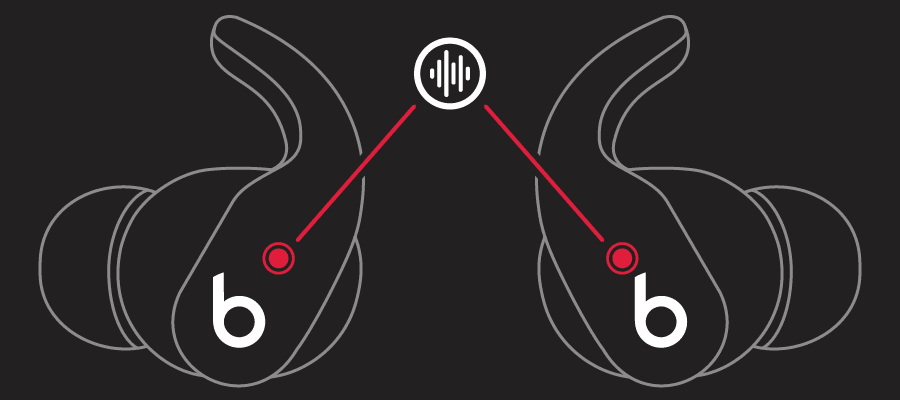
Beats Fit Pro Operation: How Do They Work?
So, you’re wondering how these awesome Beats Fit Pro earbuds work, right? Let’s get into it!
Pairing is Super Easy
First off, pairing these earbuds with your device is a piece of cake. If you have an Apple device, it’s just one-touch pairing. For Android users, the Beats app makes it super simple too.
How the Sound Works
Beats Fit Pro uses something called Active Noise Cancelling (ANC). This means it listens to the noise around you and cancels it out. So, you only hear what you want to hear. Plus, there’s a Transparency mode that lets you hear the world around you when you need to.
On-Device Controls
Each earbud has a single multi-function button. You can use it to control your music, take calls, and even use voice assistants. It’s like having a remote control in your ear!
Auto Play/Pause
These earbuds are smart! They know when you put them in your ears and when you take them out. So, your music will play and pause automatically. No need to press any buttons.
Battery Life
You get up to 6 hours of listening time with ANC turned on. And guess what? The charging case gives you an extra 18 hours. If you’re in a hurry, just 5 minutes of charging gives you up to 1 hour of playback.
How to Use Google Assistant with Beats Fit Pro
Okay, so you wanna know how to use Google Assistant with these earbuds? It’s super easy!
Activate Google Assistant
You can activate Google Assistant by pressing and holding the multi-function button on the earbud. You’ll hear a sound, and then you can start talking to Google Assistant.
What Can Google Assistant Do?
You can ask Google Assistant to play a song, send a text, or even tell you a joke. It’s like having a helper right in your ear!
Voice Clarity
Don’t worry about noise; the earbuds have special mics that make sure Google Assistant hears you loud and clear.
So, that’s how Beats Fit Pro works and how you can use Google Assistant with them. Pretty cool, huh?
Beats Fit Pro Controls: Basic Controls You Should Know
The Beats Fit Pro earbuds have a single multi-function button on each side. You can use these buttons to play or pause music, skip tracks, and answer or end calls. It’s like having a mini remote control in your ears!
Beats Fit Pro Touch Controls: How to Use Them
These earbuds don’t actually have touch controls; they use buttons instead. So, you’ll need to press the button to make things happen. No swiping or tapping here!
Beats Fit Pro Disable Button: How to Disable Buttons You Don’t Want to Use
As of now, there’s no way to disable the buttons on the Beats Fit Pro. But don’t worry, they’re pretty useful, so you’ll probably want to keep them on anyway!
Beats Fit Pro Controls Android: How to Use Controls on an Android Phone
If you’re using an Android phone, you can still use the multi-function buttons to control your music and calls. Plus, the Beats app for Android lets you customize the controls even more!
Beats Fit Pro Controls on iPhone: How to Use Controls on an iPhone
For iPhone users, the controls work pretty much the same way as they do for Android. You can also use Siri by saying “Hey Siri” after pressing and holding the button.
Beats Fit Pro Controls Not Working: What to Do If the Controls Are Not Working
Uh-oh, if your controls aren’t working, try these steps:
- Make sure your earbuds are charged.
- Check if they’re properly connected to your device.
- Restart your device and earbuds.
- If all else fails, you might need to contact customer support.
Beats Fit Pro Control Volume: How to Control the Volume
Controlling the volume on your Beats Fit Pro is super easy. You can use the multi-function button on each earbud to turn the volume up or down. Just press it and you’re good to go!
Different Ways to Adjust the Volume: Beats Fit Pro Volume Control
You can adjust the volume in a couple of ways:
- Using the multi-function button on the earbuds.
- Using the volume controls on your connected device, like your phone.
What to Do If the Volume Is Too Low: Beats Fit Pro Volume Too Low
If the volume is too low, you can try the following:
- Make sure the volume on your connected device is turned up.
- Check if the earbuds are properly inserted into your ears for the best sound.
How to Control Volume on an iPhone: Beats Fit Pro Volume Control iPhone
If you’re using an iPhone, you can control the volume using the side buttons on your phone or through the Control Center.
How to Increase the Volume: Beats Fit Pro Volume Up
To increase the volume, you can press the multi-function button on the earbud or use the volume up button on your phone.
Fine-Tuning the Volume Settings: Beats Fit Pro Volume Adjustment
For more precise volume control, you can use the volume slider on your phone or tablet.
Using the Volume Button for Control: Beats Fit Pro Volume Button
The multi-function button on each earbud acts as your volume button. Press it to adjust the volume.
Answering the Question: Do Beats Fit Pro Have Volume Control?
Yes, they do! You can control the volume using the multi-function button on each earbud or your connected device.
Summary of All Volume Control Options: Volume Control Beats Fit Pro
You’ve got a bunch of ways to control the volume:
- Multi-function button on the earbuds.
- Volume buttons on your phone.
- Volume slider on your device.
Confirming That You Can Control the Volume: Can You Control Volume on Beats Fit Pro
Yep, you can totally control the volume. So, no worries there!
Step-by-Step Guide on Adjusting the Volume: Beats Fit Pro How to Adjust Volume
- Press the multi-function button on the earbud to adjust the volume.
- Or, use the volume buttons on your phone.
- For fine-tuning, use the volume slider on your device.
Solutions for Low Volume Issues: Beats Fit Pro Low Volume
If you’re finding that the volume on your Beats Fit Pro is too low, here are some things you can try:
- Make sure the volume on your connected device is turned up.
- Check if the earbuds are properly inserted into your ears for the best sound.
What to Do If the Earbuds Are Too Quiet: Beats Fit Pro Quiet
If your earbuds are too quiet, you might want to:
- Double-check the volume settings on your device.
- Make sure there’s no dirt or debris blocking the earbuds.
How to Fix Squeaking Sounds: Beats Fit Pro Squeaking
Hearing some weird squeaking noises? Try these steps:
- Make sure the earbuds are clean.
- Re-insert the earbuds into your ears to see if the squeaking stops.
What to Do If the Sound Is Muffled: Beats Fit Pro Sound Muffled
If the sound feels muffled, you can:
- Clean any dirt or wax off the earbuds.
- Try adjusting the earbuds in your ears for a better fit.
How to Use the Noise Control Feature: Beats Fit Pro Noise Control
The Beats Fit Pro comes with a cool feature called Active Noise Cancelling (ANC). This feature helps to block out all the noise around you so you can focus on your music or calls. To turn it on or off, you can use the multi-function button on the earbuds. You can also switch to Transparency mode if you wanna hear what’s going on around you.
Benefits of Using Noise Control: Noise Control Beats Fit Pro
Using the noise control feature has some awesome benefits:
- You can enjoy your music without any distractions.
- It’s great for taking calls in noisy places.
- You can switch to Transparency mode to stay aware of your surroundings.
How to Control Volume and Noise on Android: Beats Fit Pro Volume Control Android
If you’re using an Android phone, you can control both the volume and the noise settings through the Beats app. The app lets you toggle between ANC and Transparency mode and also adjust the volume.
What to Do If Volume and Noise Control Are Not Working: Beats Fit Pro Volume Control Not Working
If you’re having trouble with the volume or noise control features, try these steps:
- Make sure the earbuds are fully charged.
- Check if they are properly connected to your device.
- Restart both your device and the earbuds.
- If nothing works, you might need to contact customer support.
Information About Any Apps That Can Control Beats Fit Pro: Is There an App to Control Beats Fit Pro?
Yes, there is! If you’re using an Android device, you can download the Beats app from the Google Play Store. This app lets you do cool stuff like one-touch pairing, customizing controls, checking battery levels, and even running a Fit Test to make sure you’re getting the best sound and fit.
How to Control Individual Earbuds: Beats Fit Pro Earbuds Control
The Beats Fit Pro earbuds each have a multi-function button that you can use to control music, calls, and voice assistants. So, you can use just one earbud if you want and still have control over what you’re listening to.
Conclusion
Summary of All the Features and Controls
Beats Fit Pro is packed with awesome features that make it stand out. From Active Noise Cancelling (ANC) to touch controls, these earbuds have got it all. You can control the volume, switch between ANC and Transparency mode, and even use Google Assistant. Plus, if you’re an Android user, there’s a special app to help you get the most out of your earbuds.
Final Thoughts on Why Beats Fit Pro Is Worth It
So, why should you consider getting Beats Fit Pro? Well, they offer amazing sound quality, easy-to-use controls, and cool features like noise control. They’re also super comfy and work great with both Apple and Android devices. All these things make Beats Fit Pro totally worth it if you’re looking for high-quality, versatile earbuds.
Additional Resources
Beats Fit Pro Manual can be found here.

