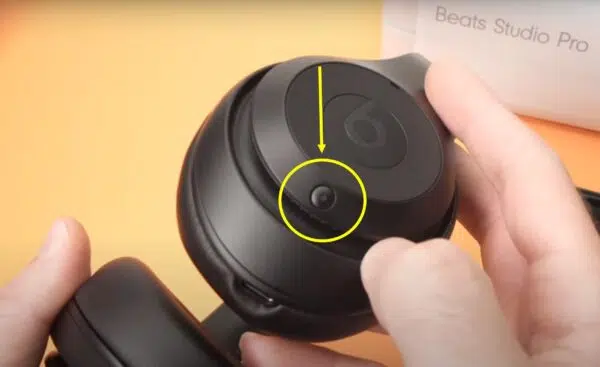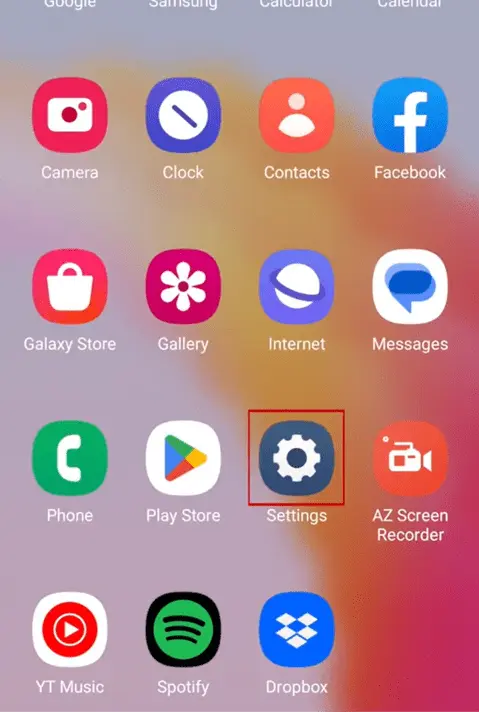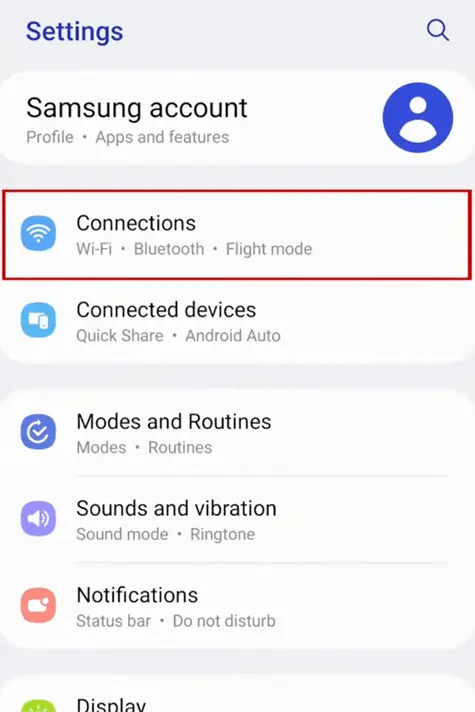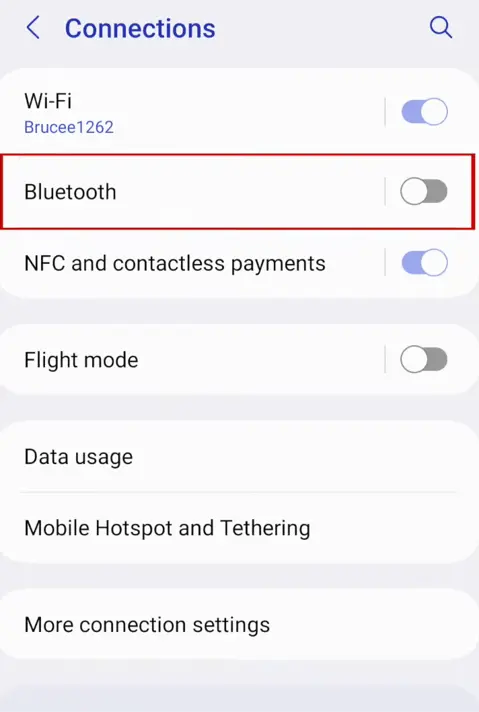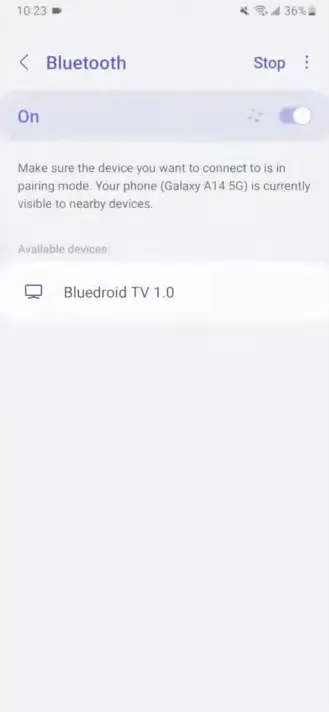If you’re looking to elevate your audio experience on your Android device, the Beats Studio Pro with android could be your perfect match. These premium headphones boast incredible sound quality, powerful active noise cancellation (ANC), and a sleek, comfortable design.
However, pairing high-end headphones with Android devices can sometimes be a little less intuitive than the streamlined Apple ecosystem. Fear not! This guide is here to demystify the process of connecting your Beats Studio Pro with android. We’ll walk you through the steps and help you unlock the full potential of these fantastic headphones.
Let’s simplify the pairing process and help you get the most out of your Beats Studio Pro with android. Whether it’s immersing yourself in music, taking crystal-clear calls, or finding a moment of tranquility, this guide is designed to enhance your Beats experience.

How to Pair Beats Studio Pro to Android
Step-by-Step Pairing Guide
Let’s get your Beats Studio Pro headphones and Android device talking to each other! Here’s how:
- Bluetooth Basics: Bluetooth is a wireless technology that lets devices connect over short distances. Most modern Android phones and tablets have Bluetooth built-in.
- Pairing Mode Activation:
- Start with your Beats Studio Pro turned off.
- Locate the power button (usually on the right earcup).
- Press and hold the power button for a few seconds. You should see the LED lights flash, indicating the headphones are in pairing mode.
- Start with your Beats Studio Pro turned off.
- Android Bluetooth Settings:
- On your Android device, go to Settings.
- Find and tap on “Connections” or “Bluetooth” (the exact name may vary depending on your device).
- Make sure Bluetooth is toggled ON.
- Look for “Available Devices” or “Pair New Device” and tap on it.
- On your Android device, go to Settings.
- Finding Your Beats: Your Beats Studio Pro should appear in the list of available Bluetooth devices. Tap on them to initiate the pairing process.
Troubleshooting Tips:
- Can’t See the Headphones? If your Beats Studio Pro don’t show up, try turning them off and on again, then repeat the pairing mode steps. Make sure they are close to your Android device for a strong Bluetooth connection.
- Still Not Working? A quick reset of your Beats Studio Pro can often resolve issues. You can reset Beats Studio Pro.
The Benefits of the Beats App for Android
While you can pair your Beats Studio Pro with Android without any additional app, the free Beats App for Android unlocks extra features:
- Noise Control: Easily switch between Active Noise Cancellation (ANC) and Transparency mode to control how much of the outside world you hear.
- Firmware Updates: Keep your headphones running smoothly with the latest software updates.
- Customization: Adjust sound settings with the equalizer or remap button controls. Check if your Beats Studio Pro are not loud enough.
Download the Beats App: You can find the Beats App for Android on the Google Play Store. It’s a great way to take your listening experience to the next level!
How to pair Beats Studio Pro to your phone (Beyond Android)
While this guide focuses on pairing Beats Studio Pro with Android devices, the basic concepts of Bluetooth pairing apply to most modern smartphones. Whether you want to pair Beats Studio Pro with iPhone or have a different type of phone, the following tips will still be helpful:
- Enabling Pairing Mode: The process of putting your Beats Studio Pro into pairing mode (usually holding the power button) generally remains the same.
- Bluetooth Settings: All smartphones have Bluetooth settings. Locate your device’s Bluetooth menu and search for available devices to find and connect with your Beats Studio Pro.
- Manufacturer’s Instructions: If you have any specific questions about pairing with a non-Android phone, refer to the documentation for your Beats Studio Pro or your phone’s user manual.
Important Note: iPhone Users
If you’re using an iPhone, the Beats iPhone app offers a significantly smoother pairing and user experience. The app lets you control noise settings, access firmware updates, customize your headphones, and more. It’ll even automatically pop up a pairing prompt when you open your Beats Studio Pro case near your iPhone!
For iPhone users, the Beats app is the way to go for optimal convenience and the full range of features designed to enhance your Beats experience.
Beats Studio Pro Not Connecting to Phone? Troubleshooting Tips
Even the best technology can occasionally have hiccups. If you’re having trouble getting your Beats Studio Pro to connect with your phone, don’t worry! Here are some common issues and how to troubleshoot them:
Common Issues
- Bluetooth Interference: Wireless signals can get muddled, especially in environments with other Bluetooth devices like speakers or wireless keyboards. Check if your Beats Studio Pro are connected to multiple devices.
- Outdated Firmware: Headphones, like other tech devices, rely on software updates for optimal performance. Outdated firmware can cause connection issues.
- Phone’s Bluetooth Settings: Sometimes your phone’s Bluetooth settings just need a little refresh.
- Beats Studio Pro Not Fully Charged: Low battery levels can affect the headphones’ ability to pair and function properly. Learn how to charge Beats Studio Pro.
Step-by-Step Troubleshooting
- Rule Out Interference: Try moving away from other Bluetooth devices or turn them off temporarily. See if your Beats Studio Pro connect more easily.
- Check the Charge: Make sure your Beats Studio Pro headphones have sufficient battery. Plug them in to charge for a while and try pairing again.
- Update Firmware: If you have the Beats app, check for available firmware updates and install them. If you don’t have the app, you can find firmware updates on the Beats support website.
- Forget and Reconnect: In your phone’s Bluetooth settings, “forget” your Beats Studio Pro device. Then, put the headphones back into pairing mode and freshly reconnect them.
- Restart Bluetooth: Toggle your phone’s Bluetooth off and then back on again.
- Full Reset: If all else fails, do reset Beats Studio Pro might fix the issue.
Important Tip: When troubleshooting, it’s best to try one solution at a time. This way, you can isolate what works to fix your particular connectivity problem.
Getting the most out of Beats Studio Pro with Android
You’ve got your Beats Studio Pro paired with your Android device – now let’s take the experience up a notch! Here’s how to maximize your enjoyment of these headphones:
Beats Studio Pro for Android: Unique Advantages
- Sound Customization: While Beats products are tuned to provide a great out-of-the-box sound experience, Android offers more flexibility when it comes to audio customization. Depending on your device and music streaming app, you might have access to system-level equalizers or app-specific sound settings. Check The Best EQ Settings for Beats Studio Pro.
- Open Ecosystem: Android’s greater openness can be an advantage if you enjoy tinkering and exploring different apps. You have a wider choice when it comes to music player apps, equalizer apps, and other tools that can help you tailor the audio output to your liking.
Customizing Your Experience
- Leverage the Beats App:
- Noise Control: Switch between the powerful Active Noise Cancellation (ANC) mode to block out the world, or Transparency mode to let some ambient sound in for awareness.
- Equalizer: Fine-tune the sound profile with the built-in equalizer (if available). Experiment with presets or create your own custom curves.
- Button Remapping: If your Beats model supports it, customize what the buttons on your headphones control (e.g., volume, skipping tracks, etc.).
- Noise Control: Switch between the powerful Active Noise Cancellation (ANC) mode to block out the world, or Transparency mode to let some ambient sound in for awareness.
- Third-Party Equalizer Apps: For even greater control over how your music sounds, explore these well-reviewed equalizer apps on the Google Play Store:
- Wavelet: Wavelet offers extensive customization and automatic headphone-specific calibrations for many headphone models.
- Poweramp Equalizer: Poweramp Equalizer is a powerful equalizer with a wide range of features and presets.
- Equalizer FX: Equalizer FX is a straightforward and user-friendly equalizer app. ([invalid URL removed])
- Wavelet: Wavelet offers extensive customization and automatic headphone-specific calibrations for many headphone models.
Important Note: Some audio customization features might be dependent on your specific Android phone, its software version, and the music apps you use. A little exploring will reveal the options available to you!
Can Beats Studio Pro connect to Android? The Compatibility Question
Let’s clear the air: absolutely YES! Beats Studio Pro headphones are designed to connect seamlessly with Android devices, just as they do with iPhones. Beats products, being part of the Apple family, are engineered to work well across different platforms.
Potential Limitations
While you’ll enjoy all the core functionality of your Beats Studio Pro with Android, be aware of a few potential nuances:
- App Experience: The Beats app on Android offers a great set of features, but its integration with the operating system might not be quite as smooth as the experience with an iPhone.
- Feature Parity: Depending on your specific Beats model, there may be some very minor features that are limited to iOS devices, but these are unlikely to affect your core listening experience.
Overall, you shouldn’t hesitate to use your Beats Studio Pro with your Android device. You’ll enjoy fantastic sound quality, noise cancellation, and all the essential features that make Beats headphones so popular.
Beats Studio Pro Spatial Audio Android – Does it Work?
Spatial audio is a hot topic, promising a more immersive listening experience where sound feels like it’s coming from all around you. Let’s dive into how this works with Beats Studio Pro and Android.
The Nuances of Spatial Audio
Traditionally, spatial audio with head-tracking features has been deeply tied to Apple’s ecosystem (iPhones, iPads, AirPods, etc.). This technology uses your device’s sensors and special software to create a sense of sound that stays anchored in space even when you turn your head.
Alternative Options
- Beats App Features: Check the Beats app to see if there are any built-in spatial audio simulation features or sound modes designed to enhance your listening experience.
- Android’s Built-in Support: Some newer Android devices support spatial audio or Dolby Atmos for compatible content (e.g., movies, certain music tracks). Check your phone’s sound settings to see what’s available.
- Third-Party Apps: You can find apps on the Google Play Store designed to simulate spatial audio effects. Here are a few to check out:
- Boom 3D: Boom 3D offers a 3D surround sound experience with customizable features.
- Dolby Atmos (Device-specific): If your Android phone explicitly supports Dolby Atmos, you might have an official Dolby app to explore these settings.
- Boom 3D: Boom 3D offers a 3D surround sound experience with customizable features.
Important to Note: While these alternatives can offer an enhanced audio experience, they may not replicate the full head-tracked spatial audio effect found within the Apple ecosystem. Experimentation is key to finding what you enjoy most on your Android device!
How to Connect Beats Studio Pro to Android: Additional FAQs
Let’s address some more common questions you might have about using your Beats Studio Pro with your Android device:
Q: Do Beats Studio Pro work well for phone calls on Android?
A: Absolutely! Beats Studio Pro feature high-quality microphones that deliver clear voice calls on Android devices. The active noise cancellation (ANC) also helps to reduce background noise during your conversations. Check Beats Studio Pro for Calls.
Q: Can I use Beats Studio Pro with multiple Android devices?
A: Yes, you can! Beats Studio Pro can pair with multiple devices (including Android phones and tablets). While they can only actively connect to one device at a time, switching between your paired devices is usually a seamless process within the Bluetooth settings menu.
Q: Is there a lag when watching videos with Beats Studio Pro on Android?
A: Bluetooth audio inherently has a tiny bit of latency, but Beats Studio Pro are engineered to minimize this as much as possible. With most modern Android devices and video streaming apps, you’re unlikely to notice any distracting lag. However, if you’re particularly sensitive to latency (for example, when playing fast-paced games), a wired connection might provide a slightly more responsive experience.
Do you have more questions? Feel free to leave them in the comments below!
Conclusion
Pairing your Beats Studio Pro with your Android device unlocks a whole new world of premium audio enjoyment. Remember these key points:
- The pairing process is straightforward and similar to pairing other Bluetooth devices.
- The Beats app for Android adds extra features like noise control and customization options.
- If you run into connection issues, try the troubleshooting steps we discussed.
- Android’s flexibility allows you to explore different sound customization options for your Beats Studio Pro.
- Your Beats Studio Pro are versatile and work great for calls, videos, and of course, music on your Android device.
We hope this guide has simplified the process of connecting your Beats Studio Pro with Android and maximizing your experience! If you have any further questions or need additional help, don’t hesitate to leave a comment below.