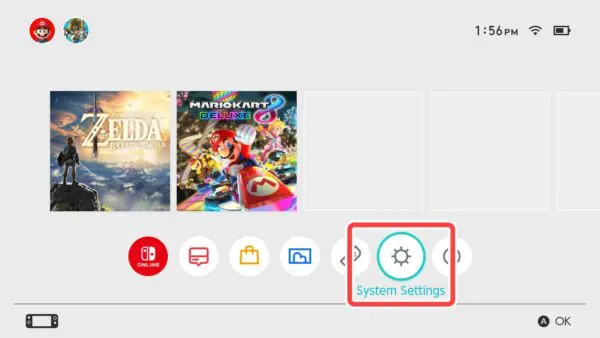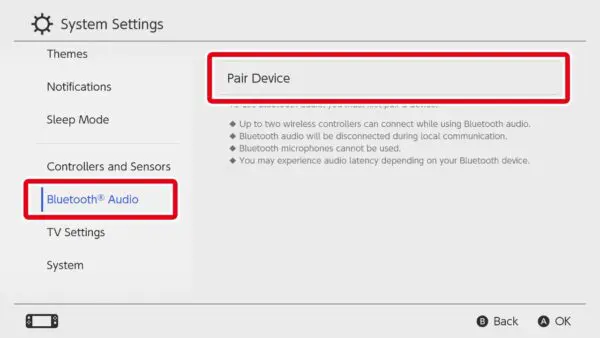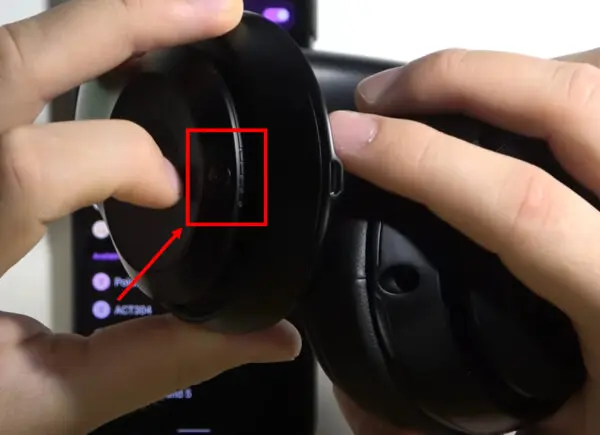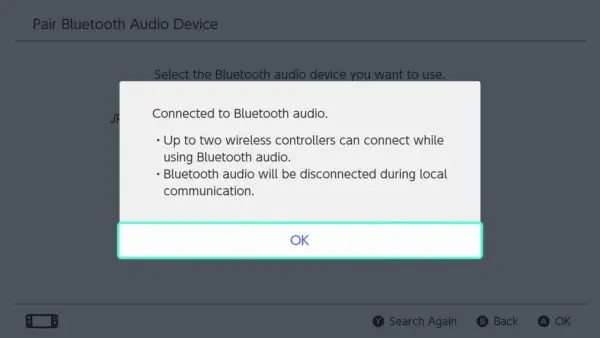Hey there, fellow gamers! Are you ready to level up your Nintendo Switch gaming sessions? If you own a pair of Beats Studio 3 headphones and want to ditch those pesky cables and wondering how to connect Beats Studio 3 to Nintendo Switch, you’ve come to the right place! In this guide, we’ll walk you through the simple steps to secure your Beats Studio 3 to your Nintendo Switch, making your gameplay more epic.
At our site, we talk only about headphones, our passion is to give all the information to our readers
[toc]
Connect Beats Studio 3 to Nintendo Switch
Step 1: Update Your Nintendo Switch Firmware
Before diving into the pairing process, let’s ensure your Nintendo Switch is current.
Head over to the System Settings.
scroll down to System, and then System Update.
Ensure you have installed the latest firmware version, 13.0.0 or higher. If not, get that update because we want you to enjoy all the excellent features!
Step 2: Activate Bluetooth Audio on Your Nintendo Switch
We must enable Bluetooth audio on your Nintendo Switch to make the magic happen.
From the home screen, go to System Settings, scroll down to Bluetooth Audio, and toggle it ON. Easy peasy, right?
Step 3: Let’s Pair Those Beats Studio 3 Headphones!
Grab your beloved Beats Studio 3 headphones and get them into pairing mode.
Press and hold the power button for 5 seconds until the Fuel Gauge lights flash, indicating they’re ready to connect.
Step 4: Discover the Joy of Wireless Gaming!
Time to unite your Nintendo Switch and Beats Studio 3!
In your Switch’s Bluetooth Audio settings, select “Pair Device.”
After a brief moment, your Beats Studio 3 will appear on the list of available devices.
Tap on them, and voilà, they’re now paired!
Step 5: Embrace the Gaming Freedom (with a Few Caveats)
Congratulations, you’re now immersed in the world of wireless gaming bliss! However, there are some essential points to keep in mind:
- Limitation on Wireless Controllers: You can only use up to two wireless controllers while connected. Plan your multiplayer sessions accordingly!
- Local Multiplayer and Your Headphones: Your headphones will be disconnected during local multiplayer. But hey, single-player games are equally fun, right?
- Bluetooth Microphone: If you’re hoping to trash-talk your friends, you might need to rely on other means. Bluetooth microphones won’t work with Nintendo Switch.
But Wait, There’s More!
While your Beats Studio 3 headphones deliver immersive game audio, they won’t handle in-game chat through Bluetooth. But fear not! We’ve got another trick up our sleeves!
Option 1: USB-C Connection for Game Audio and Chat
If you want both game audio and the ability to chat with friends, grab a Bluetooth transmitter and plug it into your Switch’s USB-C charging port while in handheld mode. Pair your Beats Studio 3 with the transmitter, and you can have the best of both worlds!
Option 2: 3.5mm Audio Jack for In-Game Chat
Now, here’s the cool part! Your Beats Studio 3 headphones come with a trusty 3.5mm audio jack. Plug one end into your headphones and the other into the Nintendo Switch’s headphone jack, and you’re all set for an in-game chat! It’s that easy!
Conclusion
After reading this guide, I am sure you will be able to overcome how to pair Beats Studio 3 to Nintendo Switch.
FAQs
Can you use Beats on Nintendo Switch?
Yes, you can use Beats on Nintendo Switch. You can directly pair your beats with Nintendo Switch via Bluetooth connection however this will limit your microphone for in game chatting. So you can use either USB-C connection or 3.5mm audio jack connection to enjoy to your fullest.
Will Beats work with Nintendo Switch?
Yes, Beats will work with Nintendo Switch, You can directly pair your beats with Nintendo Switch via Bluetooth connection however this will limit your microphone for in game chatting. So you can use either USB-C connection or 3.5mm audio jack connection to enjoy to your fullest.
Can you connect Beats to Nintendo Switch?
Yes, you can easily connect Beats to Nintendo Switch. You can directly pair your beats with Nintendo Switch via Bluetooth connection however this will limit your microphone for in game chatting. So you can use either USB-C connection or 3.5mm audio jack connection to enjoy to your fullest.