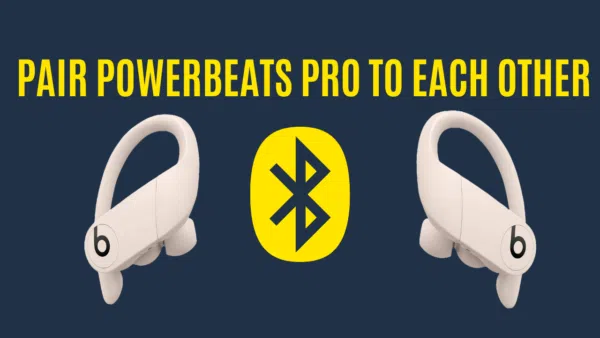
Wondering how to pair Powerbeats Pro to each other? Beats Powerbeats Pro are the talk of the town, known for their incredible sound quality and snug fit, making them a top choice for people who are always on the move.
But let’s face it, life happens. Maybe you’ve accidentally left one of your earbuds at the gym, or your dog thought it was a chew toy. Whatever the reason, you’re now in the market for a replacement earbud. Don’t worry, you’re not alone, and it’s more common than you think!
Now, you might be wondering, “Why can’t I just pop the new earbud in and go?” Well, it’s not that simple. Pairing your new earbud with the old one is crucial for that seamless audio experience you’ve come to love. If you don’t pair them correctly, you might face issues like audio lag or even lose some cool features.
So, what’s in store for you in this article? HeadphonesTalk is going to walk you through the entire process of pairing your new Powerbeats Pro earbud with your old one. By the end, you’ll be a pairing pro, ready to jam out or hit the gym with your fully functional Powerbeats Pro!
Recommended Reading
- Powerbeats Pro Not Connecting to Laptop
- Pairing Powerbeats Pro to Laptop
- Powerbeats Pro Equivalent
- How to Check Powerbeats Pro Battery on Android
- Powerbeats Pro Equalizer iPhone
- Powerbeats Pro Case Not Blinking
- Why Is My Powerbeats Pro Case Not Charging
- Connect Powerbeats Pro to Switch
- Powerbeats Pro Vs Beats Fit Pro
- Powerbeats Pro Not Resetting
- Powerbeats Pro Not Charging
- Powerbeats Pro Not Showing Up
Pair Powerbeats Pro to Each Other
Why You Might Need a Replacement Earbud
So, you’ve found yourself in a bit of a pickle—you’re down to just one Powerbeats Pro earbud. How did you get here? Well, there are a few common reasons why people end up needing a replacement. Let’s dive into them.
Accidental Damage or Loss
It happens to the best of us. Maybe you were in a rush and left your earbud at a café, or perhaps it fell out of your pocket during a jog. Accidents happen, and sometimes they result in a lost or damaged earbud. It’s frustrating, but it’s also a part of life when you’re always on the go.
Battery Issues
Over time, the battery life of your earbuds can start to decline. You might notice that one earbud just isn’t holding a charge like it used to. While Powerbeats Pro are known for their long-lasting batteries, no battery lasts forever. When you start experiencing battery issues, it might be time to consider a replacement. Got Powerbeats Pro battery problems?
Wear and Tear
Daily use can take its toll on your earbuds. The constant plugging and unplugging, sweat from workouts, or even just the oils from your skin can lead to wear and tear. Eventually, this can affect both the sound quality and the physical condition of your earbuds.
So, whether it’s an unfortunate accident, a battery that’s seen better days, or just the natural wear and tear from regular use, there are plenty of reasons why you might need a new Powerbeats Pro earbud. But don’t worry, replacing and pairing a new one is easier than you think, and we’re here to guide you through it!
Before You Start: Preparing for the Pairing Process
Alright, before we jump into the nitty-gritty of pairing your new Powerbeats Pro earbud with the old one, there are a few things you need to take care of. Trust me, a little prep work goes a long way in making the whole process smooth and hassle-free.
Charging Your New Earbud
Importance of Fully Charging the New Earbud Before Pairing
First things first, you’ve got to make sure your new earbud is fully charged. Why? Because if the battery levels between the two earbuds are too different, the pairing might not work properly. So, let’s avoid any hiccups and start with a fully charged new earbud.
How to Charge Using the Powerbeats Pro Charging Case
Charging is super easy. Just place your new earbud into the Powerbeats Pro charging case and plug the case into a power source. A couple of hours should do the trick, and you’ll be ready to move on to the next step.
Checking Battery Levels
How to Check if the Batteries in the Earbuds are Within 20% of Each Other
Now, you’ll want to make sure the battery levels of both the new and old earbuds are within 20% of each other. This ensures a smooth pairing process. Most smartphones show the battery level of connected Bluetooth devices, so you can check there.
Tools or Apps That Can Help
There are also specialized apps available that can give you detailed battery stats for Bluetooth devices. Apps like ‘Battery HD’ for Android or ‘Battery Life’ for iOS can be quite handy for this.
Unpairing from Your Device
Before you pair the new earbud with the old one, you’ll need to unpair the old earbud from your device. Here’s how to do it based on what device you’re using:
For iOS Users
- Go to ‘Settings’ on your iPhone or iPad.
- Tap on ‘Bluetooth’.
- Find your Powerbeats Pro on the list and tap the information icon next to it.
- Choose ‘Forget This Device’ and confirm.
For Android Users
- Open ‘Settings’ on your Android phone.
- Go to ‘Connected devices’ or ‘Bluetooth settings’.
- Find your Powerbeats Pro and tap on the gear icon next to it.
- Choose ‘Unpair’ or ‘Forget’.
For Other Bluetooth Devices
The steps can vary, but you’ll generally find a ‘Bluetooth’ or ‘Connected Devices’ section in the settings menu where you can choose to unpair or forget the device.
And there you have it! You’re now all set to start the pairing process. Trust me, a little prep work makes the whole process a breeze. Let’s move on to the fun part, shall we?
The Pairing Process: A Detailed Walkthrough
Okay, folks, this is the moment we’ve been preparing for! You’ve got your new earbud charged up, you’ve checked the battery levels, and you’ve unpaired the old earbud from your device. Now, let’s get these earbuds talking to each other. Here’s a step-by-step guide to make sure you get it right the first time.
Step 1: Insert Both Earbuds into the Charging Case
How to Properly Place Them in the Case
First up, grab your Powerbeats Pro charging case and open it up. Now, gently place both the old and new earbuds into their respective slots in the case. Make sure they sit snugly and that the charging contacts on the earbuds align with the contacts in the case. You’ll know they’re in the right position when you see the LED indicators light up.
Step 2: Initiating the Reset
Locating the Reset Button on the Charging Case
Now, let’s get to the reset part. On the inside of the charging case, you’ll find a small reset button. It’s usually located on the top inner panel of the case.
How Long to Hold the Button and What to Look For (LED Indicators)
Press and hold that reset button for about 10 seconds. Keep an eye on the LED lights on the earbuds and the case. You’ll know the reset is successful when you see the LED blink red and then turn white. That’s your cue that the earbuds are ready to pair with each other.
Step 3: Confirming the Pairing
Signs That Your Earbuds Have Successfully Paired with Each Other
Once the LED indicators have done their red-to-white dance, you can be pretty sure that the earbuds have paired with each other. To double-check, you can take them out of the case and see if they both connect to your device as one unit. If they do, you’ve nailed it!
And there you have it! You’ve successfully paired your new Powerbeats Pro earbud with your old one, and you’re ready to get back to your music, podcasts, or whatever you love listening to. Wasn’t that easy? Stay tuned for how to reconnect these beauties to your device!
Reconnecting to Your Device
Great job on successfully pairing your new and old Powerbeats Pro earbuds! Now, the final step is to get them reconnected to your device so you can get back to jamming out or catching up on your favorite podcasts. Here’s how to do it based on the device you’re using:
For iOS Users
How to Reconnect Your Newly Paired Powerbeats Pro to Your iOS Device
- Open the lid of your Powerbeats Pro charging case with both earbuds inside.
- Bring the charging case close to your iOS device.
- A pop-up window should appear on your screen showing the Powerbeats Pro.
- Tap on the “Connect” option in that window.
- Wait a few seconds, and you should see a confirmation that your Powerbeats Pro are connected.
And that’s it! Your newly paired Powerbeats Pro should now be connected to your iOS device, and you’re ready to rock and roll.
For Android Users
Steps for Android Users to Reconnect Their Powerbeats Pro
- Go to the ‘Settings’ menu on your Android device.
- Navigate to ‘Connected Devices’ or ‘Bluetooth Settings’.
- Turn on Bluetooth if it’s not already on.
- In the list of available devices, find and tap on ‘Powerbeats Pro’.
- Follow any additional prompts to complete the connection.
Voila! Your Powerbeats Pro should now be reconnected to your Android device.
For Other Bluetooth Devices
General Steps for Reconnecting to Other Bluetooth-Enabled Devices
- Access the ‘Settings’ or ‘Menu’ on your device and find the ‘Bluetooth’ section.
- Make sure Bluetooth is enabled.
- In the list of available Bluetooth devices, select ‘Powerbeats Pro’.
- Follow any on-screen instructions to finalize the connection.
And there you go! No matter what device you’re using, reconnecting your newly paired Powerbeats Pro should be a breeze. Now, all that’s left to do is enjoy your music, workouts, or whatever you love doing while plugged into your Powerbeats Pro!
Conclusion
Wow, you’ve made it to the end, and guess what? You’re now a Powerbeats Pro pairing pro! Let’s quickly recap what we’ve covered:
- Preparation: We started by making sure your new earbud was fully charged and that you unpaired your old earbud from your device.
- Pairing Process: Then, we walked through the steps of inserting both earbuds into the charging case, initiating the reset, and confirming that the earbuds successfully paired with each other.
- Reconnection: Finally, we tackled how to reconnect your newly paired Powerbeats Pro to your iOS, Android, or other Bluetooth-enabled devices.
Now that you’ve got both earbuds paired and connected, you’re all set to dive back into your favorite tunes, podcasts, or whatever makes your world go ’round. Trust me, your ears are in for a treat!
Got a cool story about your Powerbeats Pro or ran into some hiccups along the way? We’d love to hear from you. Feel free to share your experiences or ask any questions in the comments section below. We’re all ears—pun intended!
So go ahead, enjoy your newly paired Powerbeats Pro to the fullest. You’ve earned it!
Additional Resources
If you’re looking to dive even deeper into the world of Powerbeats Pro, or if you just want some extra help, we’ve got you covered. Here are some additional resources that you might find super useful:
Official Powerbeats Pro Guides or FAQs
These guides offer in-depth information on everything from basic setup to troubleshooting common issues. They’re a great place to start if you have more questions.
