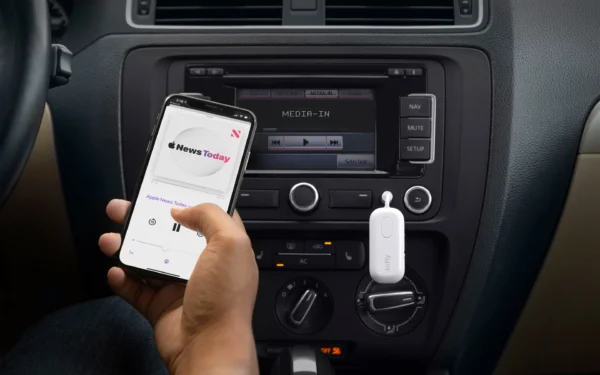Connecting your Beats Fit Pro earbuds to AirFly allows you to use them wirelessly with devices that don’t have Bluetooth, like in-flight entertainment systems. While it may seem complicated, but HeadphonesTalk brings you this simple step-by-step earbuds guide on “How to pair Beats Fit Pro to Airfly“.
How to Pair Beats Fit Pro to AirFly
Step 1: Charge Your Beats Fit Pro Earbuds and AirFly
Before pairing, make sure both your Beats Fit Pro earbuds and AirFly are fully charged.
- For the earbuds, place them in the charging case for at least 5 minutes. The status light on the front of the case will turn green when charging is complete.
- For AirFly, plug it into a USB charging port using the included cable. The LED will turn solid green when fully charged.
Charging both devices ensures the pairing and connection process goes smoothly.
Step 2: Put Your Beats Fit Pro Earbuds in Pairing Mode
Putting your Fit Pro earbuds in pairing mode allows AirFly to find and connect to them.
Here’s how to do it:
- Put both the earbuds in the case.
- Press and hold the system button in the case for 5-10 seconds until the LED flashes white. This means they are now in pairing mode.
- Leave the earbuds out of the case and move on to the next step.
Step 3: Put AirFly in Pairing Mode
Like your earbuds, you’ll also need to put AirFly in pairing mode so it can find and connect to your Beats Fit Pro.
To do this:
- Make sure AirFly is powered on.
- Press and hold the pairing button on the side for 2 seconds. The LED will flash blue and red to indicate pairing mode is active.
Now both your earbuds and AirFly are ready to connect.
Check what to do if your Beats Fit Pro are not automatically connecting.
Connect Airfly to Beats
Step 4: Pair Your Beats Fit Pro Earbuds with AirFly
With both devices in pairing mode, you can now pair them:
- On your earbuds case, look for the flashing white LED. This means they are still in pairing mode.
- On AirFly, look for the flashing blue and red LED indicating it’s in pairing mode.
- Bring the Beats Fit Pro earbuds and AirFly within 5-10 feet of each other.
- After a few seconds, the LED on your earbuds will stop flashing and turn solid white to indicate successful pairing.
- The LED on AirFly will also stop flashing and turn solid blue when paired.
That’s it! Now you have finished the process of Connect Beats to Airfly. Beats Fit Pro earbuds and AirFly are now wirelessly connected.
Step 5: Connect AirFly to Your Audio Source
Now that your earbuds are paired to AirFly, the last step is connecting AirFly to your audio source.
How you do this depends on the type of device:
- For in-flight entertainment systems, use the included 3.5mm audio cable to plug AirFly into the headphone jack. Make sure to switch AirFly to “Flight Mode” in the settings first.
- For a TV or computer, use the audio cable or Bluetooth connection. Just pair AirFly with your device like you would a pair of wireless headphones.
Once connected to your audio source, audio will stream from that device to your Beats Fit Pro earbuds via AirFly.
And that’s it! With just those few simple steps, you can now use your Beats Fit Pro earbuds wirelessly with any device.
Troubleshooting Tips
If you can’t get your earbuds to pair to AirFly, here are some troubleshooting tips:
- Make sure both devices are charged and in pairing mode at the same time. This is the most common mistake.
- Keep the earbuds and AirFly within 5-10 feet of each other during pairing. Being too far apart can prevent them from connecting.
- On your earbuds, press and hold the circular button for a full 5 seconds until the LED flashes white. Doing it too briefly can prevent pairing mode from activating.
- On AirFly, press and hold the button for 2 full seconds until the LED flashes blue and red.
- If the pairing fails, reset both devices and try again.
Following these tips will ensure pairing and solve how to pair Beats Fit Pro to Airfly.
Key Takeaways
Pairing your Beats Fit Pro earbuds to AirFly only takes a few minutes by following these key steps:
- Fully charge both devices first
- Put the earbuds in pairing mode by pressing and holding the circular button for 5 seconds until the LED flashes white
- Put AirFly in pairing mode by pressing its button for 2 seconds until the LED flashes blue and red
- Bring the earbuds and AirFly within 5-10 feet of each other
- Wait for the LEDs on both devices to stop flashing, indicating successful pairing
- Connect AirFly to your audio source using the audio cable or Bluetooth
With both devices paired and AirFly connected to your audio device, you’ll enjoy seamless wireless audio. Knowing these quick tips will make using your Beats Fit Pro earbuds on flights. I am sure now you can easily overcome the question “How to pair airfly with beats”
FAQs
Does AirFly work with Beats?
Yes, AirFly is compatible with Beats headphones including the Beats Fit Pro earbuds. AirFly allows you to pair Beats to in-flight entertainment systems.
How do you put Beats Fit Pro in pairing mode?
To put Beats Fit Pro earbuds in pairing mode, open the charging case with the earbuds inside. Then press and hold the button on the back of the case for 5+ seconds until the light flashes white.
How do I put AirFly in pairing mode?
To put AirFly in pairing mode, press and hold the pairing button on the AirFly for 5+ seconds until the LED light flashes quickly. Then it will be discoverable for pairing.
How do I connect my AirFly to Beats Studio 3?
Put the Beats Studio 3 headphones in pairing mode by holding the power button until the LED flashes white. Put the AirFly in pairing mode by pressing its pairing button for 5+ seconds until the light flashes quickly. The two devices should then connect.